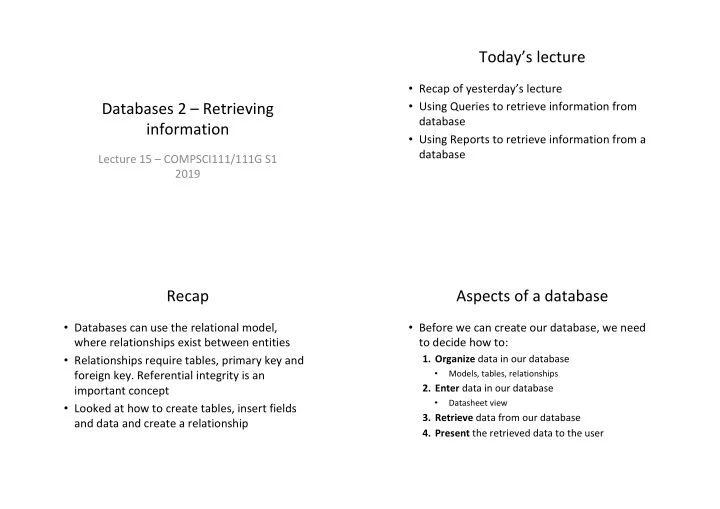
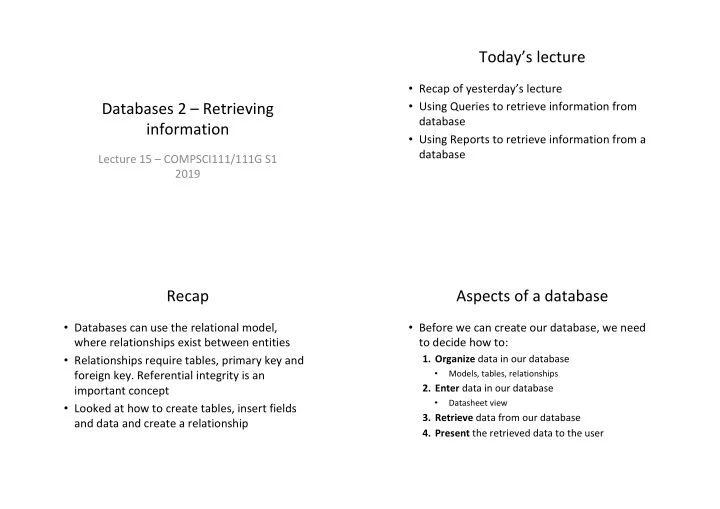
Today’s lecture • Recap of yesterday’s lecture Databases 2 – Retrieving • Using Queries to retrieve information from database information • Using Reports to retrieve information from a database Lecture 15 – COMPSCI111/111G S1 2019 Recap Aspects of a database • Databases can use the relational model, • Before we can create our database, we need where relationships exist between entities to decide how to: 1. Organize data in our database • Relationships require tables, primary key and foreign key. Referential integrity is an Models, tables, relationships • 2. Enter data in our database important concept Datasheet view • • Looked at how to create tables, insert fields 3. Retrieve data from our database and data and create a relationship 4. Present the retrieved data to the user
Retrieving data - queries QBE queries • Queries allow you to retrieve certain records from your database • Two kinds of queries in Access: – Query by example (QBE): • Visual way of designing queries • Access converts your QBE queries into SQL – SQL (Structured Query Language): • Uses commands to retrieve data from databases • Developed by IBM in the late 1970’s • Access creates a table containing the results of the query QBE queries QBE queries ‘Run’ button Query QBE grid results Choosing Adding criteria fields to the field
QBE queries - sorting QBE queries - expressions • Results from QBE queries can be sorted in • Fields can be combined together to create an expression with the Expression Builder ascending and descending order [reserves]![Num_Reptiles]+ [reserves]![Num_Amphibians] QBE queries QBE queries • A Totals QBE query allows us to group data using functions such as Min, Max, Avg, Sum etc. ‘Totals’ button
QBE Exercise QBE Exercise • Complete this QBE grid so that it will return the first names, surname and grade (in that order) of all students who have received an A+. Sort the results by surname in alphabetical order SQL introduction QBE queries • Structured Query Language (SQL) was developed by IBM in the 1970s and is commonly used today • It uses text commands to perform operations on databases, such as inserting and removing records and running queries
SQL queries SQL queries - SELECT • Four clauses that can be part of a simple SQL • Selects fields from the tables that we want to query: display in our results table – SELECT • Syntax: – FROM SELECT [comma separated list] – WHERE – ORDER BY • SELECT [First Names], Surname, • Construct a SQL query that will return the first Grade names, surname, and grade (in that order) of all – Note the square brackets around ‘First Names’ students who have received an A+. Sort the needed because of the space results by surname in alphabetical order SQL queries - FROM SQL queries - WHERE • Optional; used to provide criteria that limit the • Specifies the table which holds the field(s) records displayed in the results table • Syntax listed in the SELECT clause WHERE [criteria] • Syntax • There are a range of criteria we can use: – Comparisons (=, >, <, <=, >=, <>) FROM [comma separated list] • e.g., WHERE [Land Area] < 50000 – BETWEEN … AND … • SELECT [First Names], Surname, • e.g., WHERE Price BETWEEN 10 AND 20 Grade – LIKE (some pattern) • e.g., WHERE [City] LIKE ‘San *' FROM Students – AND, NOT, OR (combined with any of above) • e.g., WHERE Country = ‘New Zealand' AND City = ‘Auckland' – IS NULL, IS NOT NULL • e.g., WHERE [Postal Code] IS NOT NULL
SQL queries - WHERE SQL queries – ORDER BY • Optional; allows us to sort our data in ascending • SELECT [First Names], Surname, or descending order Grade • Syntax: FROM Students ORDER BY [name of field] [ASC/ WHERE Grade = ‘A+’ DESC] • SELECT [First Names], Surname, Grade FROM Students WHERE Grade = ‘A+’ ORDER BY Surname ASC SQL queries SQL queries • We run a SQL query in the same way that we run a • You need to ensure that you put a semi-colon QBE query on the last clause of your SQL query: ‘Run’ • SELECT [First Names], Surname, button Grade FROM Students WHERE Grade = ‘A+’ ORDER BY Surname ASC;
SQL exercise SQL exercise • Write an SQL command that will only display the first • SELECT [First Names], Surname, Grade name, surname and grade of students whose Total FROM Students mark was greater than 70. Order the results table by WHERE Total > 70 ID number in ascending order ORDER BY ID ASC; Aspects of a database Reports • Before we can create our database, we need • Reports allow you to present the contents of a to decide how to: table, query etc. in a nicely formatted table 1. Organize data in our database • There are two ways of creating Reports: Models, tables, relationships • – Report Tool (show entire table, some formatting 2. Enter data in our database control) Datasheet view • – Report Wizard (table/field selection, grouping, 3. Retrieve data from our database sorting) QBE and SQL queries • 4. Present the retrieved data to the user
The Report Wizard The Report Wizard • Select the tables and fields you want to display in • You can group records in the report using particular your report fields The Report Wizard The Report Wizard • You can sort records in the report by one or more • You can set certain aspects fields of your report’s formatting in the Wizard • The final step involves giving the report a name and clicking on ‘Finish’
The Report Wizard Summary • The finished report, ready for printing 1. Organize data in our database • You can continue to modify the report’s formatting – Models, tables, relationships at this point 2. Enter data in our database – Datasheet view 3. Retrieve data from our database – QBE and SQL queries 4. Present the retrieved data to the user – Report Wizard
Recommend
More recommend