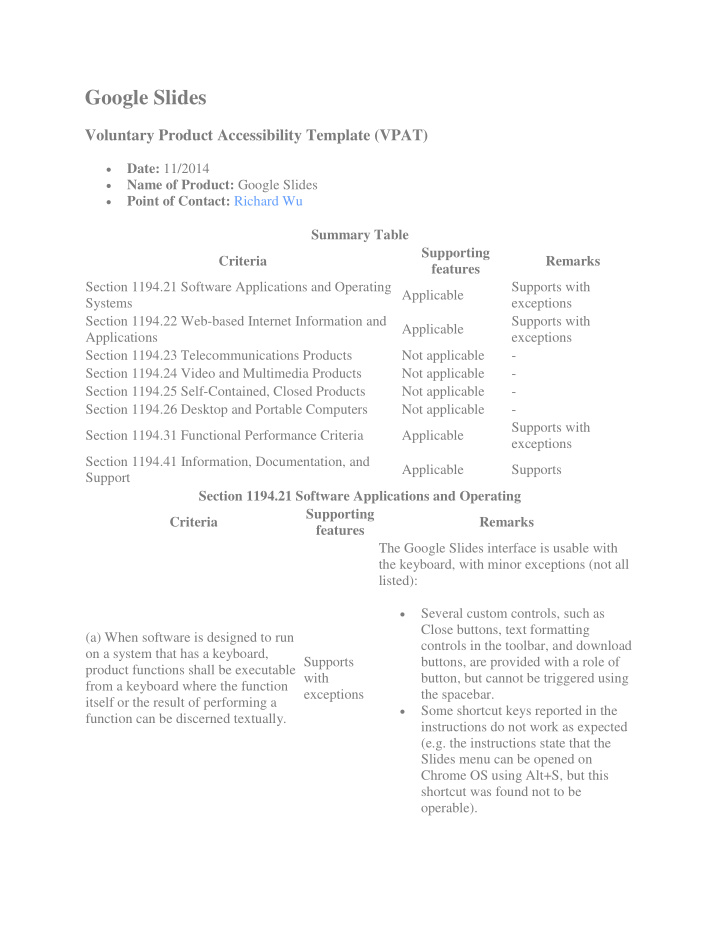

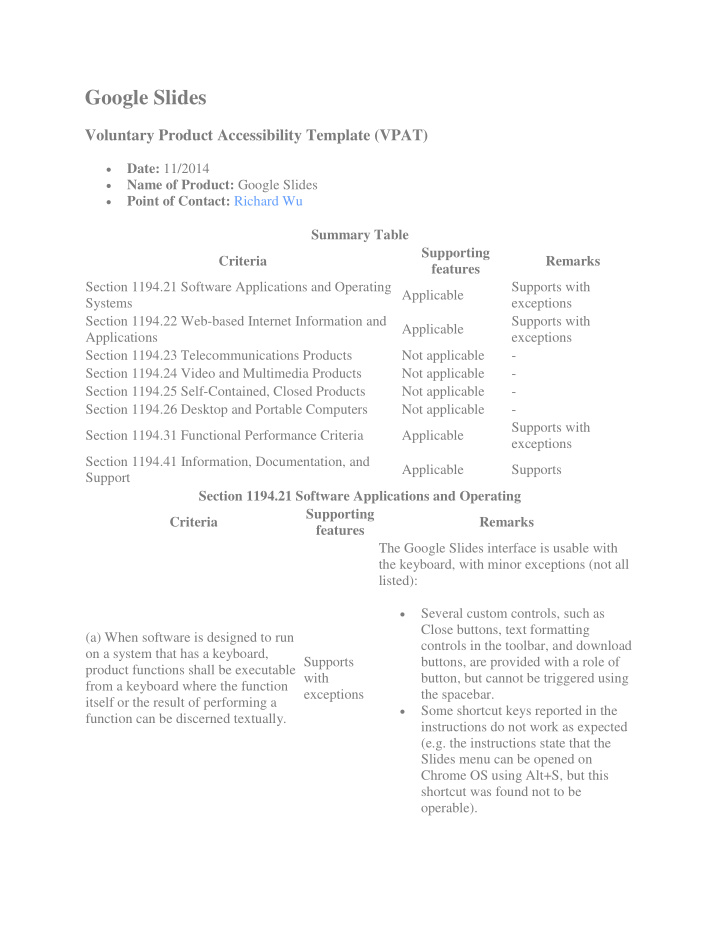

Google Slides Voluntary Product Accessibility Template (VPAT) • Date: 11/2014 • Name of Product: Google Slides • Point of Contact: Richard Wu Summary Table Supporting Criteria Remarks features Section 1194.21 Software Applications and Operating Supports with Applicable Systems exceptions Section 1194.22 Web-based Internet Information and Supports with Applicable Applications exceptions Section 1194.23 Telecommunications Products Not applicable - Section 1194.24 Video and Multimedia Products Not applicable - Section 1194.25 Self-Contained, Closed Products Not applicable - Section 1194.26 Desktop and Portable Computers Not applicable - Supports with Section 1194.31 Functional Performance Criteria Applicable exceptions Section 1194.41 Information, Documentation, and Applicable Supports Support Section 1194.21 Software Applications and Operating Supporting Criteria Remarks features The Google Slides interface is usable with the keyboard, with minor exceptions (not all listed): • Several custom controls, such as Close buttons, text formatting (a) When software is designed to run controls in the toolbar, and download on a system that has a keyboard, Supports buttons, are provided with a role of product functions shall be executable with button, but cannot be triggered using from a keyboard where the function exceptions the spacebar. itself or the result of performing a • Some shortcut keys reported in the function can be discerned textually. instructions do not work as expected (e.g. the instructions state that the Slides menu can be opened on Chrome OS using Alt+S, but this shortcut was found not to be operable).
Section 1194.21 Software Applications and Operating Supporting Criteria Remarks features • Unexpected keyboard behavior for navigating between tab panels in the Import Slides dialog box (the user must press Enter to activate a tab). • Unexpected keyboard behavior when navigating between possible themes in the Choose a Theme dialog box (navigation between themes involves using the Tab key rather than the expected arrow keys). (b) Applications shall not disrupt or disable activated features of other products that are identified as accessibility features, where those features are developed and documented according to industry standards. Applications also shall not Google Slides components do not interfere disrupt or disable activated features of Supports with or deactivate the accessibility features any operating system that are of the operating system. identified as accessibility features where the application programming interface for those accessibility features has been documented by the manufacturer of the operating system and is available to the product developer. Most Google Slides interface elements provide a well-defined on-screen indication of the current focus, with the following (c) A well-defined on-screen exceptions (not all issues listed): indication of the current focus shall • be provided that moves among Visible focus is suppressed around Supports interactive interface elements as the the control represented by the user's with input focus changes. The focus shall name in the header section (and exceptions be programmatically exposed so that which triggers dialog box containing assistive technology can track focus options to view the user's profile, add and focus changes. an account, and sign out). • Visible focus is suppressed around the Rename control in View > Master.
Section 1194.21 Software Applications and Operating Supporting Criteria Remarks features • Visible focus is suppressed around the expand/collapse toggle control in the Research panel. Most Google Slides components expose the necessary information to assistive technologies, with the following exceptions (not all issues listed). Missing or incorrect role, state, and property information: (d) Sufficient information about a user interface element including the • The expand/collapse toggle control in identity, operation and state of the Supports the Research panel is erroneously element shall be available to assistive with coded as a tab rather than as a button. technology. When an image • exceptions The "Find Previous" and "Find Next" represents a program element, the buttons in the Print Settings and information conveyed by the image Preview view are missing an must also be available in text. appropriate role (in this case, a button). • "Slow, "Medium", "Fast" and "Close" controls in the Animations panel are missing a button role. (e) When bitmap images are used to identify controls, status indicators, or other programmatic elements, the Bitmap images are used consistently across Supports meaning assigned to those images the Google Slides application. shall be consistent throughout an application's performance. (f) Textual information shall be provided through operating system functions for displaying text. The All text information is correctly exposed in minimum information that shall be Supports Google Slides. made available is text content, text input caret location, and text attributes. Google Slides does not fully support the Windows Operating System high contrast (g) Applications shall not override Supports mode (not all issues listed): user selected contrast and color with selections and other individual • exceptions Focus indication is lost. display attributes. • Icons for toolbar controls are not honored.
Section 1194.21 Software Applications and Operating Supporting Criteria Remarks features • Checkboxes/tick icons are not honored. (h) When animation is displayed, the Google Slides has no core features that information shall be displayable in at utilize animation. Animations may be added Supports least one non-animated presentation to slides, but this is up to user discretion – mode at the option of the user. slides do not animate by default. Google Slides does not rely on color coding as the only means of conveying information, with the following exceptions: • When searching slides in the Print Settings and Preview view, examples (i) Color coding shall not be used as of search results are highlighted the only means of conveying Supports using a yellow background. • information, indicating an action, with When navigating through available prompting a response, or exceptions themes in the Choose a Theme distinguishing a visual element. dialog, the border of the theme changes from light grey to light blue to indicate it is selected. While this information is conveyed to screen readers, the change may be difficult to perceive visually. (j) When a product permits a user to Google Slides does not permit color themes adjust color and contrast settings, a to be applied to the product interface itself. Not variety of color selections capable of However, Google Slides permits users to applicable producing a range of contrast levels apply a variety of different color themes to shall be provided. their presentations. (k) Software shall not use flashing or Google Slides has no flashing or blinking blinking text, objects, or other text, objects, or other elements with a blink elements having a flash or blink Supports frequency greater than 2 Hz and lower than frequency greater than 2 Hz and 55 Hz. lower than 55 Hz. Most Google Slides form functionality is (l) When electronic forms are used, accessible to assistive technologies, with the form shall allow people using some exceptions including the following assistive technology to access the Supports (not all issues listed): information, field elements, and with • functionality required for completion exceptions A small number of secondary labels and submission of the form, including (such as the "px" secondary label for all directions and cues. custom widths and heights in the Publish to the Web dialog box, and
Recommend
More recommend