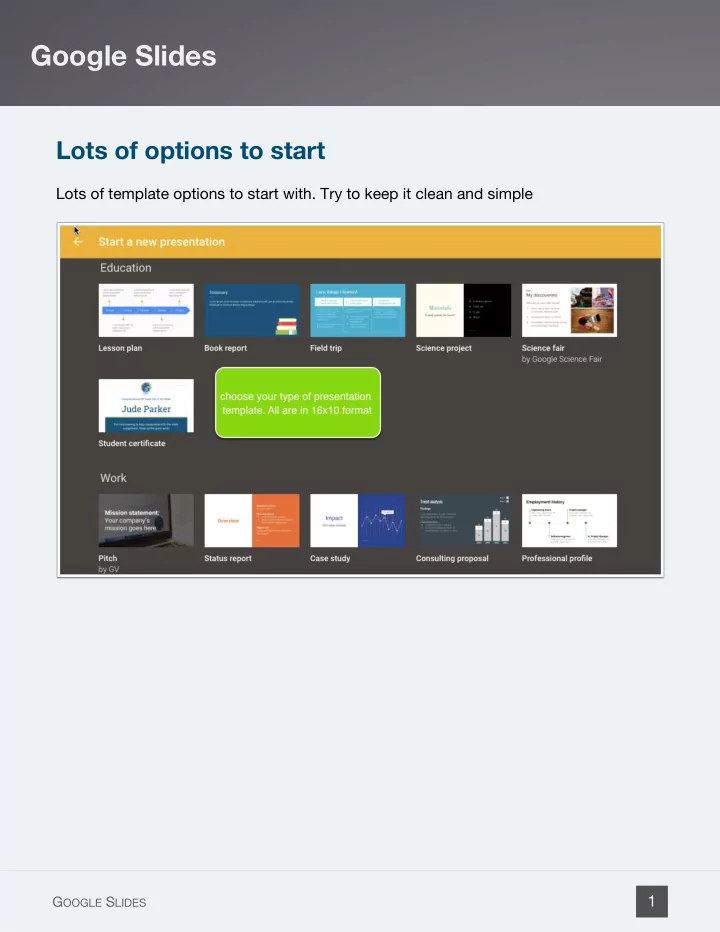
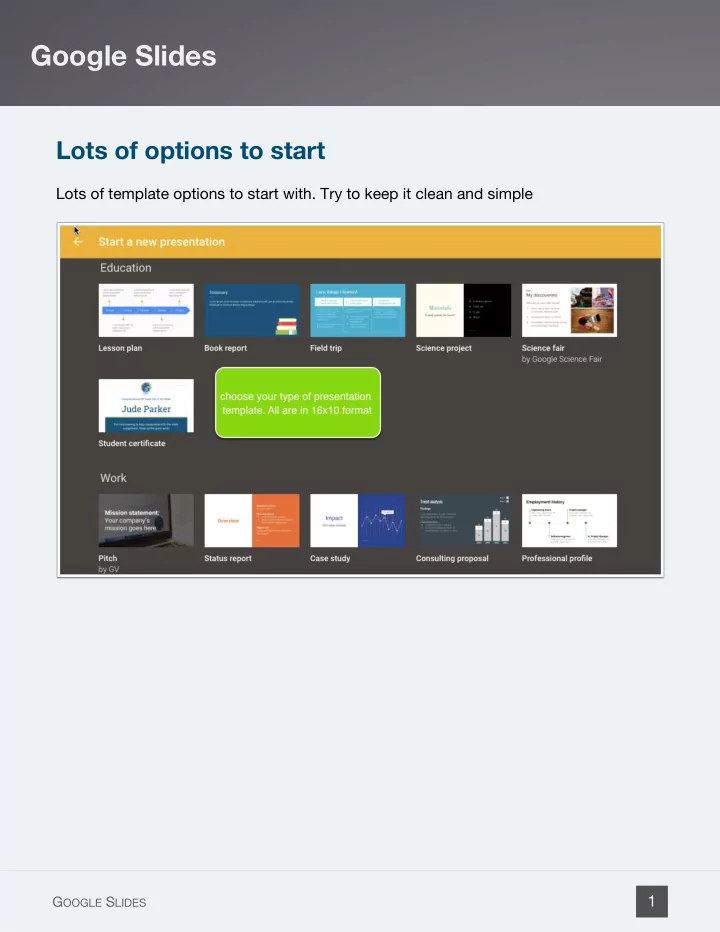
Google Slides Lots of options to start Lots of template options to start with. Try to keep it clean and simple 1 G OOGLE S LIDES
Google Slides Basic formatting Choose your theme, add some content and name your presentation. Presentations are automaticly saved. 2 G OOGLE S LIDES
Google Slides The tools menu 1. Spelling - a great way to check your presentation. 2. Research is a key way to get content from the web right into your presentation. 3. customize your experience in preferences. 3 G OOGLE S LIDES
Google Slides Using Research - google 4 G OOGLE S LIDES
Google Slides Collaboration with Comments 5 G OOGLE S LIDES
Google Slides Adding Word Art 6 G OOGLE S LIDES
Google Slides Using images right inside the sides add images, links, captions and more from right inside the sides app. You can even recolor grahics using the "images options" 7 G OOGLE S LIDES
Google Slides Audience Engagement Brand new item in Google Slides allows you to place a URL at the top of all of your slides allowing your audience to ask questions durning your presentation and then list those questions out for the presenter. This window pops up when you go into "presentation mode" from slides. 8 G OOGLE S LIDES
Google Slides Easy URL for ongoing feedback I think this new feature is a deal breaker (one of many) to move away from powerpoint. 9 G OOGLE S LIDES
Google Slides Feedback can be anonymous The audience member (or student) can ask as themselves or just ask anonymously 10 G OOGLE S LIDES
Google Slides Collecting and reviewing feedback in one place Audience or presenter can then rank questions to bring more relevant ones to the top. 11 G OOGLE S LIDES
Recommend
More recommend