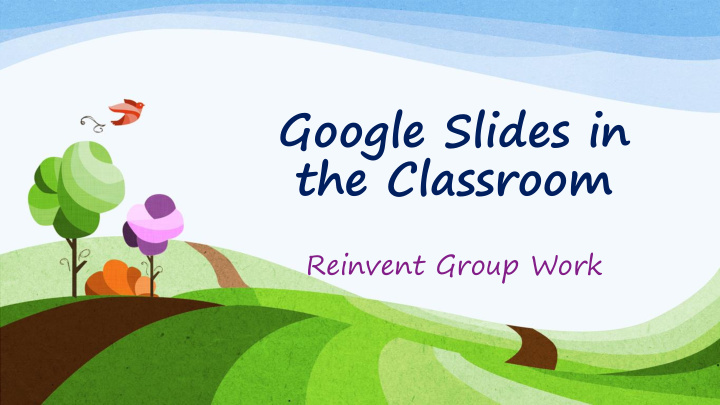

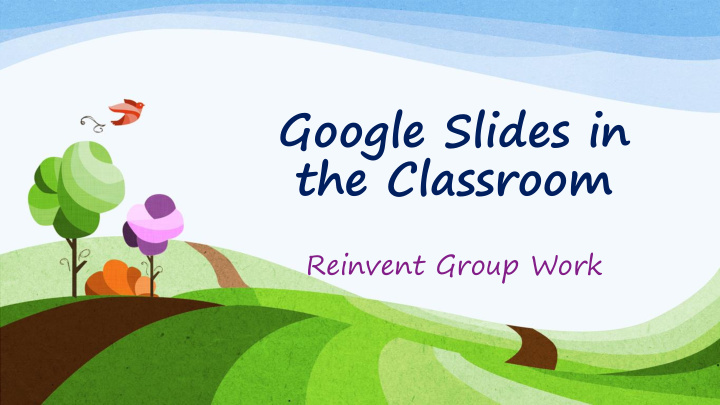

Google Slides in the Classroom Reinvent Group Work
Background Information • Assign/Present Google Slides Before the Class Reads the Text. Sample: • “Why is the N.Y.P.D . after Me?”
Meet with Your Group! 1. Read your job description/trading is optional 2. Write down your group number 3. Find your writer: • Your writer today is: the person who has owned/owns the most pets (living or dead)
Group Concepts 1. NYPD: “Stop and Frisk” 2. Racial Profiling 3. Police Use of Force Laws: New York, NY 4. NYPD Officer Adrian Schoolcraft 5. Broken Windows Theory 6. Operation Clean Halls: New York, NY
KWL Chart Writers: record your group’s answers. Answer the following about your group’s concept 1. What Do We Know Already? 2. What Do We Want to Know?
Instructions Access your group’s presentation through Facebook or Moodle • Click the link for your group number • Create new slides by hitting the “+” button • Copy and paste images from the web • Put your name on your slides • Remember, you are graded on your own slides; not the group’s. •
1. What Is Google Slides?
Google Slides Is PowerPoint …but free!
Google Slides
Google Slides Is Part of Google Drive Google Drive is Microsoft Office… …but free.
Students Already Use It! Why? Did I mention it’s free? • Data is saved in a cloud • Students can access it from their phones. •
Students Who Don’t Use it… • …are happy to learn about it!
What about Students Who Can’t Access Technology? Technological literacy is part of a Pierce College education Technological literacy is required for many current and almost all future jobs. They can access on campus
But Pierce has Terrible Technology “Issues”… Yes, it does. Those issues hurt our poorest and most underserved students. Our silence makes us complicit #Sorrynotsorry
Full Disclosure… I take my own laptop and projector to each class. I have my own hotspot and use it in each class. Each of my classes uses a Facebook group
Links on Facebook
Links in Moodle
Word Doc in Moodle with Links
2. Collaboration in the Cloud
Top 5 Reasons Students Hate Group Work (but not Google Slides) Regular Group Work Google Slides Group Work 1. Students can work at their 1. “The Procrastinators” own pace 2. One person does all the 2. Each student is responsible work for individual slides, not the whole. 3. Grading makes it stressful 3. Easy individual grading 4. End product is 4. The presentation will work as disparate parts, if needed incoherent 5. Students don’t have to meet 5. Students are busy!
Access • Access the presentation anywhere, anytime: phone, tablet, computer • All students need is an internet connection and a link to the presentation
Share • Share with anyone • Edit in real time • Chat and comment
Save • Edits are automatically saved to the cloud (no hitting “save”) • Edits are immediately visible to anyone viewing the presentation
Back-up (if you want) • Export to PowerPoint • Import from PowerPoint
There’s a Help Center • It has video tutorials! • Google “google drive help center”
3. Ok, I’m Ready. How Do I Start?
Consider the Learning Outcome • Ask, “what do I want students to learn?”
My Projects (so far) Students Apply Concepts Students Learn and Teach Concepts Students Find Background Information
The Value of Background Information • Most experts agree that having adequate background information on a topic is essential to comprehension. • Students have gained background information through experience • Student background information and knowledge gaps can vary from cultural to culture.
Background Information Builds: Cultural Vocabulary Cues Knowledge of Available Knowledge Resources Schema (ways of thinking)
For Example:
Consider Directions I’ve found the following stipulations helpful: Be sure any images are appropriate for all audiences (no nudity; • no graphic images). Make the slides visually appealing like the samples we saw in class • Provide a written, 1-2 sentence summary each image • Images should be well-chosen and on-topic; appropriate for all • audiences Save a backup copy (either photos or downloaded file) of your • work
Consider Grading
Consider the Presentations • You can create an account and group presentations…just provide students the link • This may be best the first time.
Advantages to Creating the Presentations • You can control when presentations open and close for editing.
www.google.com/slides
Use the “Share” Button
To “Get Sharable Link”
Select “Anyone with the link can edit”
Paste the link to facebook/moodle/accessible doc
Consider the Presentations • You can have students create the accounts/presentations and then have students post the links • However, you will have to: • Give clear directions • Give students more group time to negotiate tasks beyond the assignment
Two Content Layout with Table • First bullet Group 1 Group 2 point here Class 1 82 95 Class 2 76 88 • Second bullet Class 3 84 90 point here • Third bullet point here
What is Google Slides?
Recommend
More recommend