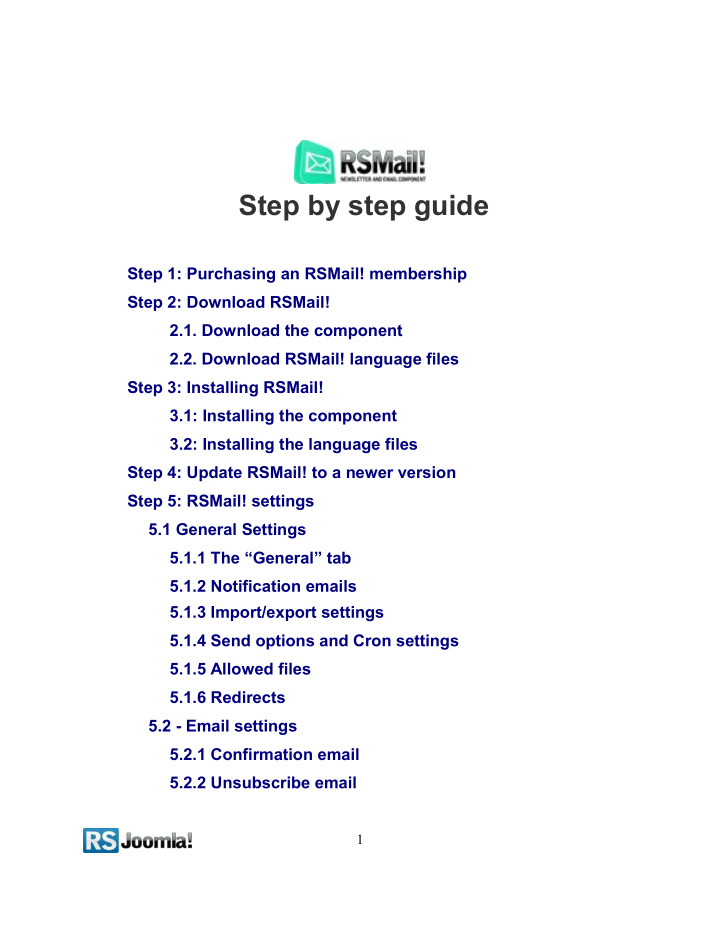

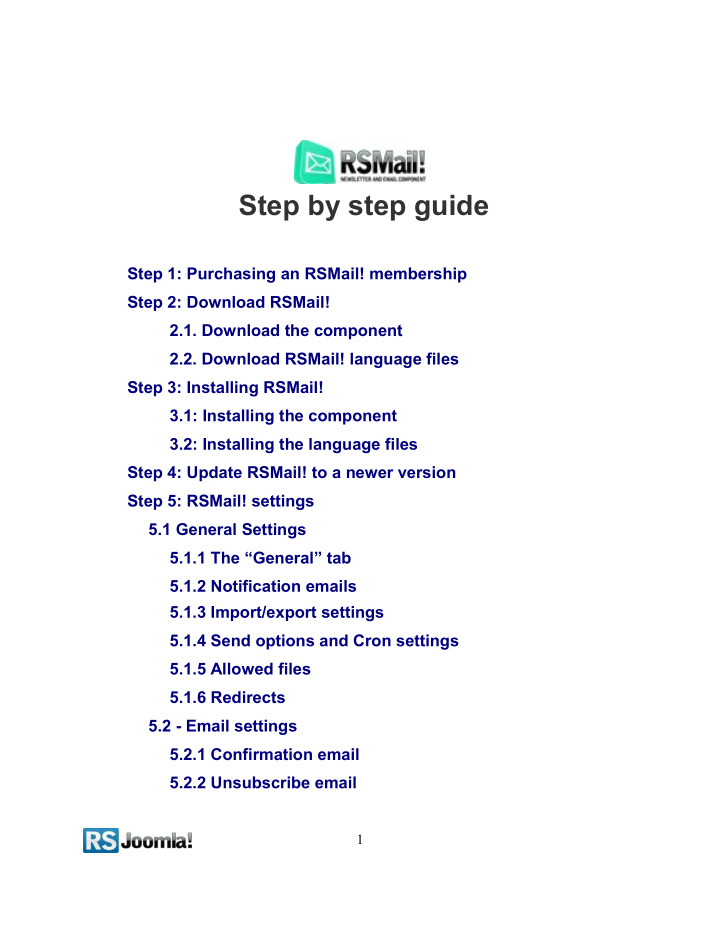

Step by step guide Step 1: Purchasing an RSMail! membership Step 2: Download RSMail! 2.1. Download the component 2.2. Download RSMail! language files Step 3: Installing RSMail! 3.1: Installing the component 3.2: Installing the language files Step 4: Update RSMail! to a newer version Step 5: RSMail! settings 5.1 General Settings 5.1.1 The “General” tab 5.1.2 Notification emails 5.1.3 Import/export settings 5.1.4 Send options and Cron settings 5.1.5 Allowed files 5.1.6 Redirects 5.2 - Email settings 5.2.1 Confirmation email 5.2.2 Unsubscribe email 1
5.2.3 Thank you message 5.3 - Bounce email settings Step 6: Subscribers 6.1. Creating subscriber lists 6.2. Add subscribers 6.2.1 Manual add 6.2.2 Import from CSV 6.2.3 Add subscribers from the Joomla! registration form 6.2.4 Add subscribers through the RSMail! subscribe module 6.2.5 RSMail! - RSMembership! Integrations Step 7: Creating a message 7.1 The message template 7.2 From a template 7.3 RSForm!Pro integration 7.3.1 Requirements 7.3.2 Installing the plugin 7.3.3 Creating the newsletter form Step 8: Sending a message 8.1. Test spam score 8.2 Sending the newsletter 8.3 Auto-responders Step 9: Reports, Statistics and message history 9.1 Message statistics 9.2 Unsubscribers 2
Step 1: Purchasing an RSMail! membership When you purchase a membership for the first time, an RSJoomla! account is automatically created for unregistered users, after the purchase has been approved. The transaction along with the user details are sent on the registration email. Upon transaction, users have 2 ways of accessing the www.rsjoomla.com account and download RSMail!: 1. Login with the user and password automatically created and sent through email, during the transaction process, using the Customer Login form. 2. Login with the order number received on the user email. Login with the order number Step 2: Download RSMail! 2.1. Download the component To download RSMail! you need to: Step 1: login on www.rsjoomla.com with the user details or the order number received on email. Step 2: click Downloads in the main menu. 3
Step 3: In the My downloads section there are listed all the user's memberships. Click “download component” and save the file in your desired location. 2.2. Download RSMail! language files Additionally, if you need RSMail! translated in other languages, you can download the available RSMail! language files from My downloads >> RSMail! >> view all plungins and modules >> RSMail! Files >> Languages or create your own language files 4
Step 3: Installing RSMail! 3.1: Installing the component RSMail! installs like any other component - trough the default Joomla! installer. In the backend panel, head to Extensions >> Extension Manager >> Browse RSMail! from your computer >> Upload & Install. 3.2: Installing the language files The language files are installed using the same method as for the component - trough the default Joomla! installer (see the above screenshot), the only condition in order to work is to have previously installed the Joomla! languages pack for frontend and backend. 1. Install the Joomla! languages pack (if there aren’t already installed): a. Head to Joomla! language packs area and choose the desired translation. b. Download the corresponding Joomla! languages pack for frontend and backend. c. Install the Joomla! languages pack (regular installation trough the Joomla! installer): in the backend panel head to Extensions >> Extension Manager >> Browse the Joomla! language files >> Upload & Install e.g. If you want to use RSMail! in Dutch, first install the Dutch Joomla! languages pack for frontend and backend, from http://joomlacode.org nl-NL_joomla_lang_site.1.5.20.zip nl-NL_joomla_lang_admin.1.5.20.zip 5
2. Install the RSMail! languages pack: (regular installation trough the Joomla! installer) a. Download the RSMail! language files from www.rsjoomla.com – My downloads (see Step 2.2. Download RSMail! language files ) b. In the backend panel, head to Extensions >> Extension Manager >> Browse the RSMail! language files >> Upload Step 4: Update RSMail! to a newer version RSMail! has an “Updates” tab, especially designed to smooth the update process. There are 2 ways to update the RSMail! component: ● 4.1 - using the “Updates” tab : To be able to receive updates directly in the Joomla! backend panel, you need to enter the RSMail! license codes. Step 1: To get this license code, login to your RSJoomla! account and in the Downloads section click on the My Memberships link. 6
Step 2: After entering the domain name, a license code is generated. Copy the license code and paste it in the RSMail! control panel from the backend Joomla! Step 3: Whenever you want to check new RSMail! updates, in the administrator panel head to Components >> RSMail! >> Updates and you will be able to download the component directly from the backend. 7
● 4.2 – using the Joomla! installer: download RSMail! from your RSJoomla! account - View my downloads. In the Joomla! backend panel head to Extensions >> Install/Uninstall >> Browse the RSMail! pack >> Upload. Step 5: RSMail! settings Path: Joomla! backend panel >> Components >> RSMail! >> Settings 5.1 General Settings 5.1.1 The “General” tab Here you can add the license code generated in your RSJoomla! account, in order to receive updates and download newer RSMail! versions directly from your Joomla! installation. (For more information about the license code and the update process see Step 4: Update RSMail! to a newer version ) The date format configuration, allows you to set a single central point of configuration for dates that will be used throughout RSMail!. This is essentially a mask that will be applied to all RSMail! dates. A complete list of usable masks is available here. By default, the d M y H:i mask is used. The “ Enable absolute links ” was included in RSMail! as a response to the WYSIWYG editor intention to strip out the site name from within links or source paths. As an example, if you were using a path something like http://site.com/path/here, the editor was stripping the http://site.com part, thus making this unavailable from within email messages (since these are outside of your domain). Enabling this option, will force absolute paths and links. Notice: ● add the RSMail! license code to handle updates easier. ● set the “Enable absolute links” to Yes, so the images with links included in newsletters will have the complete URL. 8
5.1.2 Notification emails Enable notifications: no / yes - if enabled, whenever a guest subscribes, a notification email will be delivered. The notification email text, can be configured directly from the RSMail! language file. For example: language/en-GB/en-GB.com_rsmail.ini (RSM_NOTIFICATION_MESSAGE label). Notification e-mails: the email addresses that will receive the notification email. Multiple recipients can be added, separated by comma (,). 5.1.3 Import/export settings The import/export settings affect the speed of the importing process. Hosting servers with less performance will require a smaller number of queries executed per cycle. The opposite applies for servers with high performance. There is no real way of determining how much a server will handle apart from using a trial and error method. If, for example, you notice that the import process comes to a halt or results in a PHP error, then you should try to decrease the number of queries. 9
By default, RSMail! has medium level settings . Import settings: - Number of queries(per cycle) to execute during import - Depending on your server performance you can increase or decrease this setting in order to optimize the importing process Export settings: - Number of queries(per cycle) to execute during export - Depending on your server performance you can increase or decrease this setting in order to optimize the exporting process - Export unsubcribed e-mails: if enabled, the subscribers that were unsubscribed will be added to the export list. 5.1.4 Send options and Cron settings As in the case of import/export settings, the Cron settings adjust the performance of the RSMail! Sending functionality. More emails per session will imply that the overall sending process will take up less time to send. 10
On the other hand, the Cron settings, offer a mean to subject to hosting provider rules that restrict the number of emails send in period of time. Though most of hosting providers do not impose a emailing restriction, there are some that impose 250 emails per hour for example. 5.1.5 Allowed files Here you can add the file extensions allowed to be uploaded within RSMail! e.g. If someone wants to attach a .php file and the administrator has not included the .php extension in the “Files allowed” tab, RSMail! Will block the download. 11
Recommend
More recommend