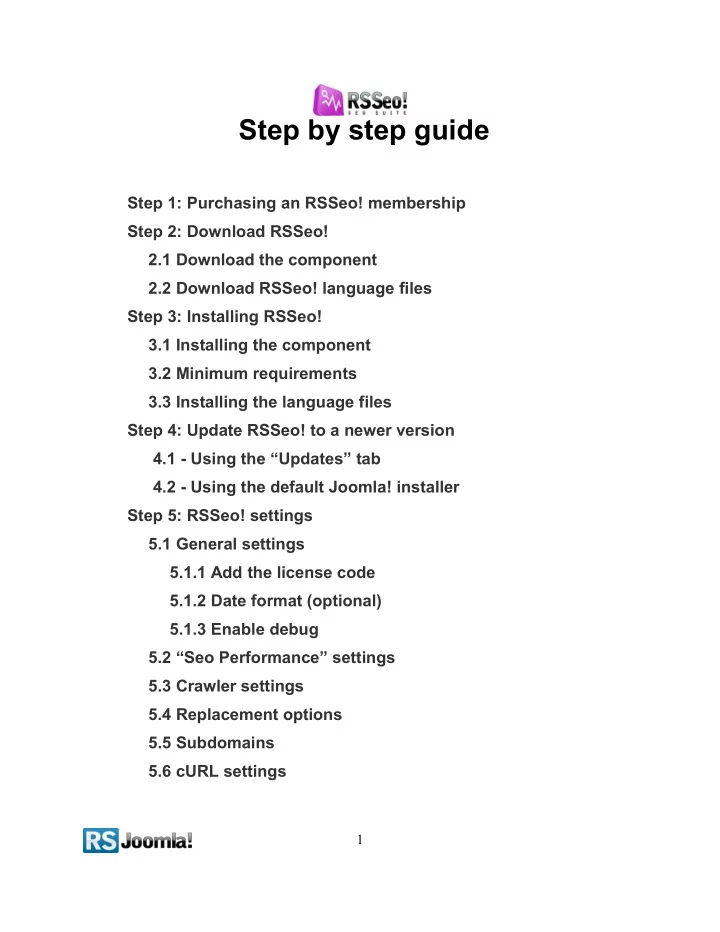
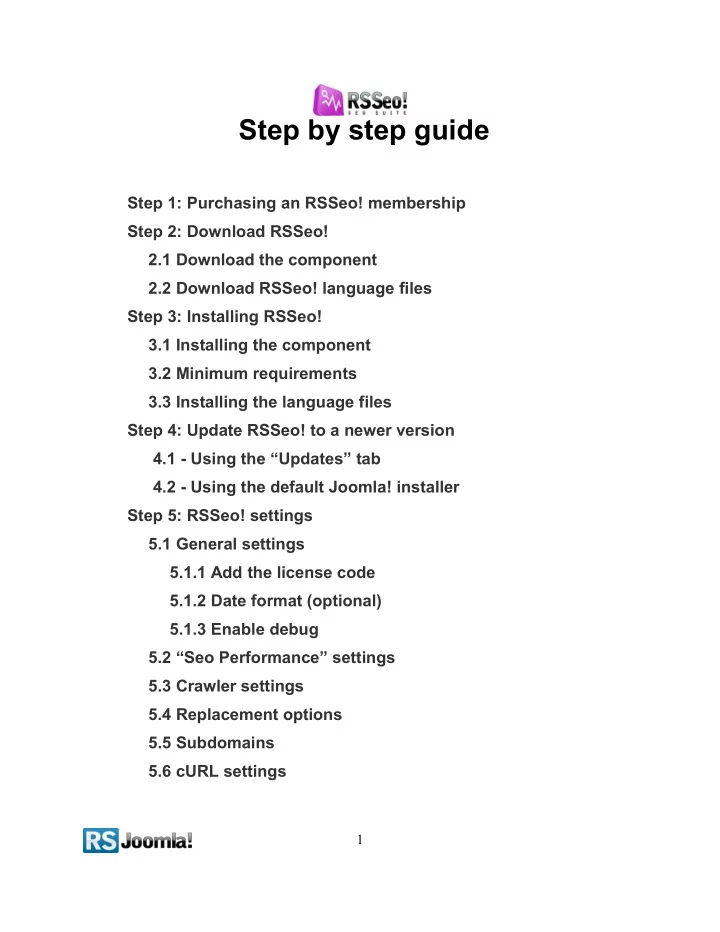
Step by step guide Step 1: Purchasing an RSSeo! membership Step 2: Download RSSeo! 2.1 Download the component 2.2 Download RSSeo! language files Step 3: Installing RSSeo! 3.1 Installing the component 3.2 Minimum requirements 3.3 Installing the language files Step 4: Update RSSeo! to a newer version 4.1 - Using the “Updates” tab 4.2 - Using the default Joomla! installer Step 5: RSSeo! settings 5.1 General settings 5.1.1 Add the license code 5.1.2 Date format (optional) 5.1.3 Enable debug 5.2 “Seo Performance” settings 5.3 Crawler settings 5.4 Replacement options 5.5 Subdomains 5.6 cURL settings 1
5.7 Keyword density settings Step 6: Crawl the Joomla! website Step 7: Optimize your Joomla! website 7.1 Optimize pages 7.1.1 Optimize titles 7.1.1.1 Title tag length 7.1.1.2 Duplicate title tags 7.1.2 Optimize meta keywords 7.1.3 Optimize meta description 7.1.3.1 Meta description tag length 7.1.3.2 Duplicate meta description 7.1.4 Optimize images 7.1.4.1 Images without the height or width attribute 7.1.5 Keywords density tool 7.1.6 Optimize page speed and page loading time 7.1.7 Optimize headings 7.1.8 Optimize internal links 7.1.8.1 Search engine friendly URLs 7.1.8.2 Add anchor text to links 7.1.8.3 Check for internal/external links 7.2 Keywords 7.2.1 Optimize keywords 7.2.2 Monitor keyword position 7.3 Add redirects (optional) Step 8: Submit a sitemap to search engines 8.1 Why use a XML sitemap? 2
8.2 Enable canonicalization 8.3 Generate sitemaps with RSSeo! 8.3.1 Generate XML sitemaps 8.3.2 Generate HTML sitemaps 8.4 Submit the sitemaps to search engines 8.4.1 Submit the sitemap to Google 8.4.1.1 Verify the siteownership for Google Webmaster Tools 8.4.1.2 Submit the sitemap 8.4.2 Submit the sitemap to Yahoo! 8.4.2.1 Verify the siteownership for Yahoo! 8.4.2.2 Submit the sitemap 8.4.3 Submit the sitemap to Bing 8.4.3.1 Verify the siteownership for Bing 8.4.3.2 Submit the sitemap Step 9: Monitor and compare the SEO performances 9.1 Add new competitors Step 10: Google Analytics Integration 3
Step 1: Purchasing an RSSeo! membership Once you have purchased an RSEvents! membership, an RSJoomla! account is automatically created and an email is sent to you along with your account details. Upon transaction, users have 2 ways of accessing the www.rsjoomla.com account and download RSSeo!: 1. Login with the user and password automatically created and sent via email, during the transaction process, using the Customer Login form. 2. Login with the order number received on the user email. Login with the order number Step 2: Download RSSeo! 2.1. Download the component To download RSSeo! you need to: Step 1: login on http://www.rsjoomla.com with the user details or the order number received on email. Step 2: in the right side, you will find a section dedicated to RSJoomla! customers: Customer Login. Click on View my downloads 4
Step 3: In the Customer downloads section are listed all the user's memberships. Click on Downloads >> RSSeo! Files >> Component >> Download RSSeo! for Joomla! 1.5 2.2. Download RSSeo! language files Additionally, if you need RSSeo! translated in other languages, you can download the available RSSeo! language files from Customer Downloads > RSSeo! Files > Languages or create your own language files . 5
Step 3: Installing RSSeo! 3.1: Installing the component RSSeo! installs like any other component - trough the default Joomla! installer. In the backend panel, head to Extensions >> Install/Uninstall >> Browse RSSeo! from your computer >> Upload File & Install. 3.2 Minimum requirements ● You must ensure that you have MySQL, XML and zlib functionality enabled within your PHP installation. ● Please make sure your hosting provider allows loopback connections via one of the following Apache extensions or functions : cURL , fsockopen , fopen , file_get_contents . - RSSeo! uses the above functions to connect to your website's address. Test the connectivity: RSSeo! uses any of the following functions: cURL , fsockopen , fopen , file_get_contents , from which only one is required in order for the crawler to work properly. If your hosting provider doesn't allow these functions, check the second option from the “ Recommended workflow ” area. 6
There are 2 ways to check these functions: • right after installing RSSeo!, click on the “Test connectivity” button • in the Joomla! backend panel, head to Components >> RSSeo! >> Control Panel ; on the RSSeo! control panel, click on the “Check Connectivity” icon from the right side 7
Recommended workflow: Option 1: Loopback connections via cURL, fsockopen, fopen or file_get_contents This is part of the RSSeo! minimum requirements: to be able to run RSSeo! you must have enabled at least one of the following functions cURL , fsockopen , fopen , file_get_contents . In case your hosting provider doesn't allow loopback connections, then head to the second option. Option 2: Your server does not accept loopback connections, but allows you to use the exec function Many hosting providers that restrict the usage of the loopback connections will allow the use of the PHP exec function , to execute external programs. Although the installation of RSSeo! remains basically the same when using this function, there are some additional steps to go trough: you need to download the indexseo.php file from your RSJoomla! account, unzip it, copy the file in the root Joomla! installation folder and modify the crawler settings from the Joomla! backend panel. 1. Download the indexseo.php file: View my downloads >> Component >> New index file for "exec" use 2. Unzip the downloaded file 3. Place the indexseo.php file into your root Joomla! installation folder 4. After the RSSeo! component installation, go to Components > RSSeo! > Settings > Crawler and set the PHP command option as follows: • for servers that run Linux as an operating system, just type in "php" • for servers that run Windows operating system, type in the path to the php executable file ( php.exe ), for example: C:\php\php.exe If the hosting provider does not allow the use of exec, you can use the third option. Option 3: proxy cURL connect If you can't use neither loopback connections nor the exec function, you can connect trough cURL (requires the cURL function to be enabled) with proxy. The advantage of using proxy is that the page content requests won't be made anymore trough the loopback connections or the exec function, but by another server. 8
3.3: Installing the language files The language files install same as the component - trough the default Joomla! installer (see the above screenshot), the only condition in order to work is to have previously installed the Joomla! languages pack for frontend and backend. 1. Install the Joomla! languages pack (if there aren’t already installed): a. Head to Joomla! language packs area and choose the desired translation. b. Download the corresponding Joomla! languages pack for frontend and backend. c. Install the Joomla! languages pack (regular installation trough the Joomla! installer): in the backend panel head to Extensions >> Install/Uninstall >> Browse the Joomla! language files >> Upload and Install e.g. If you want to use RSSeo! in Dutch, first install the Dutch Joomla! languages pack for frontend and backend, from http://joomlacode.org nl-NL_joomla_lang_site.1.5.20.zip nl-NL_joomla_lang_admin.1.5.20.zip 2. Install the RSSeo! languages pack: (regular installation trough the Joomla! installer) a. Download the RSSeo! language files from http://www.rsjoomla.com - Customer Downloads (see Step 2.2 Download RSSeo! language files) b. In the backend panel, head to Extensions >> Install/Uninstall >> Browse the RSSeo! language files >> Upload Step 4: Update RSSeo! to a newer version RSSeo! has an “Updates” tab, especially designed to smooth the update process. There are 2 ways to update the RSSeo! Component: 4.1 - Using the “Updates” tab : To be able to receive updates directly in the Joomla! backend panel, you need to enter the RSSeo! license codes. Step 1: To get this license code, login to your RSJoomla! account and click on the Licenses link from the Customer Downloads section 9
Step 2: After adding the domain name, a license code is generated. Copy the license code and paste it in the RSSeo! control panel from the backend Joomla! Step 3: Whenever you want to check new RSSeo! updates, in the administrator panel head to Components >> RSSeo! >> Updates and you will be able to download the component directly from the backend. 10
Recommend
More recommend