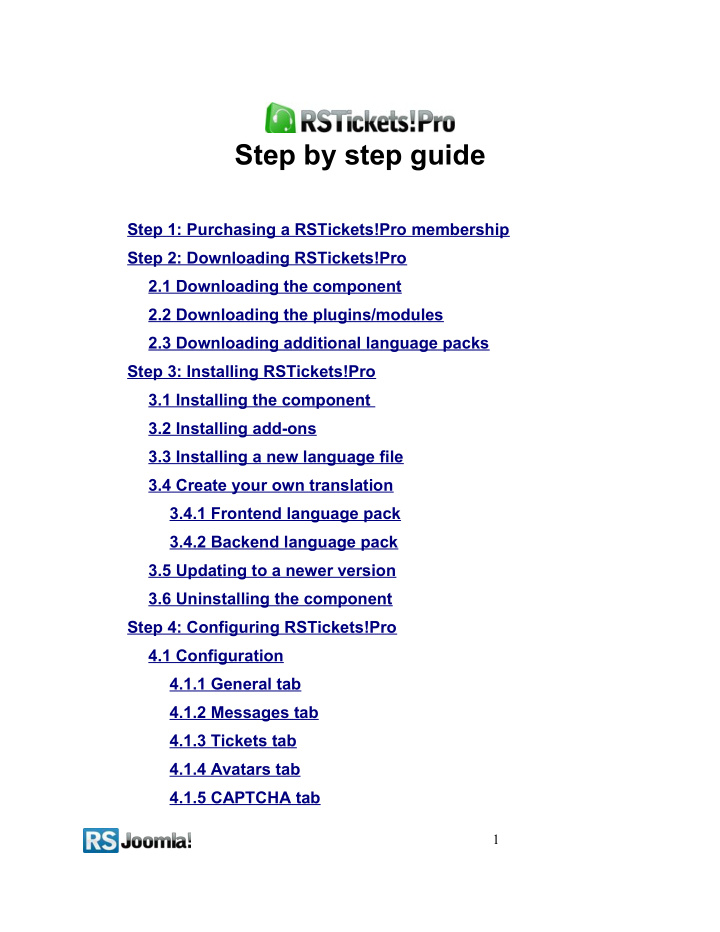

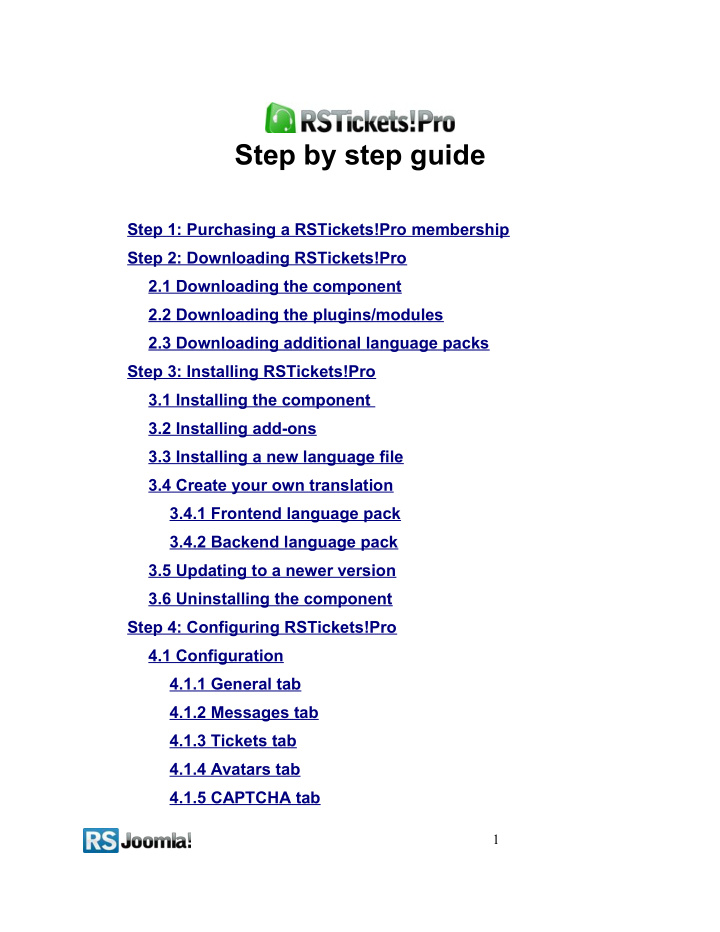

Step by step guide Step 1: Purchasing a RSTickets!Pro membership Step 2: Downloading RSTickets!Pro 2.1 Downloading the component 2.2 Downloading the plugins/modules 2.3 Downloading additional language packs Step 3: Installing RSTickets!Pro 3.1 Installing the component 3.2 Installing add-ons 3.3 Installing a new language file 3.4 Create your own translation 3.4.1 Frontend language pack 3.4.2 Backend language pack 3.5 Updating to a newer version 3.6 Uninstalling the component Step 4: Configuring RSTickets!Pro 4.1 Configuration 4.1.1 General tab 4.1.2 Messages tab 4.1.3 Tickets tab 4.1.4 Avatars tab 4.1.5 CAPTCHA tab 1
4.1.6 Emails tab 4.1.7 Autoclose tab 4.1.8 Notices tab 4.2 Departments 4.2.1 General Tab 4.2.2 Tickets Tab 4.2.3 Emails Tab 4.2.4 Uploads Tab 4.2.5 Custom Fields Tab 4.3 Staff groups 4.3.1 General Tab 4.3.2 Submitting Tab 4.3.3 Replying Tab 4.3.4 Viewing Tab 4.3.5 Updating Tab 4.3.6 Internal Notes Tab 4.4 Staff Members 4.5 Ticket Priorities 4.6 Ticket Statuses 4.7 Email Messages Step 5: Managing Add-ons 5.1 Reports plugin 5.2 Cron plugin 5.3 Import plugin Step 6: Knowledgebase 6.1 Creating a category 2
6.2 Adding a knowledgebase article Step 7: Menu Items 7.1 Knowledgebase Article 7.2 Knowledgebase Layout 7.3 Tickets Layout 7.4 Search Layout 7.5 Predefined Searches Layout 7.6 Change Signature Layout 7.7 Submit Layout 3
Step 1: Purchasing a RSTickets!Pro membership When you purchase a membership for the first time, a RSJoomla! account is automatically created for unregistered users, after the purchase has been approved, based on the filled in data. The transaction along with the user details are sent in the registration email. After purchasing a license, users have 2 means of accessing the www.rsjoomla.com account and download RSTickets!Pro : 1. Log in with the user and password automatically created and sent through email during the transaction process, using the Customer Login form. 2. Log in with the order number received on the user email. Step 2: Downloading RSTickets!Pro 2.1 Downloading the component In order to download RSTickets!Pro you will need to: 4
○ log in on www.rsjoomla.com with the user details or the order number received by email; ○ in the right side, you will find a section dedicated to RSJoomla! customers: Customer Login , click on View my downloads ; ○ all the user’s memberships are listed in the Customer downloads section, click on Downloads >> RSTickets!Pro Files >> Component >> Download RSTickets!Pro for Joomla 1.5 2.2 Downloading the plugins/modules There are three plugins available for RSTickets!Pro : ○ Cron Plugin : you can use this plugin in order to create and reply to tickets through emails sent to a pre-configured email address; ○ Reports Plugin : this plugin allows you to create different reports from your tickets database; ○ Import Plugin : you can import your tickets and settings from RSTickets! into RSTickets!Pro with this plugin. The Import plugin is included in the RSTickets!Pro license cost, you do not need to pay anything extra in order to use it. The remaining plugins need to be purchased separately in order to appear in your download section. You can purchase them either with the component or by clicking the Purchase this link from the Membership extra field. After the purchase is completed you will be able to download them by going to View my downloads >> Downloads >> RSTickets!Pro Cron or RSTickets!Pro Reports . 5
2.3 Downloading additional language packs If you own a multi-language site, you can download the available RSTickets!Pro translations (language packs) from View my downloads >> Downloads >> RSTickets!Pro Files >> Languages You can also create your own translation of RSTickets!Pro by following the instructions from the step 3.4 Create your own translation Step 3: Installing RSTickets!Pro 3.1 Installing the component RSTickets!Pro is installed like any other component, from the default Joomla! installer. In the back-end panel, just go to Extensions >> Install/Uninstall , browse to the component install file on your PC and click Upload File&Install . 6
3.2 Installing add-ons All the RSTickets!Pro add-ons are installed through the default Joomla! installer as well, just go to Extensions > Install/Uninstall , browse to the plugin install file on your PC and click Upload File&Install . 3.3 Installing a new language file You can install additional language files for RSTickets!Pro exactly the same way that you installed the component, trough the default Joomla! installer (see the above screenshot). Please note that, in order to be able to use these language files you have to previously install the according Joomla! language pack for frontend and backend. 1. Install the Joomla language pack (if you don’t have them already installed): a. Head to http://community.joomla.org/translations.html and choose the desired language pack; b. Download the Joomla! language pack for frontend and backend; c. Install the Joomla! language pack (regular installation trough the Joomla! installer): in the backend panel head to Extensions >> Install/Uninstall >> Browse the Joomla! language files >> Upload e.g. If you want to use the RSTickets!Pro Dutch translation, first of all install the Dutch Joomla! language packs for frontend and backend: nl- NL_joomla_lang_site.1.5.20.zip nl- NL_joomla_lang_admin.1.5.20.zip 2. Install the RSTickets!Pro languages pack: (through the Joomla! installer) a. Download the RSTickets!Pro language files from www.rsjoomla.com - Customer Downloads (see Step 2.3 Downloading additional language packs ) b. In the backend panel, head to Extensions >> Install/Uninstall >> Browse the RSTickets!Pro language files >> Upload 7
3.4 Create your own translation 3.4.1 Frontend language pack To create a new site (front-end) language pack, follow these steps: 1. Download the English administration (front-end) example language pack listed in your download files. 2. Unzip the file. 3. Edit the install.xml file and apply the changes accordingly. 4. Edit and translate the en-EN.com_rsticketspro.ini file. Note that will also have to rename the file according to the adjustment made in the XML file. 3.4.2 Backend language pack To create a new administrator (back-end) language pack, follow these steps: 1. Download the English administration (back-end) example language pack listed in your download files. 2. Unzip the file. 3. Edit the install.xml file and apply the changes accordingly. 4. Edit and translate the en-EN.com_rsticketspro.ini file. Note that will also have to rename the file according to the adjustment made in the XML file. Notice: ● We recommend that you use the corresponding HTML code for UTF-8 characters. If you choose not to use HTML codes for your UTF-8 characters, please make sure that you save the file with UTF-8 no BOM encoding. 8
3.5 Updating to a newer version Keeping your component up to date is essential to it’s overall functionality. You can check the component version that you are using by going to Components >> RSTickets!Pro , you will be able to see the revision number on the right side of the screen, above the component logo. You can check if a new update is available for your component by going to Components >> RSTickets!Pro >> Updates . You will need a valid license code to be able to search for any available updates. In order to retrieve the license code for your component you will have to register your domain on www.rsjoomla.com. To do this, you simply need to log in with your purchase user, go to View my downloads >> Licenses >> Please specify a domain first , enter your domain and click Save . The license code will be available when you return to the Licenses page, just copy this code in your Joomla! administrative panel Components >> RSTickets!Pro >> Please enter your license code to receive updates. 9
Recommend
More recommend