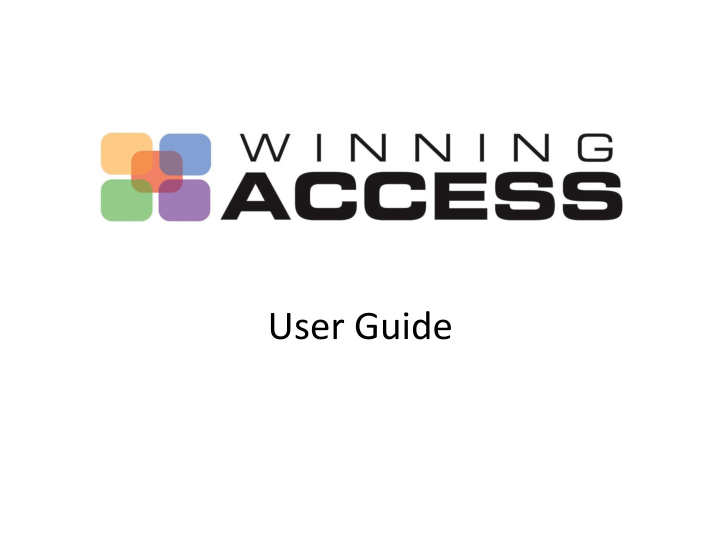

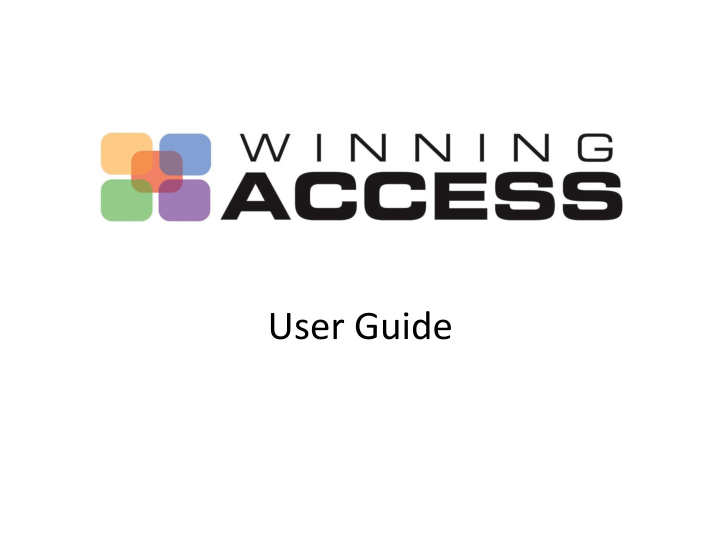

User ¡Guide ¡
Step ¡1 ¡ ¡ Logging ¡into ¡Winning ¡Access ¡ • Enter ¡your ¡Email ¡ Address ¡or ¡User ¡ Name ¡ • Enter ¡Password ¡ you ¡received ¡via ¡ email ¡ ¡ ¡
Step ¡2 ¡ ¡ Let’s ¡Review ¡Your ¡InformaDon ¡ • Click ¡the ¡ Home ¡tab ¡ • Click ¡My ¡ Profile ¡ ¡
Step ¡3 ¡ Update ¡Contact ¡Info ¡ ¡ • To ¡begin ¡ your ¡adds ¡& ¡ edits ¡use ¡the ¡ edit ¡buOon ¡in ¡ the ¡right ¡ corner ¡or ¡ click ¡on ¡the ¡ pencil ¡next ¡to ¡ the ¡item ¡you ¡ wish ¡to ¡ change ¡ ¡
Step ¡4 ¡ ¡Update ¡Personal ¡Info ¡ • Click ¡on ¡the ¡ Personal ¡Info ¡ tab ¡ • Repeat ¡ adding ¡& ¡ ediDng ¡steps ¡ to ¡update. ¡ ¡
Step ¡5 ¡ Add ¡Family ¡Members ¡ • To ¡add ¡a ¡family ¡member, ¡click ¡on ¡the ¡green ¡plus ¡ sign ¡in ¡the ¡family ¡member ¡box ¡ • Repeat ¡steps ¡3 ¡and ¡4 ¡on ¡each ¡of ¡your ¡family ¡ members ¡to ¡update ¡info ¡
Step ¡6 ¡ Review ¡Your ¡Groups ¡ • Click ¡on ¡the ¡ Groups ¡tab ¡ • Review ¡your ¡ acDviDes ¡& ¡ posiDons ¡ *If ¡there ¡are ¡Ac,vi,es ¡missing ¡from ¡your ¡profile, ¡please ¡contact ¡your ¡Ministry ¡Leader* ¡
Please ¡Be ¡Aware ¡ • Changes ¡do ¡not ¡appear ¡immediately. ¡ ¡ Please ¡allow ¡ ¡ ¡ ¡ ¡24-‑48 ¡hours ¡for ¡ changes ¡to ¡take ¡effect. ¡ • When ¡making ¡a ¡change ¡a ¡warning ¡ sign ¡may ¡show ¡up ¡next ¡to ¡your ¡ change ¡un,l ¡its ¡been ¡approved. ¡ ¡ ¡
Recommend
More recommend