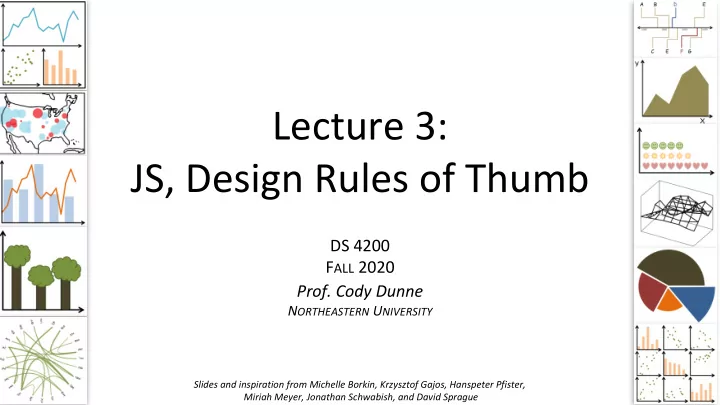
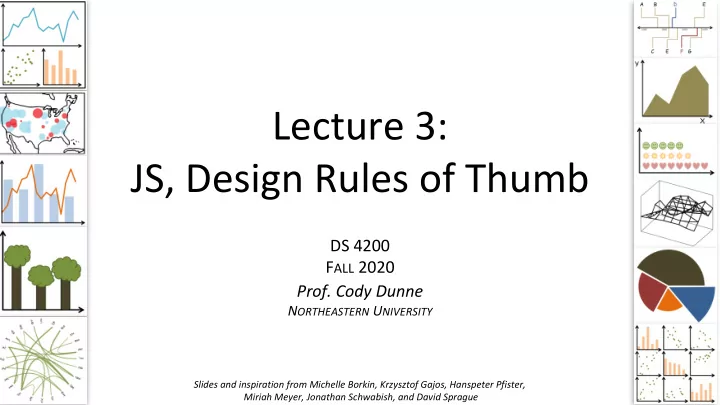
Lecture 3: JS, Design Rules of Thumb DS 4200 F ALL 2020 Prof. Cody Dunne N ORTHEASTERN U NIVERSITY Slides and inspiration from Michelle Borkin, Krzysztof Gajos, Hanspeter Pfister, 1 Miriah Meyer, Jonathan Schwabish, and David Sprague
12:01 AM DEADLINES ? P OLL R ESULTS : M OVING TO P REVIOUS D AY @ 11:59 PM 3
JS T IPS AND T RICKS Slides and inspiration from Sara Di Bartolomeo 4
JavaScript is
JavaScript is good • You can change the appearance and behavior of everything that you see in a webpage • Extremely easy to make other people access your work • You can write good code if you know how
Starting a Project python3 -m http.server index.html Browser open on 127.0.0.1:8000 Running your code → loading page in the browser
Starting a Project python3 -m http.server index.html Browser open on 127.0.0.1:8000 You can open index.html Run this in the root folder directly from the of your project browser without having a server running, but you will encounter problems later
Starting a Project python3 -m http.server index.html Browser open on 127.0.0.1:8000 style.css script.js
Editor recommendations All of them are pretty light, very customizable and ready out of the box Sublime https://www.sublimetext.com/ - lightweight but you can obtain everything you need through plugins - the only one in this list that is not open source Vscode https://code.visualstudio.com/ (by Microsoft) - some additional features like autocompletion are built in - runs on electron (very customizable but heavier than necessary on resources) Atom https://atom.io/ (by Github) - runs on electron too Brackets http://brackets.io/ (by Adobe) - runs on electron too Notepad++ https://notepad-plus-plus.org/ - Windows on C++ Not ready out of the box: Vim - only recommended if you want to spend a good chunk of time configuring it and learning new shortcuts.
Where do I put my script?
Where do I put my script in an HTML page? <!DOCTYPE html> <html> <head> <meta charset="UTF-8"> <title>title</title> </head> <body> <div>content…</div> <div>content…</div> </body> http://htmlshell.com/ </html>
Ways to run a script Inline From another file From another file (better) <!DOCTYPE html> <!DOCTYPE html> <!DOCTYPE html> <html> <html> <html> <head> <head> <head> <meta charset="UTF-8"> <meta charset="UTF-8"> <meta charset="UTF-8"> <title>title</title> <title>title</title> </head> <title>title</title> <script src =”./main.js”></script> <body> </head> </head> <div>content…</div> <body> <body> <div>content…</div> <div>content…</div> <div>content…</div> <script src =”./main.js”></script> <div>content…</div> <div>content…</div> </body> <script> </body> </html> … your code ... </html> </script> </body> </html> - much better, can add as many files as - scripts at the end avoid need for dealing with - does NOT scale you want and divide your code effectively async, defer, or onload event handlers - will make you very confused when your code becomes longer - only good for fast prototyping
<!DOCTYPE html> <html> <head> <meta charset="UTF-8"> Head (document metadata) <title>title</title> </head> <body> <div>content…</div> Body (content) <div>content…</div> </body> </html>
<!DOCTYPE html> <html> <head> <meta charset="UTF-8"> <title>title</title> <script src =”./main1.js”></script> <script src =”./main2.js”></script> </head> <body> <div>content…</div> <script src =”./main3.js”></script> <div>content…</div> <script src =”./main4.js”></script> </body> </html>
In head: Executed before everything else - Can be used to make sure that some resources are - <!DOCTYPE html> accessible before everything else is loaded <html> Can’t access DOM objects (because they have not been - <head> created yet) unless forced to wait <meta charset="UTF-8"> Loading of this script is blocking towards the loading of the - <title>title</title> rest of the resources and scripts <script src =”./main1.js”></script> <script src =”./main2.js”></script> </head> In body: <body> Executed after some content and before some other <div>content…</div> - content <script src =”./main3.js”></script> Only useful for very small, localized scripts <div>content…</div> - <script src =”./main4.js”></script> </body> End of body: </html> Able to access every DOM element created in body - Executed after everything else, won’t block loading of the - body
Workarounds to keep in mind if you have issues with flow control: <!DOCTYPE html> Option 1: <html> document.addEventListener( <head> 'DOMContentLoaded', function() {/*fun code to run*/} <meta charset="UTF-8"> ) <title>title</title> <script src =”./main1.js”></script> Use this as a starting point to wait for all content to have <script src =”./main2.js”></script> loaded in the DOM regardless of where you position your </head> script <body> <div>content…</div> The event DOMContentLoaded is automatically <script src =”./main3.js”></script> dispatched by the browser as soon as all the resources are <div>content…</div> loaded. <script src =”./main4.js”></script> </body> Option 2: </html> Build system / task runner tool set up to do flow control (out of the scope of this class, Google if you want to know more)
Using the browser console
Open the browser console Ctrl+shift+k on Firefox Ctrl+shift+j on Chrome Or click anywhere on the page with your right click and select “ Inspect E lement” then click “Console” in the menu
Will allow you to select any element in the page and see its properties, position in the DOM, etc.
Will allow you to select any element in the page and see its properties, position in the DOM, etc. CSS associated to selected element Selected element in the DOM
Will allow you to select any element in the page and see its properties, position in the DOM, etc. Will allow you to answer questions such as: What is the id of this element that I am seeing? • Is this element in the correct position in the DOM? • What events are associated to this element? • How would this element look like if I make it red • without having to re-run the whole page?
Shows the structure of the page plus CSS style associated with it
Shows print output and errors Can run scripts after page is loaded example:
Everything is an object And everything can be printed in the console If you print an object in the browser console , you can navigate the fields of the object and the functions associated with it Note: you can access any DOM element too as JavaScript objects
Callbacks and events
Callbacks and events “Event - driven architecture”: the flow of a program is defined by events . Events can be generated by the user or by the browser. Examples of events that you will want to use a callback for: user interacts with an element - loading of a resource is completed - browser window is resized - request to some API is returned - ...
Callbacks and events Most of the events that you will use are already defined by the browser. Examples: mouseover : cursor enters the bounding box of a specified element - mouseout : cursor exits the bounding box of a specified element - onClick : user clicks on specified element - onWindowResize : browser window is resized - onDocumentReady : all resources in document are loaded - You can also define and dispatch your own events
Callbacks and events a callback Adding an event listener to an item: item.on(‘mouseover’, function(){ console.log(‘hello’); } ) Events are usually managed using callbacks. Callbacks are nameless functions that are executed after a condition is verified.
Callbacks and events a callback Adding an event listener to an item: ≈ item.on (‘mouseover’, () => { item.on(‘mouseover’, function(){ console.log(‘hello’); console.log(‘hello’); } ) } ) Events are usually managed using callbacks. Callbacks are nameless functions that are executed after a condition is verified.
Callbacks and events Callbacks are not only for events: myArray = [1, 2, 3, 4, 5, 6] result = myArray.filter( function(a) => { return a%2==0 } ) // returns [2, 4, 6] In this case, we use a callback to filter an array, keeping only even numbers
Recommend
More recommend