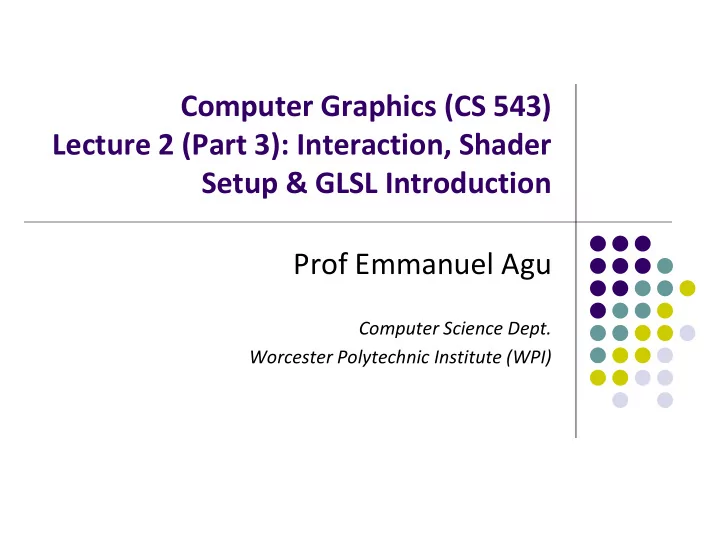
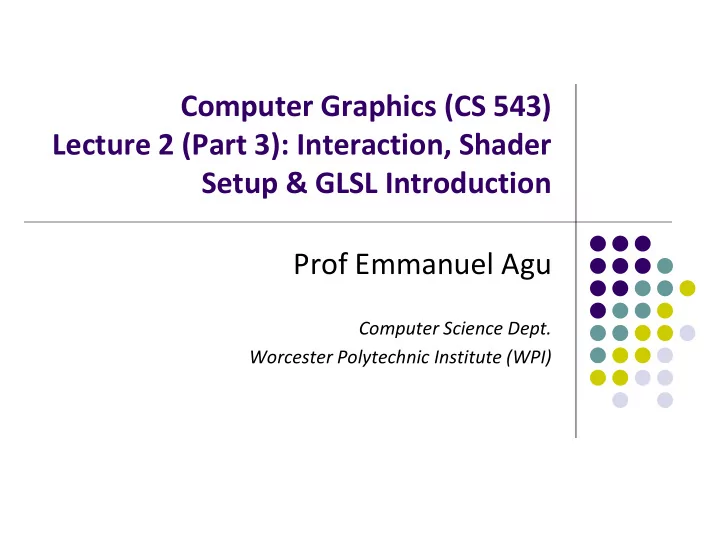
Computer Graphics (CS 543) Lecture 2 (Part 3): Interaction, Shader Setup & GLSL Introduction Prof Emmanuel Agu Computer Science Dept. Worcester Polytechnic Institute (WPI)
Adding Interaction So far, OpenGL programs just render images Can add user interaction Examples: User hits ‘h’ on keyboard -> Program draws house User clicks mouse left button -> Program draws table
Types of Input Devices String: produces string of Locator: User points to characters e.g. keyboard position on display. E.g mouse
Types of Input Devices Pick: User selects location Valuator: generates number on screen (e.g. touch screen between 0 and 1.0 in restaurant, ATM) (proportional to how much it is turned)
GLUT: How keyboard Interaction Works Example: User hits ‘h’ on keyboard -> Program draws house 1. User hits ‘h’ key Keyboard handler Function ‘h’ key OS Programmer needs to write keyboard handler function
Using Keyboard Callback for Interaction void main(int argc, char** argv){ // First initialize toolkit, set display mode and create window glutInit(&argc, argv); // initialize toolkit glutInitDisplayMode(GLUT_SINGLE | GLUT_RGB); glutInitWindowSize(640, 480); glutInitWindowPosition(100, 150); x,y location glutCreateWindow(“my first attempt”); ASCII character of mouse of pressed key glewInit( ); 2. Implement keyboard function // … now register callback functions void myKeyboard(char key, int x, int y ) { // put keyboard stuff here glutDisplayFunc(myDisplay); ………. glutReshapeFunc(myReshape); switch(key){ // check which key case ‘f’: glutMouseFunc(myMouse); // do stuff break; glutKeyboardFunc(myKeyboard); case ‘k’: // do other stuff myInit( ); break; glutMainLoop( ); } } …………… } 1. Register keyboard Function Note: Backspace, delete, escape keys checked using their ASCII codes
Special Keys: Function, Arrow, etc glutSpecialFunc (specialKeyFcn); …… Void specialKeyFcn (Glint specialKey, GLint, xMouse, Glint yMouse) Example: if ( specialKey == GLUT_KEY_F1) // F1 key pressed GLUT_KEY_F1, GLUT_KEY_F12, …. for function keys GLUT_KEY_UP, GLUT_KEY_RIGHT, …. for arrow keys keys GLUT_KEY_PAGE_DOWN, GLUT_KEY_HOME, …. for page up, home keys Complete list of special keys designated in glut.h
GLUT: How Mouse Interaction Works Example: User clicks on (x,y) location in drawing window -> Program draws a line 1. User clicks on (x,y) location Mouse handler Function OS Programmer needs to write keyboard handler function
Using Mouse Callback for Interaction void main(int argc, char** argv){ // First initialize toolkit, set display mode and create window glutInit(&argc, argv); // initialize toolkit glutInitDisplayMode(GLUT_SINGLE | GLUT_RGB); glutInitWindowSize(640, 480); glutInitWindowPosition(100, 150); glutCreateWindow(“my first attempt”); glewInit( ); 2. Implement mouse function // … now register callback functions void myMouse(int button, int state, int glutDisplayFunc(myDisplay); x, int y) glutReshapeFunc(myReshape); { // put mouse stuff here glutMouseFunc(myMouse); glutKeyboardFunc(myKeyboard); myInit( ); glutMainLoop( ); …………… } } 1. Register keyboard Function
Mouse Interaction Declare prototype myMouse(int button, int state, int x, int y) myMovedMouse Register callbacks: glutMouseFunc(myMouse): mouse button pressed glutMotionFunc(myMovedMouse): mouse moves with button pressed glutPassiveMotionFunc(myMovedMouse): mouse moves with no buttons pressed Button returned values: GLUT_LEFT_BUTTON, GLUT_MIDDLE_BUTTON, GLUT_RIGHT_BUTTON State returned values: GLUT_UP, GLUT_DOWN X,Y returned values: x,y coordinates of mouse location
Mouse Interaction Example Example: draw (or select ) rectangle on screen Each mouse click generates separate events Store click points in global or static variable in mouse function GLUT (0,0) ScreenHeight OpenGL (0,0) void myMouse(int button, int state, int x, int y) { static GLintPoint corner[2]; static int numCorners = 0; // initial value is 0 if(button == GLUT_LEFT_BUTTON && state == GLUT_DOWN) { corner[numCorners].x = x; corner[numCorners].y = screenHeight – y; //flip y coord numCorners++; Screenheight is height of drawing window
Mouse Interaction Example (continued) Corner[1] 4 3 if(numCorners == 2) Corner[0] 1 2 { // draw rectangle or do whatever you planned to do Point3 points[4] = corner[0].x, corner[0].y, //1 corner[1].x, corner[0].y, //2 corner[1].x, corner[1].y, //3 corner[0].x, corner[1].y); //4 glDrawArrays(GL_QUADS, 0, 4); numCorners == 0; } else if(button == GLUT_RIGHT_BUTTON && state == GLUT_DOWN) glClear(GL_COLOR_BUFFER_BIT); // clear the window glFlush( ); }
Menus Adding menu that pops up on mouse click Create menu using glutCreateMenu(myMenu); 1. Use glutAddMenuEntry adds entries to menu 2. Attach menu to mouse button 3. (left, right, middle) using glutAttachMenu
Menus Example: Shows on Checked in menu mymenu glutCreateMenu(myMenu); glutAddMenuEntry(“Clear Screen”, 1); glutAddMenuEntry(“Exit”, 2); glutAttachMenu(GLUT_RIGHT_BUTTON); 1 Clear Screen …. Exit 2 void mymenu(int value){ if(value == 1){ glClear(GL_COLOR_BUFFER_BIT); glFlush( ); } if (value == 2) exit(0); }
GLUT Interaction using other input devices Tablet functions (mouse cursor must be in display window) glutTabletButton (tabletFcn); ….. void tabletFcn(Glint tabletButton, Glint action, Glint xTablet, Glint yTablet) Spaceball functions Dial functions Picking functions: use your finger Menu functions: minimal pop-up windows within your drawing window Reference: Hearn and Baker, 3 rd edition (section 20-6)
OpenGL function format function name Number of arguments glUniform3f(x,y,z) x,y,z are floats belongs to GL library glUniform3fv(p) Argument is array of values p is a pointer to array
Lack of Object Orientation OpenGL is not object oriented Multiple versions for each command glUniform3f glUniform2i glUniform3dv
OpenGL Data Types C++ OpenGL Signed char GLByte Short GLShort Int GLInt Float GLFloat Double GLDouble Unsigned char GLubyte Unsigned short GLushort Unsigned int GLuint Example: Integer is 32-bits on 32-bit machine but 64-bits on a 64-bit machine
Recall: Single Buffering If display mode set to single framebuffers Any drawing into framebuffer is seen by user. How? glutInitDisplayMode(GLUT_SINGLE | GLUT_RGB); Single buffering with RGB colors Drawing may not be drawn to screen until call to glFlush( ) void mydisplay(void){ glClear(GL_COLOR_BUFFER_BIT); // clear screen glDrawArrays(GL_POINTS, 0, N); glFlush( ); Drawing sent to screen } Single Frame buffer
Double Buffering Set display mode to double buffering (create front and back framebuffers) glutInitDisplayMode(GLUT_DOUBLE | GLUT_RGB); Double buffering with RGB colors Double buffering is good for animations, avoids tearing artifacts Front buffer displayed on screen, back buffers not displayed Drawing into back buffers (not displayed) until swapped in using glutSwapBuffers( ) void mydisplay(void){ glClear(GL_COLOR_BUFFER_BIT); // clear screen glDrawArrays(GL_POINTS, 0, N); Back buffer drawing swapped glutSwapBuffers( ); in, becomes visible here } Front Back Double Frame buffer
Recall: OpenGL Skeleton void main(int argc, char** argv){ glutInit(&argc, argv); // initialize toolkit glutInitDisplayMode(GLUT_SINGLE | GLUT_RGB); glutInitWindowSize(640, 480); glutInitWindowPosition(100, 150); glutCreateWindow(“my first attempt”); glewInit( ); // … now register callback functions glutDisplayFunc(myDisplay); void shaderSetup( void ) glutReshapeFunc(myReshape); { glutMouseFunc(myMouse); // Load shaders and use the resulting shader program program = InitShader( "vshader1.glsl", "fshader1.glsl" ); glutKeyboardFunc(myKeyboard); glUseProgram( program ); // Initialize vertex position attribute from vertex shader glewInit( ); GLuint loc = glGetAttribLocation( program, "vPosition" ); generateGeometry( ); glEnableVertexAttribArray( loc ); initGPUBuffers( ); glVertexAttribPointer( loc, 2, GL_FLOAT, GL_FALSE, 0, BUFFER_OFFSET(0) ); void shaderSetup( ); // sets white as color used to clear screen glClearColor( 1.0, 1.0, 1.0, 1.0 ); glutMainLoop( ); } }
Recall: OpenGL Program: Shader Setup initShader( ) : our homegrown shader initialization Used in main program, connects and link vertex, fragment shaders Shader sources read in, compiled and linked Gluint = program; GLuint program = InitShader( "vshader1.glsl", "fshader1.glsl" ); glUseProgram(program); example.cpp What’s inside initShader?? Main Program Next! Vertex shader Fragment Shader vshader1.glsl fshader1.glsl
Coupling Shaders to Application (initShader function) Create a program object 1. Read shaders 2. Add + Compile shaders 3. Link program (everything together) 4. Link variables in application with variables in 5. shaders Vertex attributes Uniform variables
Step 1. Create Program Object Container for shaders Can contain multiple shaders, other GLSL functions GLuint myProgObj; Create container called myProgObj = glCreateProgram(); Program Object Main Program
Recommend
More recommend