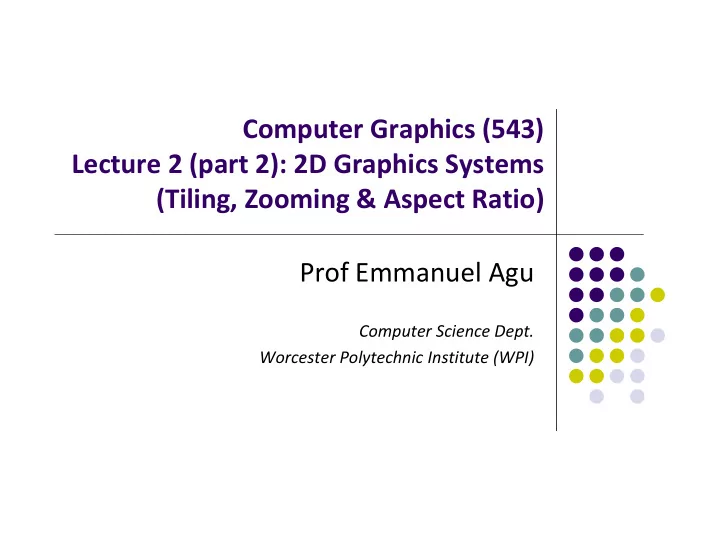
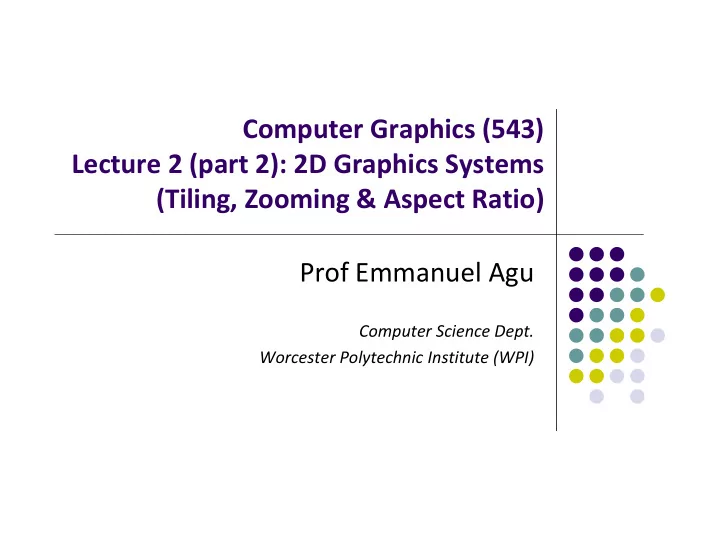
Computer Graphics (543) Lecture 2 (part 2): 2D Graphics Systems (Tiling, Zooming & Aspect Ratio) Prof Emmanuel Agu Computer Science Dept. Worcester Polytechnic Institute (WPI)
Screen Coordinate System •Screen: 2D coordinate system (WxH) •2D Regular Cartesian Grid •Origin (0,0): lower left corner (OpenGL convention) y •Horizontal axis – x •Vertical axis – y x •Pixel positions: grid intersections (0,0) (2,2)
Screen Coordinate System (0,0) is lower left corner of OpenGL Window. NOT lower left corner of entire desktop OpenGL’s ( 0 ,0 )
Defining a Viewport Can draw to any rectangle (sub ‐ area of screen) Viewport: Area of screen we want to draw to To define viewport glViewport(left, bottom, width, height) or glViewport(V.L, V.B, V.R – V.L, V.T – V.B) or glViewport(180, 260, (410 – 180), (480 – 260) ) 480 V.T V.B 260 410 V.L V.R 180
World Coordinate System • Problems with drawing in screen coordinates: • (x,y) dimensions in pixels: one mapping, inflexible • Not application specific, difficult to use • World coordinate: application ‐ specific • E.g: Same screen area. Change input drawing (x,y) range Change World window V.T V.T (mapping) V.B V.B V.L V.R V.L V.R 100 pixels = 30 miles 100 pixels = 0.25 miles
Using Window Coordinates Would like to: Specify set boundaries (extents) of original drawing in world coordinates (miles, meters, etc) Display in screen coordinates (pixels) Programming steps: 1. Define world window (original drawing extents) 2. Define viewport (drawing extents on screen) 3. Map drawings within window to viewport Mapping called Window ‐ to ‐ viewport mapping!
World Coordinate System • World Window: region of source drawing to be rendered • Rectangle specified by world window is drawn to screen • Defined by (left, right, bottom, top) or ( W.L, W.R, W.B, W.T) W.T W.B W.L W.R
Defining World Window mat4 ortho = Ortho2D(left, right, bottom, top) Or mat4 ortho = Ortho2D(W.L, W.R, W.B, W.T) Ortho2D generates 4x4 matrix that scales input drawing Note: Ortho2D in header file mat.h W.T W.B W.L W.R
Drawing After setting world window (using ortho2D) and viewport (using glviewport), Draw as usual with glDrawArrays
Apply ortho( ) matrix in Vertex Shader One more detail: Need to pass ortho matrix to shader Multiply each vertex by ortho matrix to scale input drawing Need to connect ortho matrix to proj variable in shader Call Ortho2D in Main .cpp file mat4 ortho = Ortho2D( W.L, W.R, W.B, W.T ); uniform mat4 Proj; in vec4 vPosition; In vertex shader, multiply each vertex with proj matrix void main( ){ gl_Position = Proj * vPosition; }
Apply ortho( ) matrix in Vertex Shader Include mat.h from book website (ortho2D declared in mat.h ) 1. #include "mat.h" Connect ortho matrix to proj variable in shader 2. Call Ortho2D in mat4 ortho = Ortho2D( W.L, W.R, W.B, W.T ); Main .cpp file ProjLoc = glGetUniformLocation( program, "Proj" ); glUniformMatrix4fv( ProjLoc, 1, GL_FALSE, ortho ); uniform mat4 Proj; in vec4 vPosition; In shader, multiply each void main( ){ vertex with proj matrix gl_Position = Proj * vPosition; }
Drawing Polyline Files May read in list of vertices defining a drawing Problem: want to draw single dino.dat on screen Note: size of input drawing may vary 440 640
Drawing Polyline Files Problem: want to draw single dino.dat on screen Code: // set world window (left, right, bottom, top) ortho = Ortho2D(0, 640.0, 0, 440.0); // now set viewport (left, bottom, width, height) glViewport(0, 0, 64, 44); // Draw polyline fine drawPolylineFile(dino.dat); 440 Question: What if I wanted to draw the bottom quadrant of polyline? 640
Tiling using W ‐ to ‐ V Mapping Problem: Want to tile polyline file on screen Solution: W ‐ to ‐ V in loop, adjacent tiled viewports One world Window Multiple tiled viewports
Tiling Polyline Files Problem: want to tile dino.dat in 5x5 across screen Code: // set world window ortho = Ortho2D(0, 640.0, 0, 440.0); for(int i=0;i < 5;i++) { for(int j = 0;j < 5; j++) { // .. now set viewport in a loop glViewport(i * 64, j * 44; 64, 44); drawPolylineFile(dino.dat); } }
Maintaining Aspect Ratios Aspect ratio R = Width/Height What if window and viewport have different aspect ratios? Two possible cases: Case a: viewport too wide Case b: viewport too tall
What if Window and Viewport have different Aspect Ratios? R = window aspect ratio, W x H = viewport dimensions Two possible cases: Case A (R > W/H): map window to tall viewport? Viewport Aspect ratio R H Window W/R W ortho = Ortho2D(left, right, bottom, top ); R = (right – left)/(top – bottom); If(R > W/H) glViewport(0, 0, W, W/R);
What if Window and Viewport have different Aspect Ratios? Case B (R < W/H): map window to wide viewport? W Aspect Aspect ratio R H ratio R HR HR Window Viewport ortho = Ortho2D(left, right, bottom, top ); R = (right – left)/(top – bottom); If(R < W/H) glViewport(0, 0, H*R, H);
reshape( ) function that maintains aspect ratio // Ortho2D(left, right, bottom, top )is done previously, // probably in your draw function // function assumes variables left, right, top and bottom // are declared and updated globally void myReshape(double W, double H ){ R = (right – left)/(top – bottom); if(R > W/H) glViewport(0, 0, W, W/R); else if(R < W/H) glViewport(0, 0, H*R, H); else glViewport(0, 0, W, H); // equal aspect ratios }
References Angel and Shreiner, Interactive Computer Graphics, 6 th edition, Chapter 9 Hill and Kelley, Computer Graphics using OpenGL, 3 rd edition, Appendix 4
Recommend
More recommend