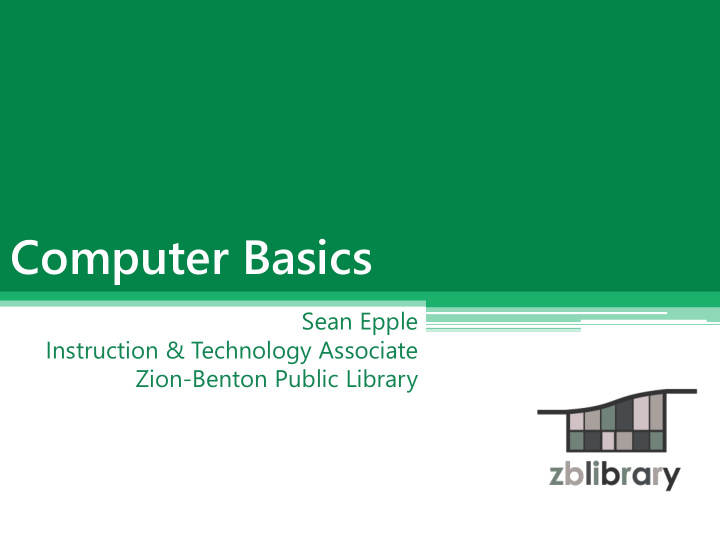

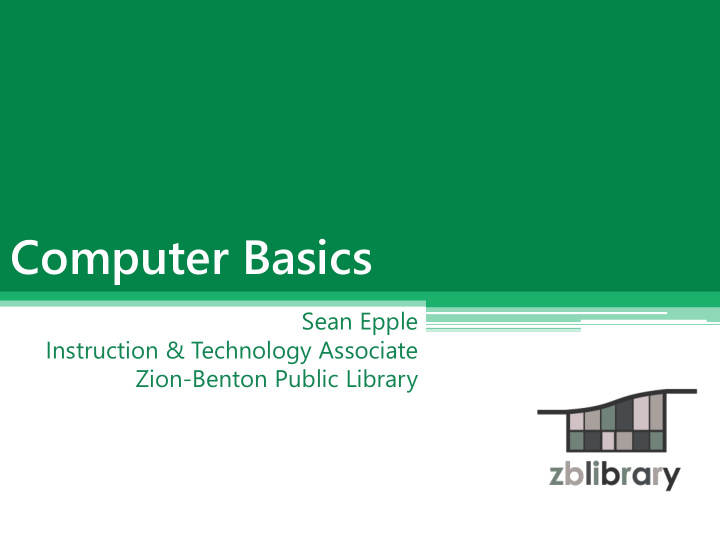

Computer Basics Sean Epple Instruction & Technology Associate Zion-Benton Public Library
Agenda Keyboard & Mouse Basics • Terminology & Descriptions • Navigation Elements • Starting Up & Shutting Down • Creating, Saving, & Accessing Files • Creating Folders & Renaming Files •
Keyboard & Mouse Basics
How to Hold the Mouse
Parts of the Mouse Scroll Wheel Right button Left button
Parts of a Keyboard Navigation keys Number keys Numeric keypad Typing keys
Letter, Shift & Enter Keys Enter Shift Letter keys
The Space Bar Space Bar
Backspace, Delete & Arrow Keys Backspace Delete Arrow Keys
Tab & Caps Lock Tab CapsLock
Activity #1
Terminology & Descriptions Hardware Everything you can touch!
Terminology & Descriptions Desktop Computer A computer with a separate monitor, processor, and keyboard
Terminology & Descriptions Laptop Computer A portable computer that contains the monitor, keyboard, and processor in one unit
Terminology & Descriptions Monitor The computer component that allows users to view images
Terminology & Descriptions Flash Drive A pocket-sized data storage device used to save electronic files
Terminology and Descriptions Software Programs that work electronically within a computer
Terminology & Descriptions Desktop The primary display area on the computer screen
Terminology & Descriptions Icon A small graphical representation of a computer program
Terminology & Descriptions Window An area of the screen that displays information for a specific program independent of other parts of the screen
Terminology & Descriptions Taskbar A stationary strip of icons used to access frequently-used programs like Internet browsers and Microsoft products
Terminology & Descriptions System Tray A stationary taskbar that contains icons for system functions like time, date, and audio volume
Terminology & Descriptions Start Menu The central launching point for programs and tasks on a Windows computer
Activity #2
Navigation Elements Desktop = Home Base
Navigation Elements Open a new window
Navigation Elements Close or minimize a window
Navigation Elements Full Screen View
Navigation Elements Window View
Navigation Elements System Tray functions
Navigation Elements Start menu
Navigation Elements All Programs
Navigation Elements Computer
Navigation Elements Help and Support
Activity #3
Starting Up & Shutting Down Manage Your Computer’s Activity Level with: Log Off • Lock • Restart • Sleep • Hibernate • Shut Down •
Activity #4
Creating, Saving, & Accessing Files Click Start > Microsoft Word 2010
Creating, Saving, & Accessing Files Blank Microsoft Word document
Creating, Saving, & Accessing Files Click the I am so excited to learn about computers! File Tab
Creating, Saving, & Accessing Files Click Save As
Creating, Saving, & Accessing Files Click on Desktop Type the File name Click the Save button
Creating, Saving, & Accessing Files Double click on the file icon to open a saved file
Activity #5
Creating Folders & Renaming Files 1. Right-click on the desktop 2. Move the mouse down to New 3. Move the mouse over to Folder
Creating Folders & Renaming Files Type in the new name
Creating Folders & Renaming Files Click and drag to move a file into a folder
Creating Folders & Renaming Files To rename a file or folder: 1. Right-click on file or folder 2. Move the mouse down to Rename 3. Type the new name 4. Press the Enter key
Activity #6
Questions?
Recommend
More recommend