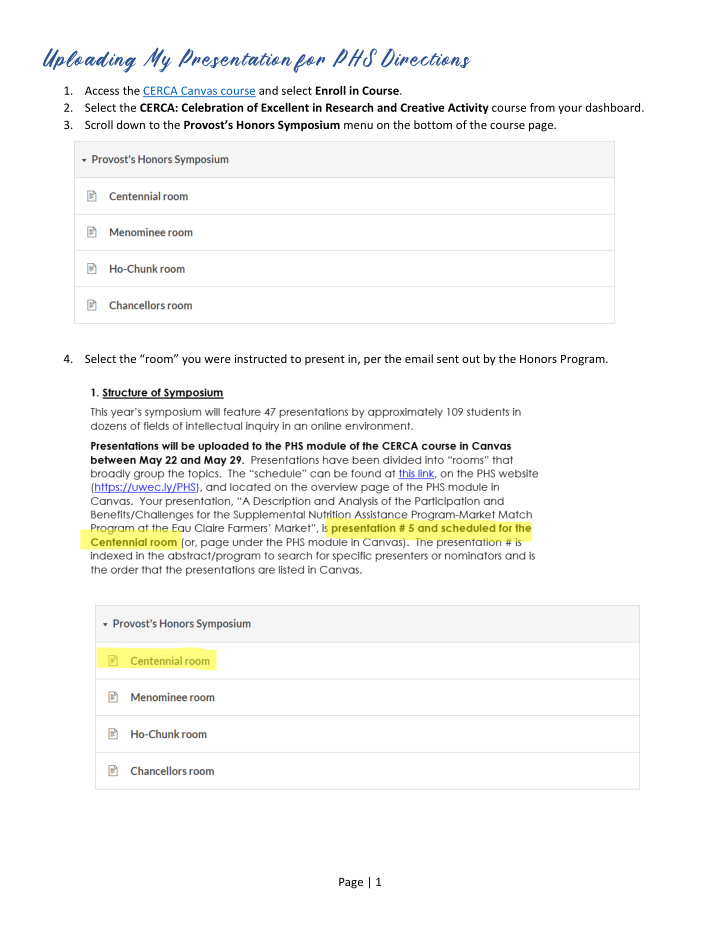

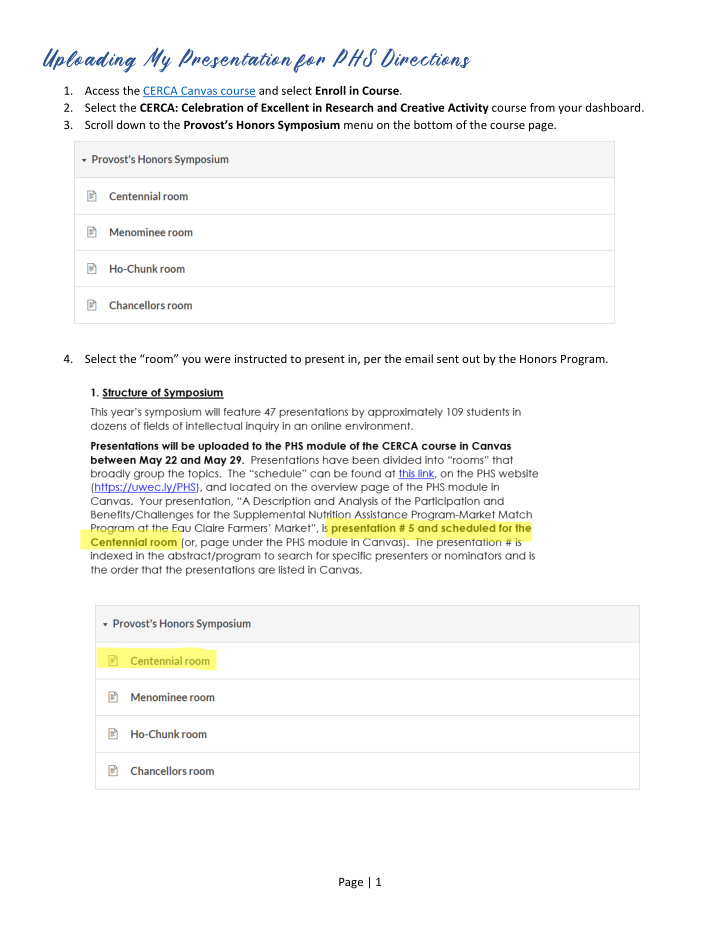

Uploading My Presentation for PHS Directions 1. Access the CERCA Canvas course and select Enroll in Course . 2. Select the CERCA: Celebration of Excellent in Research and Creative Activity course from your dashboard. 3. Scroll down to the Provost’s Honors Symposium menu on the bottom of the course page. 4. Select the “room” you were instructed to present in, per the email sent out by the Honors Program. Page | 1
5. Find the title of your presentation inside the “room” and click on it. 6. Upload your presentation by selecting Reply . You may also want to subscribe to your discussion. By selecting Subscribe , you will receive an email message when someone posts questions or remarks to your oral presentation. Page | 2
7. To upload your narrated PowerPoint , first export and save the presentation as a video (a knowledge base article and video to narrate your PowerPoint available as is a training video to export and upload a video). 8. Then, upload to your discussion page using the upload media button in the rich text editor, selecting the upload video tab, and selecting the video file you saved: After the video uploads (this will take a several minutes, depending on file size). Hit ‘ Post Reply ’ and your video will insert and preview. Page | 3
9. If you have alternate media to upload, you can select Choose File and navigate to the location where your file is saved to select it. Next, select Post Reply . Congratulations! Your oral presentation is posted and ready for others to view. Page | 4
Recommend
More recommend