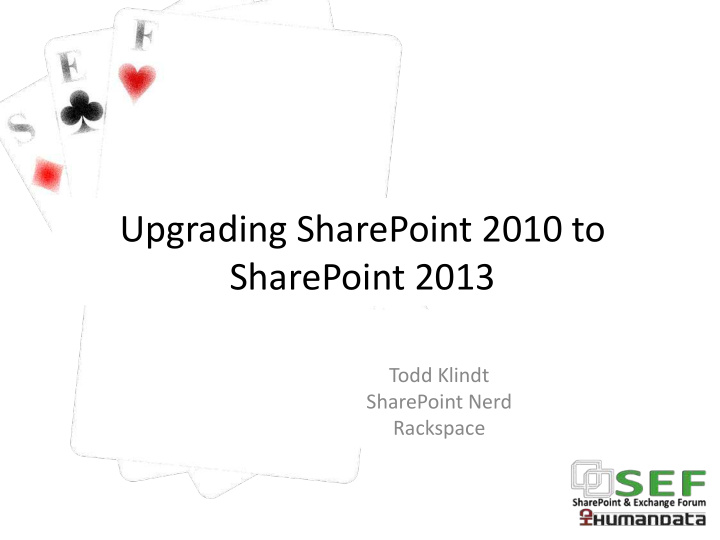

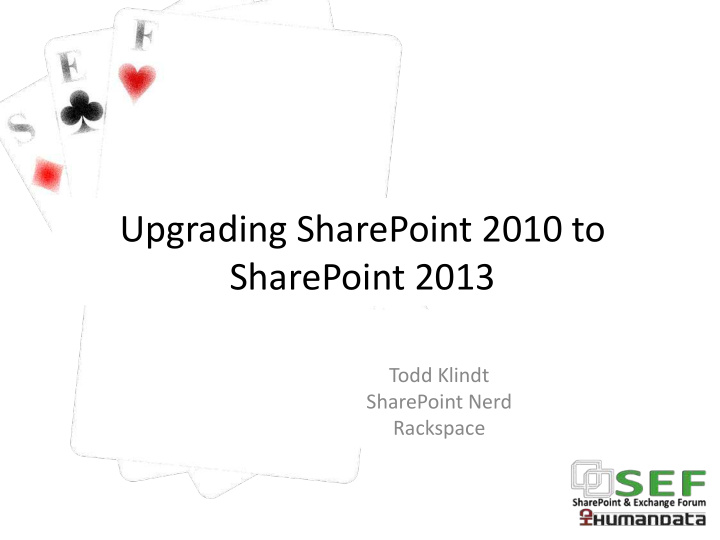

Upgrading SharePoint 2010 to SharePoint 2013 Todd Klindt SharePoint Nerd Rackspace
Who is this Todd guy? • WSS MVP since 2006 • Speaker, writer, consultant, lover of cheese • Personal Blog www.toddklindt.com/blog • Company web site www.sharepoint911.com • E-mail todd.klindt@rackspace.com • Twitter me! @toddklindt
Agenda • Things to know • Methods • New stuff, old stuff • Demo, if there’s time • All slides, scripts, and a few pictures of my cat at http://www.toddklindt.com/SEF2012
Things to know ahead of time • No 2010 installed on server • 2010 database must be RTM or later – No Service Pack required • Upgrade from 2013 beta to 2013 RTM not allowed • Office web apps are now on their own server so plan accordingly, 2013 will not consume 2010 OWA
• Add managed paths manually before attaching databases • Always upgrade database with root site collection first • Try to use same URLs • You need more hardware!
Valid methods • Database attach • (Makes for an easy slide)
Supported Service Application Databases • BCS • Managed Metadata • PerformancePoint • Secure store (need to know passphrase) • User Profile databases (Not Sync) • Search administration (no index or property dbs)
Authentication • Claims is king
No more preupgradecheck • Boo! • Instead from management shell you can use: test-spcontentdatabase – name <YourDBName> - webapplication <http://YourWebApp> • Works the same in 2010 or 2013
Features and Solutions • 2010 stuff mostly just works • Hopefully you were a good boy or girl and did everything as WSPs
• This blog post will help you get all of the WSPs out of 2010. • Commands should be the same or similar in 2013 to get the stuff in. – http://msmvps.com/blogs/shane/archi ve/2011/05/05/using-powershell-to- export-all-solutions-from-your- sharepoint-2010-farm-and-other- fun.aspx
Upgrade a database • Test-SPContentDatabase – Name WSS_Content_Upgrade – WebApplication http://upgrade.contoso.com • Mount-SPContentDatabase – Name WSS_Content_Upgrade – WebApplication http://upgrade.contoso.com
Things that are the same • The upgrade commands • One upgrade log file per upgrade • One upgrade error log file per upgrade • ..\15\logs • Still mount multiple database at same time • Look feel not upgraded automatically
Things that are new • Upgrade just affects the database schema not the site collections – No option to force site collection upgrade when upgrading the database • No more visual upgrade • Now scoped at Site Collection level – 2010 vs. 2013 site collections
Things that are new • Everything is in the hands of site collection admins – Test upgrade – creates a new site collection to test – Upgrade health rules – Upgrade process • Upgrade logs are ULS format, include Correlation IDs • Lots more
Testing evaluation site collections • You can request an evaluation site collection – Site Settings > Site collection upgrade > Try a demo upgrade – Puts it in queue to be created • Creates you a new site collection at http://webapp/sites/yoursite -eval
Testing… • Expensive operation only done by a timer job at 1 am by default • Sends email to requestor and all site collection administrators • For TESTING (like your play VM) you can manually run the timer job
Forcing eval site collections • Remember this is done at 1 AM for a reason so don’t arbitrarily do this • Central Admin > Monitoring > Review job definitions • Job name = Create Upgrade Evaluation Site Collections job – One per web application – Run it now
Forcing eval site collections • When job finishes you will have new site collection but it will be 2010 • About a minute later the Job “Upgrade site collections job” will kick in and upgrade to 2013 – Job scheduled for every minute so no need to run now
Upgrade the site collection • Done by the site collection administrator – Can be done with PowerShell also – Upgrade-SPSite • Has 5 health rules that run to make sure upgrade can happen – Can be manually ran – Site settings > Site collection health checks – Test-spsite http://URL
• When upgrade finished logs available – Site collection level – 15\logs – “ SiteUpgrade – date/time” • Small site collections processed by app pool, larger by timer job
Throttling • Upgrade is expensive so default limits • App pool 5 simultaneous site collections per web app • Site collections with less than 10 MB and less than 10 webs process by app pool, all others done by timer job
• Both of those settings controlled by web application properties – (Get-SPWebApplication http://upgrade.contoso.com).SiteUpgrad eThrottleSettings • Content databases only allow 10 simultaneous site collections to be upgraded – (Get-SPContentDatabase claims_upgrade).ConcurrentSiteUpgradeS essionLimit
Upgrade PowerShell you care about • Test-SPContentDatabase • Mount-SPContentDatabase • Request-SPUpgradeEvalutionSite • Upgrade-SPSite • Others – Get-Command *upgrade* – Have fun.
More Resources • Microsoft Ignite training, recordings and PPTs – http://technet.microsoft.com/en- US/sharepoint/fp123606 • TechNet looking good – http://technet.microsoft.com/en- us/library/cc303420(v=office.15) • 2010 claims migration – http://technet.microsoft.com/en- us/library/hh487289.aspx
Questions???
Tak!!! @toddklindt todd.Klindt@Rackspace.com
Recommend
More recommend