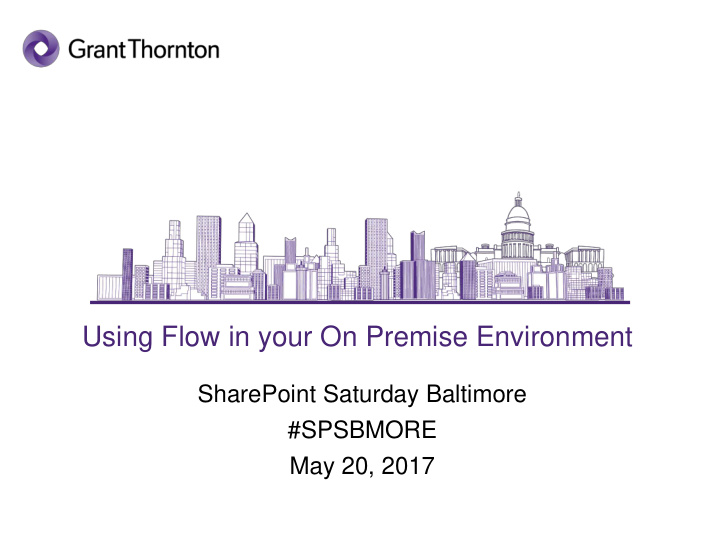

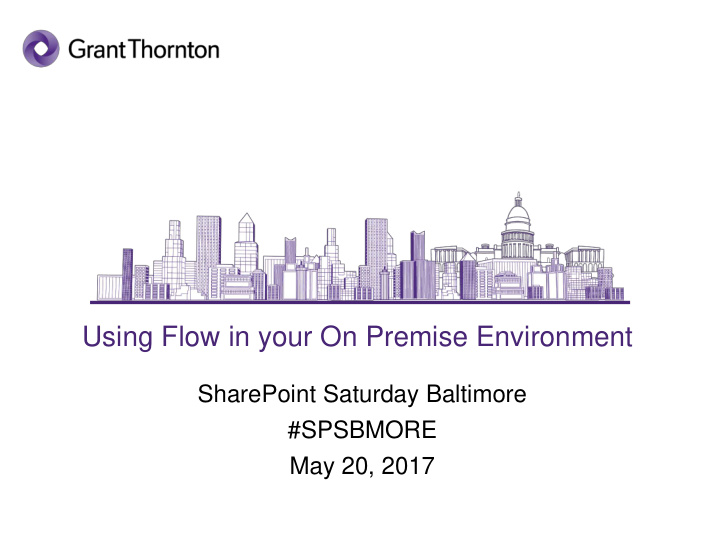

Using Flow in your On Premise Environment SharePoint Saturday Baltimore #SPSBMORE May 20, 2017
About Me • SharePoint consultant who specializes in easy to use solutions for simplifying and automating business processes. • Federal client focused. • Project Management background, PMP. • Experienced in requirements gathering and providing SharePoint end user support and training. • Gardener, runner, mother of wild toddler. • Angry End User in past life 2
Clients We Have Served 3
"Work Less, Do More!" • Cloud based service. • Provides user friendly solutions to automate your business processes and move content across services. • Use content from other platforms to build workflows. • Build workflows using content across site collections, it does not matter where your items are stored in SharePoint. • A streamlined version of the Power App’s Logic Flows feature meant for the everyday business user "Citizen Integrator". • Mobile app that allows for users to track, manage, and create Flows. It is not just for SharePoint!!! 4
So many ways to mashup my services and automate my business processes!!! 5
Examples • Save my email attachments to a SharePoint document library only when it is from my partner on a project. • Send an email to an approver when I add a document to a certain library. If they approve it send it to a different library on a different site collection. • Save tweets from Twitter that have a certain hashtag into a SharePoint list. • Sync my Google calendar with my Office 365 calendar and SharePoint Calendar list. • When an object is created in Dynamics 365, create a list item. • If a SharePoint Item is approved post the text field to Yammer, Twitter, and Facebook. 6
Where does it fit in? 7
What’s New Team Flows • Allows you to add other people in your organization as Owners for a Flow. • All Owners can: View each run of the Flow’s history Manage Flow properties and definition (Change actions and conditions) Add or remove other owners (excluding the Flow creator) Delete the Flow • Must have a paid Microsoft Flow plan. Increase in Flow Integration with SharePoint • Simple approval and feedback Flow baked in to SharePoint lists and libraries, no connector needed. Admin View • Administrators can see all of the Microsoft Flow and PowerApps licenses (both trial and paid) in the Admin Center. • Environment Administrators can manage Flow owners in the Admin Center. Parallel steps • Create Flows with two or more steps running at the exact same time. Windows Phone Beta • Preview the Flow app on your Windows phone. Flow Release Notes: https://flow.microsoft.com/en-us/documentation/release-notes/ 8
SP Designer or Flow on Premise? SP Designer Workflows Flows • • Automation of enterprise Automation of Individual business processes in business processes across a SharePoint multitude of services • • Triggered by an event in Triggered by an event in SharePoint SharePoint or an event • Ability to connect data only occurring in other services • within the same site collection Ability to connect data • Not being upgraded any between different SharePoint longer. Going out of style! site collections • • Free May be the way to go if you have a hybrid environment or are moving to Office 365 in the future! • Free version does not work on premise 9
Common Data Model • Use the same data across applications, ensures everyone has the most up to date data. • Out of the box entities that are useful across a variety of business and application domains. • Entities are organized into functional groups: Customer service Foundation Human Resources Person, Organization, and Group Productivity Purchasing Sales • Standard field data types Ex) Address, Boolean, Currency, PersonName, Phone, Text • Entity relationships Ex) Customer, SalesOrder, SalesOrderLine, Product • Entity Field properties Ex) Default values, Searchable, Picklist, Max length • System Fields Ex) RecordID, CreatedByUser, LastModifiedDateTime • Standard Entity Naming Conventions 10
Admin Center Environments • Geolocated, data locality. • Contains Users, manage permissions. • Separate and manage test and production environments. • Create a boundary for the data between teams or sub organizations. • Separate Dev, Test, Production Environments Data Policies • Establish data loss prevention policies to all or only selected environments. • Admins to define which services specific business data can be shared with. • Categorize connectors (services) into two data groups, “Business Data Only” and “No Business Data Allowed”. • Users will be blocked from combining the “Business Data Only ” and “No Business Data Allowed ” connectors in a Flow. Environment Permissions • Two built in permission levels within environments you can configure 1. Environment Admin - Manages permissions, Provision a Common Data Service database for the environment, View and manage all resources created within an environment, Set Data Loss Prevention policies 2. Environment Maker - can create flows, connections, custom APIs. 11
Setting Up Flow On-Premise 1. Download the gateway-installation wizard. • Prerequisites: .NET 4.5 Framework, 64-bit version of Windows 7 or Windows Server 2008 R2 or later • Recommended: 8 Core CPU, 8 GB Memory, 64 bit version of Windows 2012 R2 or later 2. Install data gateway on a machine on the same network as the on-premise SharePoint 2013 or 2016 environment. • Machine must always be connected to the internet. • SharePoint Gateways support HTTP traffic but not HTTPS traffic. • Can also connect with SQL Server, Oracle, Informix, Filesystem, and DB2 on-premise. 3. Configure Gateway • Register a new gateway • Choose a recovery key and document * If you get an error try using Local System Account instead of the NT Service\PBIEgwService 4. Restart the Gateway either using Powershell commands or within the Gateway. • The gateway creates an outbound connection to Azure Service Bus. It communicates on outbound ports: TCP 443 (default), 5671, 5672, 9350 thru 9354. The gateway doesn't require inbound ports. 5. Sign into Flow and create the Data connection. • The gateway 12
On Premise Data Gateway 13
On Premise Data Gateway 14
Create a Connection 15
Custom API • Create your API • Test your API • Send to Microsoft along with: • A Swagger file that represents your API and any authentication information An icon for your connector A description of your API Approximately 10 ideas for how your API could benefit other users through templates • Embed Flow within your app and integrate with all the other services that Flow supports • Use your custom app with Power Apps as well. 16
Pricing 17
Questions 18
Grant Thornton Public Sector Trusted advice that gets results GrantThornton.com/PublicSector Contact Information: Melissa Hubbard, PMP Melissa.Hubbard@us.gt.com @melihubb www.melihubb.com
Recommend
More recommend