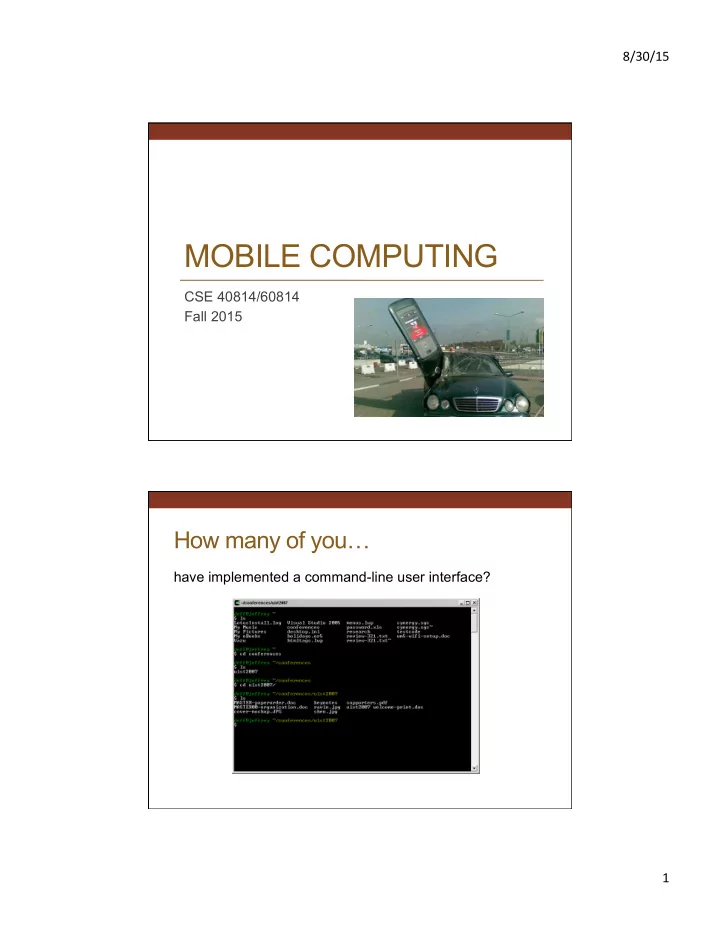
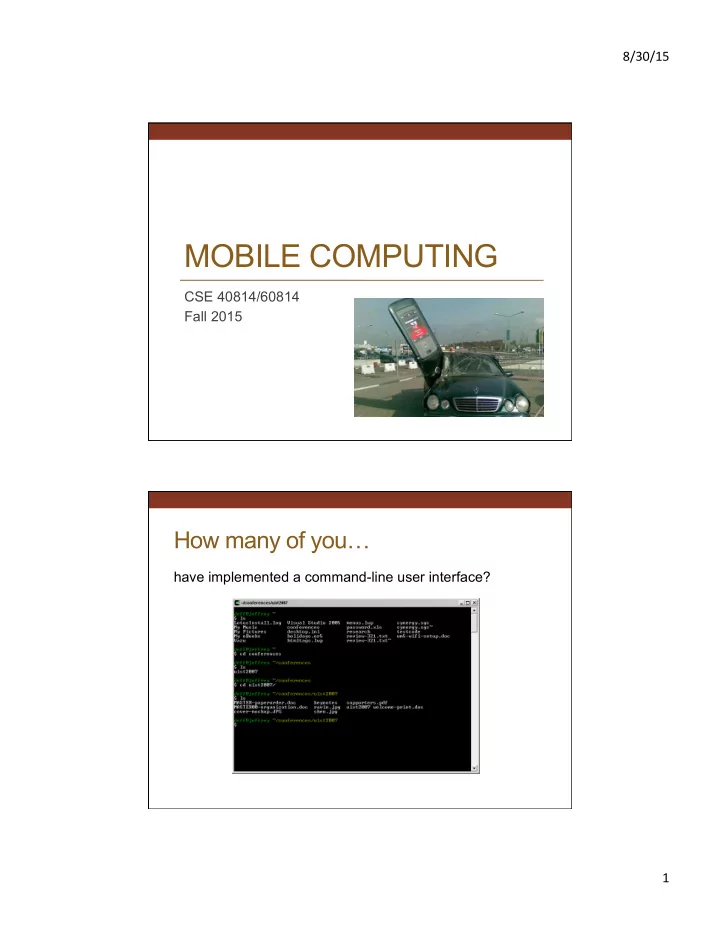
8/30/15 ¡ MOBILE COMPUTING CSE 40814/60814 Fall 2015 How many of you … have implemented a command-line user interface? 1 ¡
8/30/15 ¡ How many of you … have implemented a graphical user interface? • HTML/CSS • Java Swing • .NET Framework • Mozilla’s XUL • Mobile platform (iOS, Android, Blackberry, … ) • Something else? What’s the difference? Command-line model (e.g., UNIX shell, DOS) • Interaction controlled by system • User queried when input is needed Event-driven model (e.g., GUIs) • Interaction controlled by the user • System waits for user actions and then reacts • More complicated programming and architecture • Need to build the “look” and “feel” of interface 2 ¡
8/30/15 ¡ Component/Container Model Component (aka widget, control, etc.) • Encapsulation of an interactive element • Drawn using the 2D graphics library • Low-level input event processing • Repaint management • In OOP systems, each component is implemented as a sub-class of a base “ Component ” class Examples of Components • Button • Checkbox • Radio button • Text box • Combo box (drop-down list) • List box • Scrollbar • Slider • Menu • Menu item • NumericPicker • DateTimePicker • … 3 ¡
8/30/15 ¡ Java Swing Components .NET Framework Controls 4 ¡
8/30/15 ¡ HTML Form Controls Component/Container Model Container • Component that contains one or more other components • Creates the structure of the user interface • Manages child components • Layout, painting, event dispatch • Some have interactive features (e.g., tab panel) 5 ¡
8/30/15 ¡ Container Structure Labe Label l Textbox Buttons Container Structure Label Textbox Panels Buttons 6 ¡
8/30/15 ¡ Container Structure Window Panel Label Textbox Panel Button Button Layout Containers specify layout of their children Window Panel Label Textbox Panel Button Button 7 ¡
8/30/15 ¡ Layout Containers specify layout of their children Window Panel Label Textbox Panel Button Button spring strut “Feel”: Events User input is modeled as “ events ” that must be handled by the system Examples? • Mouse button down, button up, button clicked, entered, exited, moved, dragged • Keyboard key down, key up, key pressed • Window movement, resizing • Touchscreen Touching, swiping, dragging, pinching 8 ¡
8/30/15 ¡ Anatomy of an Event An event encapsulates the information needed for handlers to react to the input • Event type (mouse button down, key up, etc.) • Event target (component in which event occurred) • Timestamp • Modifiers (Ctrl, Shift, Alt, etc.) • Type-specific content • Mouse: x,y coordinates, # clicks • Keyboard: key code Event Handlers Events are dispatched to components • Application developers can specify code to be executed when the event occurs (callbacks) • Built-in components will have code to handle most keyboard and mouse events • Buttons handle mouse up/down to change graphic • Text boxes update their contents on key press • Built-in components often generate new “ high-level ” events from combinations of low-level events • Text boxes generate “ change ” events when contents changes and focus is lost • Sliders generate “ change ” events when thumb is dragged 9 ¡
8/30/15 ¡ Event Loop Input Devices Event Loop Event Queue mouse up (10,20) while(!done) { evt = dequeue_event(); key down ( ‘ h ’ ) dispatch_event(evt); repaint_screen(); key up ( ‘ h ’ ) } key down ( ‘ i ’ ) Exists in every application Usually handled for you by UI framework Event Loop Event Loop Input Devices Event Queue mouse up (10,20) while(!done) { evt = dequeue_event(); key down ( ‘ h ’ ) dispatch_event(evt); repaint_screen(); key up ( ‘ h ’ ) } key down ( ‘ i ’ ) Blocks until an event arrives 10 ¡
8/30/15 ¡ Event Loop Input Devices Event Loop Event Queue mouse up (10,20) while(!done) { evt = dequeue_event(); key down ( ‘ h ’ ) dispatch_event(evt); repaint_screen(); key up ( ‘ h ’ ) } key down ( ‘ i ’ ) Most of the work happens here Dispatching Events mouse down (10,50) Window Panel Label Textbox Panel Button Button function onMouseDown(evt) { // do something... } 11 ¡
8/30/15 ¡ Dispatching Events mouse down (10,50) Window Panel Label Textbox Panel Button Button function onMouseDown(evt) { // do something... } Dispatching Events mouse down (10,50) Window Panel Label Textbox Panel Button Button function onMouseDown(evt) { // do something... } 12 ¡
8/30/15 ¡ Dispatching Events mouse down (10,50) Window Panel Label Textbox Panel Button Button function onMouseDown(evt) { // do something... } Dispatching Events mouse down (10,50) Window Panel Label Textbox Panel Button Button function onMouseDown(evt) { // do something... } 13 ¡
8/30/15 ¡ MODEL VIEW CONTROLLER (MVC) • Architecture for interactive apps • Partitions application in a way that is • Scalable • Maintainable view model controller MVC • Architectural design pattern which works to separate data and UI for a more cohesive and modularized system • Presented by Trygve Reenskaug in 1979 • First used in the Smalltalk-80 framework • Used in making Apple interfaces (Lisa and Macintosh) 14 ¡
8/30/15 ¡ 29 MVC • Model represents the data model • “ Manages behavior and data of the application domain ” • View represents the screen(s) shown to the user • “ Manages the graphical and/or textual output to the portion of the bitmapped display that is allocated to its application ” • Controller represents interactions from the user that changes the data and the view • “ Interprets the mouse and keyboard inputs from the user, commanding the model and/or the view to change as appropriate ” Example Application 15 ¡
8/30/15 ¡ Model Information the app is trying to manipulate Representation of real world objects • Circuit for a CAD program • Shapes in a drawing program • List of people in a contact management program view model controller View Implements a visual display of the model May have multiple views • E.g., shape view and numeric view view model controller 16 ¡
8/30/15 ¡ Multiple Views View Implements a visual display of the model May have multiple views • E.g., shape view and numeric view Any time the model is changed, each view must be notified so that it can update later view model controller 17 ¡
8/30/15 ¡ Controller • Receives all input events from the user • Decides what they mean and what to do • Communicates with view to determine the objects being manipulated (e.g., selection) • Calls model methods to make changes to objects view model controller Controller 18 ¡
8/30/15 ¡ Controller Controller Click! 19 ¡
8/30/15 ¡ Controller Combining View & Controller • View and controller are tightly intertwined • Lots of communication between the two • E.g. determine what was clicked on • Almost always occur in pairs • i.e., for each view, need a separate controller • Many architectures combine into a single unit view model controller 20 ¡
8/30/15 ¡ Why MVC? • Mixing all pieces in one place will not scale • Model may have more than one view • Each is different and needs update when model changes • Separation eases maintenance and extensibility • Easy to add a new view later • Model can be extended, but old views still work • Views can be changed later (e.g., add 3D) Android: Getting Started & Main Tools • Getting and installing Android Studio: • http://developer.android.com/tools/studio/index.html • http://developer.android.com/training/basics/firstapp/index.html • Gradle: build toolkit (manages dependencies) • API: Application Programming Interface • SDK: Software Development Kit • Activity: single/focused “thing” a user can do • Fragment: reusable behavior/portion of user interface in activity • SDK Manager: manage platforms/tools/components • AVD Manager: Android Virtual Device manager • adb: Android Debug Bridge 21 ¡
8/30/15 ¡ Android Versions Package Content (Eclipse View) All source code here Java code for our activity Generated Java code All non-code Helps link resources to resources Java code Layout of the activity Images Strings used in the program Android Manifest 22 ¡
8/30/15 ¡ App Structure/Files • AndroidManifest.xml: essential info about your app • R class: definitions of all resources; namespace (R = resources) • Folders: drawable (images), layout (xml for activity user interface), menu (menu management) • Intent: abstract description of operation to be performed • startActivity • putExtra + getStringExtra • Log messages: debugging R Class • Auto-generated: you shouldn’t edit it • Contains IDs of the project resources • Enforces good software engineering • Use findViewById and Resources object to get access to the resources • Ex. Button b = (Button)findViewById(R.id.button1) • Ex. getResources().getString(R.string. hello )); 23 ¡
Recommend
More recommend