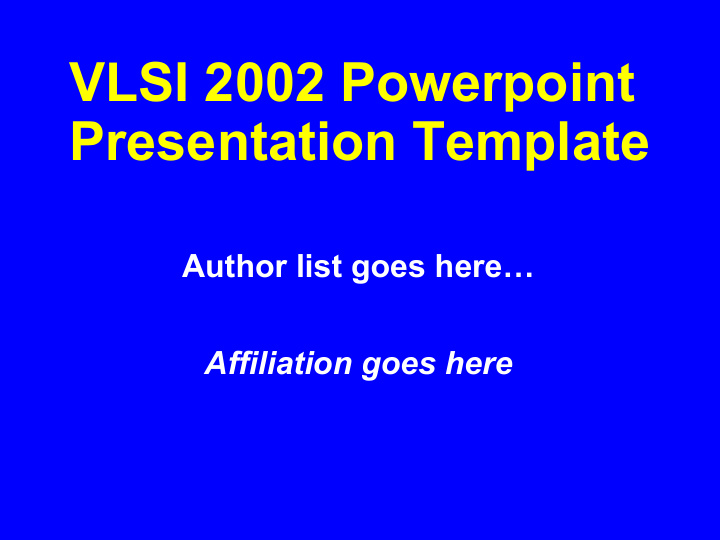

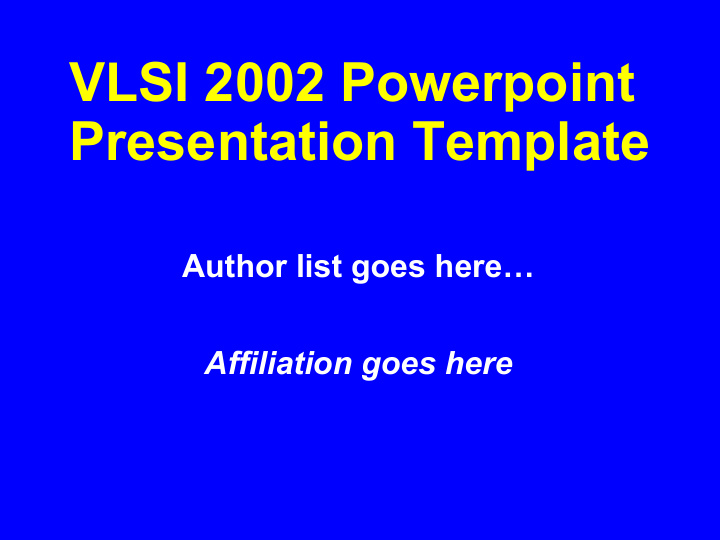

VLSI 2002 Powerpoint Presentation Template Author list goes here… Affiliation goes here
Outline of Presentation • Page Setup • Colors and fonts • General guidelines for good slides • Text slides • Illustrations and figures • Saving your file • Uploading your presentation
Page Setup • Set up for 8-1/2 x 11” paper – Do not size for A4 or 35mm slide • Click on “File, “Page Setup,” click on arrow for “Slides Sized for” and pick “Letter Paper: 8-1/2x11 in” • Leave ½” or 1cm margin on all sides • All pages should be in horizontal (Landscape) format, not vertical • No logos are permitted except on the title page
Colors and Fonts • High contrast is important • Use white or yellow text only on a medium blue background - Alternate background color • Some poor font and color choices are shown on the next page
Poor Color and Font Choices • This combination • This combination will has good contrast be impossible to see - no contrast but this dark back- ground will blacken the room too much and if your font is too thin, it won’t • This combination be visible. can’t be read by people who are color blind
Fonts • Use Arial Bold font – Some fonts project poorly • Times • Bookman • Am e r i c ana • Use as large a font as possible • Main text lines: 32 point – Secondary lines: 28 point • Smallest text lines: 24 point – Anything below 24 is too small (e.g. 20 point)
General Guidelines • Keep concepts as simple as possible • Limit each page to one main idea • Use several simple figures rather than one complex one • Make duplicate copies of a page if you plan to refer to it more than once – Do not plan to go back to a slide • Rehearse your talk aloud, preferably in front of a group of colleagues
Text Slides • Slides with lots of words are hard for the audience to assimilate • Minimize the number of words on text slides. As far as possible, – Use no more than 30 words per page – Use no more than 6 lines of text per page
Graphs and Figures • Simple line drawings are often best – Make all lines sufficiently thick – Restrict colors to white and yellow as much as possible – Dotted, dashed, or other specialty lines should be very bold and thick • Fonts embedded in figures > 24 point – Make sure fonts other than Arial bold are not incorporated into figures • Often, graphical data imported from other programs will have small fonts & thin lines – Fix this in the source program
Example of a good figure • Simple graph, thick, bold axes, large fonts 1.5 Anneal 1 I DSAT (mA/um) Anneal 2 1.0 Anneal 3 0.5 0.0 1 2 3 4 5 6 EOT (nm)
Example of Bad Figure • Fonts & lines too small – fonts wrong color • Grey background & colored lines 1.4 Anneal 1 1.2 Anneal 2 Anneal 3 1 I DSAT (mA/um) 0.8 0.6 0.4 0.2 0 0 2 4 6 EOT (nm)
Saving your File • Embed true type fonts in your file – Click on “File”, “Save As”, “Tools”, “Embed True Type Fonts”, or – Click on “File”, “Save As”, and check “Embed True Type” • Save your file with the name pattern S-P_author_n.ppt S: Session number, P: Paper number, n: Version Example: 5-3_Smith_1.ppt
Uploading your Presentation • Bring an electronic copy with you to the VLSI using either – IBM PC formatted floppy or ZIP disk – CDROM – As backup, bring overhead transparencies • Deliver to the Speaker Preparation Room the day prior to your talk – Review your materials there to verify that your presentation works properly
Recommend
More recommend