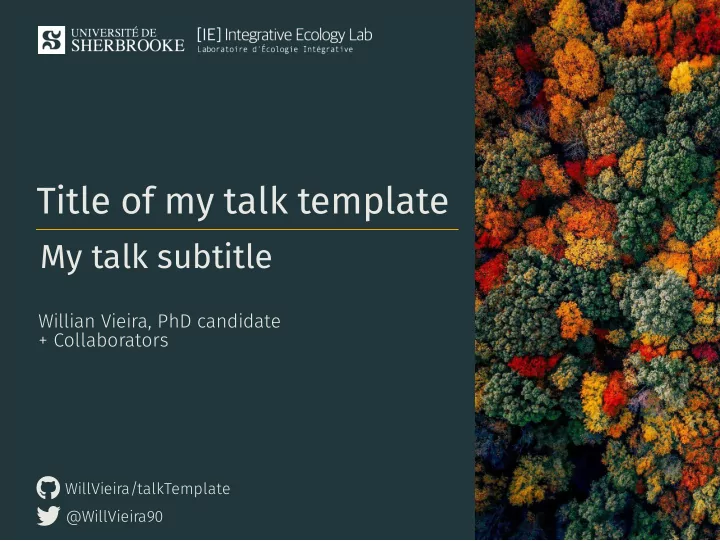
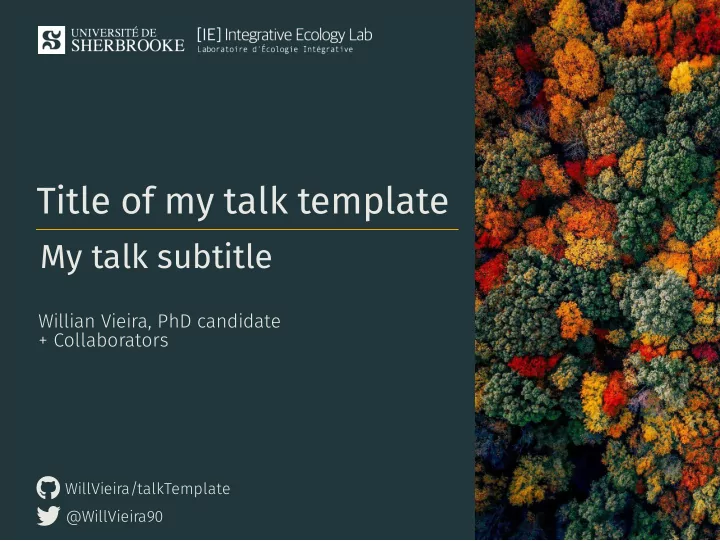
Title of my talk template My talk subtitle Willian Vieira, PhD candidate + Collaborators WillVieira/talkTemplate @WillVieira90
Introduction How to setup Content xaringanExtra extensions JS libraries 2 / 30
How to use it? How to use it?
Work�ow It is recomended to install all (R packages ) dependencies: make install If you use other R packages for your presentation, add them to the requeriments . y ml �le Once dependencies are solved, you can server your presentation on local to be automatically updated while editing: make server Finally, publish your �nal html presentation with: make 4 / 30
Content Content
Sections Slides are separeted by �� � : �� � # M y slide title Content here �� � Title sections, like the previous slide, needs to specify the following classes: �� � class : middle , center , inverse # Title of m y section < hr width = "100 % " align = " left " si z e = "0.3" color = " orange " > � � hr > �� � You can use one of these classes in any slide if you want to: Vertical center the content ( middle ) Horizontal center the content ( center ) Or inverse the background and text colours ( inverse ) 6 / 30
Tables You can simply insert a markdown Or you can use the DT R package for table: dynamic tables: Tables Are Cool DT � � datatable ( head ( cars )) col 1 is left-aligned $1600 Show 10 entries Search: col 2 is centered $12 speed dist col 3 is right-aligned $1 1 4 2 2 4 10 3 7 4 4 7 22 5 8 16 6 9 10 Showing 1 to 6 of 6 entries Previous 1 Next 7 / 30
Figures Insert an image:  R B T M 8 / 30
Figures Scale the size of an image:  R B T M 9 / 30
Figures Or simply code it: plot ( cars $ speed , cars $ dist ) 10 / 30
Figures Use the code chunck options to change the size of a plot : ``` { r , fig . width = 4, fig . height = 2.5} plot ( cars $ speed , cars $ dist ) ``` You can check a full list of chunck options here 11 / 30
Columns 50/50 columns can be created with: . pull � left [ Content 1 ] . pull � right [ content 2 ] For left larger columns: Or right larger columns: . pull � left 1[ . pull � left 2[ Content 1 Content 1 ] ] . pull � right 1[ . pull � right 2[ content 2 content 2 ] ] 12 / 30
Text position Instead of using columns, you can de�ne the content position with: Left aligned . left [ text here ] Center aligned . left [ text here ] Right aligned . left [ text here ] 13 / 30
Text size And also text size: . fontX [ Content here ] very smal l ) and 200 ( HUGE ) by an increent of 10 : Where X can be anything between 10 ( print ( seq (10, 200, 10)) # [1] 10 20 30 40 50 60 70 80 90 100 110 120 130 140 150 160 170 180 19 # [20] 200 14 / 30
Animation Using � � between lines you can animate 18 / 30
Math math expressions can be writen between $$ : A E LT X $$ \ bar { X } = \ frac {1}{ n }\ sum _{ i = 1} ^ nX _ i $$ n 1 ¯ X = ∑ X i n i =1 19 / 30
Citation This macro is just to easily insert text on the bottom of the slide: . cite [ Talluto et al . [2017]( https : � � link ) Nat . Ecol . Evol .] Talluto et al. 2017 Nat. Ecol. Evol. 20 / 30
Icons You can use both Font awesome and Academicons icons Font awesome icons ( faic ) Academic icons ( acid )   You can also ajust their size with the following argument:  21 / 30
{ xaringanExtra } { xaringanExtra }
{ xaringanExtra } This awesome R package provides enhancements for xaringan such as Add an overview of your presentation with tile view Make your slides editable Announce slide changes with a subtle tone Animate slide transitions with animate.css Add tabbed panels to slides with panelset Add a logo to all of your slides with logo Use the Tachyons CSS utility toolkit Add a live video feed of your webcam Fit your slides to �ll the browser window Add extra CSS styles Take a look in their full documentation here I added some examples in the following slides... 23 / 30
{ xaringanExtra } tile view Press the letter "o" 😳 24 / 30
{ xaringanExtra } Editable slides Just use the following class: . can � edit [ �� � ] What do you think? - 25 / 30
{ xaringanExtra } Panelset Code Plot How? x = rnorm (100, 10, 4) y = rnorm (100, 2, 1) 26 / 30
libraries libraries
Gifffer Gifffer prevents the autoplaying of the animated Gifs Instead of adding a gif with the same syntax of an image (which plays automatically), you can use the giffer JS macro:  Where 80 % is the width of the gif 28 / 30
More ressources You can check the xaringan presentation (which this template relies on): https://slides.yihui.org/xaringan/#1 And also check all remark.js fonctionalities available in this template: https://remarkjs.com/#1 29 / 30
Key message here Key message here Special thanks to Special thanks to Nice people Nice people
Recommend
More recommend