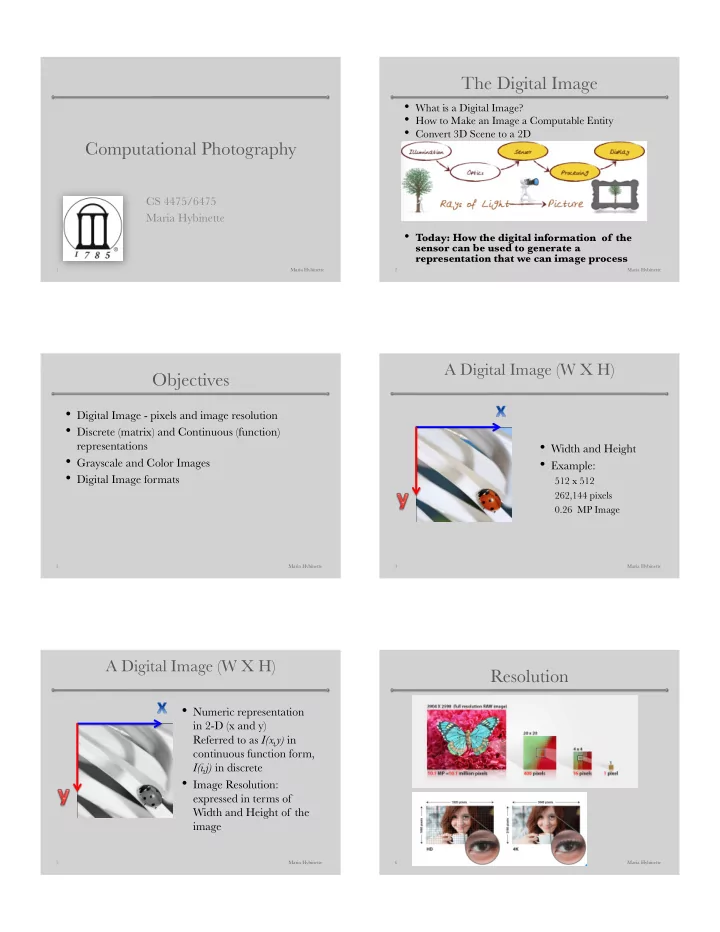
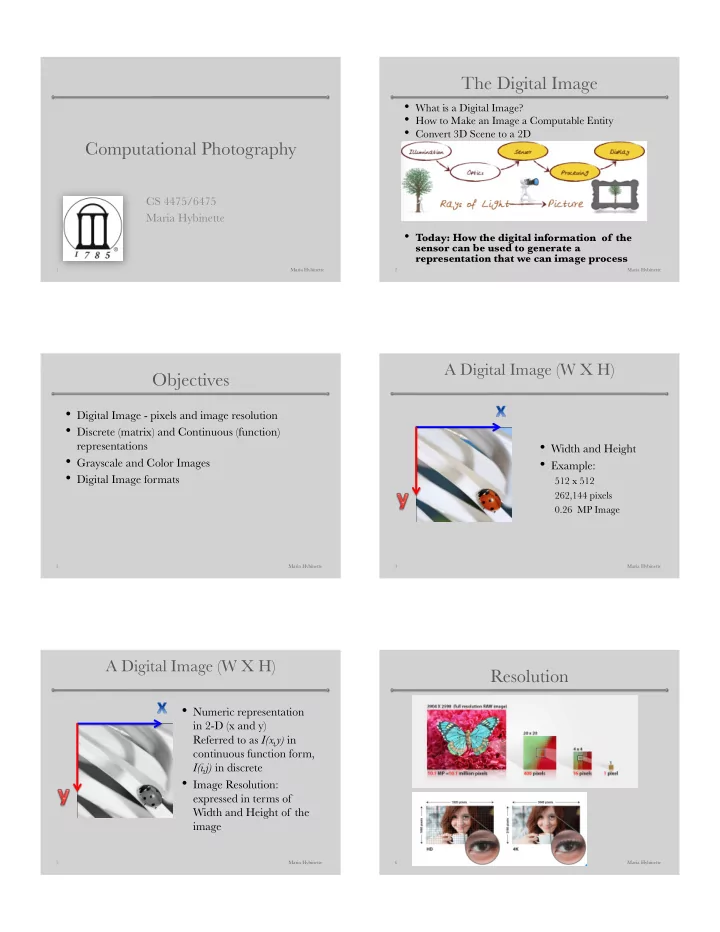
The Digital Image • What is a Digital Image? • How to Make an Image a Computable Entity • Convert 3D Scene to a 2D Computational Photography • ] CS 4475/6475 Maria Hybinette • Today: How the digital information of the sensor can be used to generate a representation that we can image process 1 Maria Hybinette 2 Maria Hybinette A Digital Image (W X H) � Objectives • Digital Image - pixels and image resolution • Discrete (matrix) and Continuous (function) • Width and Height representations • Grayscale and Color Images • Example: • Digital Image formats 512 x 512 262,144 pixels 0.26 MP Image 3 Maria Hybinette 4 Maria Hybinette A Digital Image (W X H) � Resolution • Numeric representation in 2-D (x and y) � Referred to as I(x,y) in continuous function form, I(i,j) in discrete • Image Resolution: expressed in terms of Width and Height of the image 5 Maria Hybinette 6 Maria Hybinette
Pixel Characteristics of a Digital Image • A “picture element”that contains the light intensity at some location • (i,j) in the image • A two-dimensional array of pixels and respective intensities • Image can be represented as a Matrix � Intensity Values range from 0 = Black to 255 = White 7 Maria Hybinette 8 Maria Hybinette Common data types Digital Image is a Function x • Data types used to store pixel values: – unsigned char – Uint8 Con'nuous Signal – unsigned char 8bit – 2^n (2^1, 2^2, … 2^8) [2^8 = 256] y Discrete Signal 9 Maria Hybinette 10 Maria Hybinette Digital Image is a Function Black/White Digital Image: An Example • Revisit • Typically, the functional operation requires discrete values Sample the two-dimensional (2D) space on a regular grid Quantize each sample (rounded to “nearest integer”) • Matrix of integer values (Range: 0-255) 11 Maria Hybinette 12 Maria Hybinette
Image Statistics Histogram • Digital Image Statistics • Pixel Counts • Image Histogram • Image statistics - average, median, mode � Scope - entire image or smaller windows/regions • Histogram - distribution of pixel intensities in the image • Underexposed originally left (made it grey) • Can be separate for each channel, or region-based too • Corrected on the right 13 Maria Hybinette 14 Contrast • Narrow range low contrast e.g., (fog no texture on the left) • Broad range, high contras e.g., (texture water with a • Overexposed: clipped/blown channels range of tones). 15 16 Impossibilities Bad Histograms? 8 Stops 17 18
How much latitude in Camera? Color Digital Image: An Example Red Channel Green Channel Blue Channel • Nine stops (each stops is double in brightness from its • Color image = 3 color channels (images, with their own neighbor) contrast range, plus all black and all white intensities) blended together – (12 stops Hasselblad, 10 stops Nikon D3X) • Makes 3D data structure of size: Width X Height X • Seven stop contrast range, plus all black and all white Channels � • Five stop contrast range, plus all black and all white Each pixel has therefore 3 intensities: Red (R), Green (G), Blue (B) h)p://www.forphotography.com/how-tos/zone/zone1.html 19 20 Maria Hybinette Digital Image Formats Digital Image Formats • Raster image formats store a series of colored dots • Images can also be 16, 24, 32 bits-per-pixel: “pixels” • 24 bits per pixel usually means 8 bits per color • Number of bits for each pixel represents the depth • At the two highest levels, the pixels themselves can of color carry up to 16,777,216 different colors – 1 bit-per-pixel: 2 colors (black or white, binary) – 4 bits-per-pixel: 16 colors • Common raster image formats: – 8 bits-per-pixel: 256 different colors {2^8} • GIF, JPG, PPM, TIF, BMP , etc. • One per channel {24 bits} {8+8+8} • Will discuss Camera RAW format later – Usually means 8 bits per color 21 Maria Hybinette 22 Maria Hybinette Exercise • Read and Write Image • Break then we will go over • import cv2 – Point processes (we will use slides from last year0 • img = cv2.imread('input.png') • cv2.imwrite('output.png', img) • print cv2img • cv2greyimg = cv2.cvtColor( cv2img, cv2.COLOR_RGB2GRAY ) • print cv2greyimg • width = data_array.shape[1] 23 Maria Hybinette 24 Maria Hybinette
Wednesday Part 2: Image Processing and Filtering • Blend Modes • Pont-process Computations on an Image • Image Smoothing • How to combine intensities from 2 images? • Start on Image Filters 25 Maria Hybinette 26 Maria Hybinette Lesson Objectives Review: Digital Image • Point-process Computations: • How to obtain discrete values? � • Add/Subtract Images Sample the two-dimensional (2D) space on a regular grid Quantize each sample (round to • α -blending & its applications “nearest integer”) • Image Histograms • Result: Matrix of integer values (range, e.g.: 0-255) 27 Maria Hybinette 28 Maria Hybinette Arithmetic Practice Pixel/Point Arithmetic: An Example • On the data structure • Subtraction • Binary Result 29 Maria Hybinette 30 Maria Hybinette
Alpha Blending Pixel Operations: Another Example • .34 x CD+.34 x AE+.34 x LD= • Transparency (Conversely, Opacity!) � Usually represented as: α� α varies from 0 to 1.0 (0=invisible, 1.0=fully visible) • RGB � α RGB • 3 Images Added Together • Step 1. Too bright • Step 2. Weigh (normalize) their contribution to the final image 31 Maria Hybinette 32 Maria Hybinette Part 3: Blending Modes (simple) • Divide (‘standardize) pixel value first to be • Blend two pixels from two images between [0, 1] à 0 (black, 0) – 1(white, 255) • Examples – Brightens photos if standardized, otherwise it would – averages darken. • f blend (a,b) = (a+b) /2 • Addition (too many whites) • f blend (a,b) = b • Subtract (too many blacks) – Top layer in photoshop or gimp • Difference (subtract with scaling) • Darken : f blend (a, b) = min(a, b) for RGB • Lighten : f blend (a, b) = max(a, b) for RGB 33 Maria Hybinette 34 Maria Hybinette Advanced Modes Advanced Modes • Photoshop uses standardized numbers • Overlay f blend (a, b) = 2 ab if a < 0.5 (dark) � White (255) becomes 1, black (0) is 0 » .80 (light gray) 1 - 2(1 – a)(1-b) � » .50 (middle gray) – Top looks like “multiply” (when a < .5, darker » .40 (dark gray) than middle gray), and • Multiply f blend (a,b) = ab – “screen” when a is greater (or brighter than – .8*.8 = .64 darker than original middle gray). – .4*.4 = .16 darker • Screen f blend (a,b) = 1 - (1 – a)(1-b) – Pulls the values further away from middle gray. – Recall 0 is black .5 grey and 1 is white when – brighter f( .8 ,.8) = 1 - (.2)(.2) = 1-.04= . standardized. 96 35 Maria Hybinette 36 Maria Hybinette
Commuted Blend Model Other Modes for Reference Darkens: • Burn Tool darkens an area without affecting saturation or • Apply the ‘other blend mode’ in reveres order you color (different from the below modes). • Color Burn get the same result. f blend (a,b) = 1-(1-b)/a (SP8) • Linear Burn f blend (a,b) = a+b-1 • Overlay and Hard Light (SP8) – Overlay(a, b) = HardLight (b, a) Lightens: • Luminosity and Color • Dodge Tool: Ligthens specified area different from below modes. – Luminosity(a, b) = HardLight (b, a) • Color Dodge f blend (a,b) = b/(1-a) (SP8) • Linear Dodge f blend (a,b) = a+b (SP8) h)p://photoblogstop.com/photoshop/photoshop-blend-modes-explained 37 Maria Hybinette 38 Maria Hybinette Sources & Inspiration Contributors of Course Material: • Irfan Essa & Frank Dellaert (Georgia Tech) – Also early adopters • Marc Levoy (Stanford)– taught computational photography since 2002: – A leader in the field : Frankecamera • Frédo Durand (MIT) • Jack Tumblin (Northwestern) • Wikipedia • http://www.all-art.org/ history658_photography1.html • “Photography”, London, Stone, Upton 39 Maria Hybinette
Recommend
More recommend