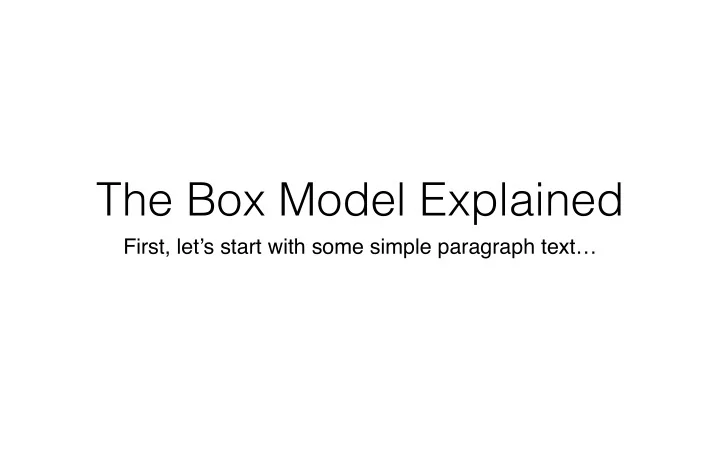
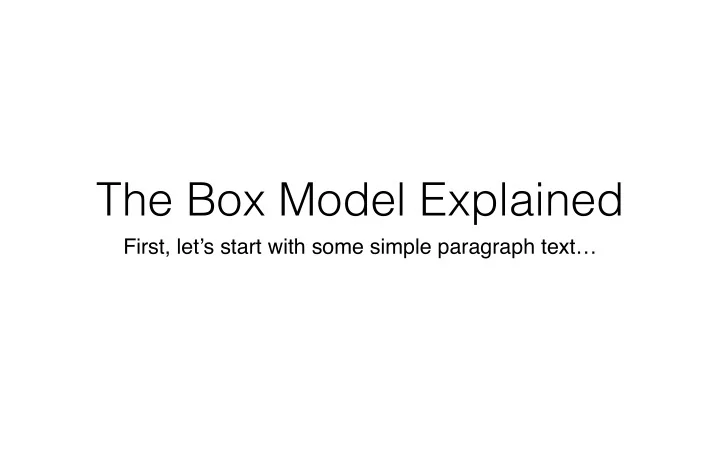
The Box Model Explained First, let’s start with some simple paragraph text…
Next we will add a background color to <p> to see how it renders.
So let’s set the width to 50%.
Now we can see how a background image works.
To illustrate how these layers stack….
Visualization of CSS Element Depth top : “p” element middle : background-image bottom : background-color
Now that we have explored the layers of a CSS element, we can take a look how it expands outward .
We can extend our visual edge of the element out a little bit further by adding a border . The border is literally the edge of the element’s boundary.
Ideally, an element like this one would also need margins added so that is does not hug the edges of other elements. In this example, the <p> element is hugging the left edge of its parent element, the <body>.
10% auto auto 10% The browser subtracts the cumulative set width of <p> from the parent’s width and then divides it in half to automatically assign left and right margins with the “auto” value.
~15% ~15% 70% + 4px border Notice, however, that after added padding and borders, we are far off from our original goal of achieving an overall 50% width.
box-sizing: border-box; It is now safe to design for modern browsers using the CSS3 property, box-sizing . The example property above indicates that the element’s box model will be resized so that padding and border will be calculated to fit within the specified “width” of the element. It basically makes the math a lot easier.
25% 25% 50%
Recommend
More recommend