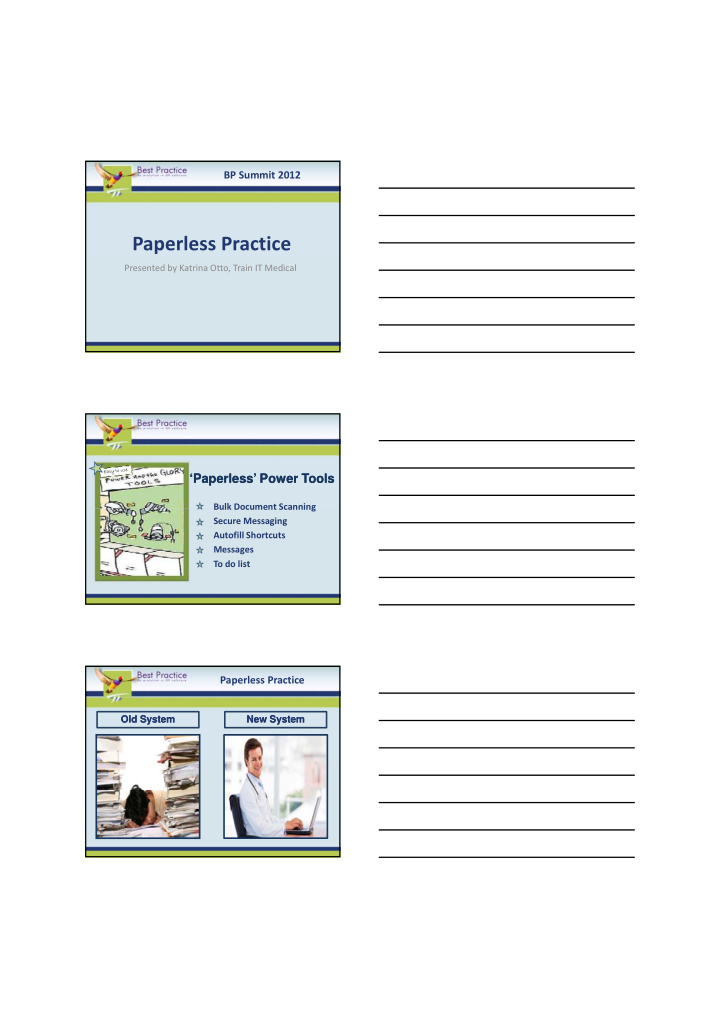

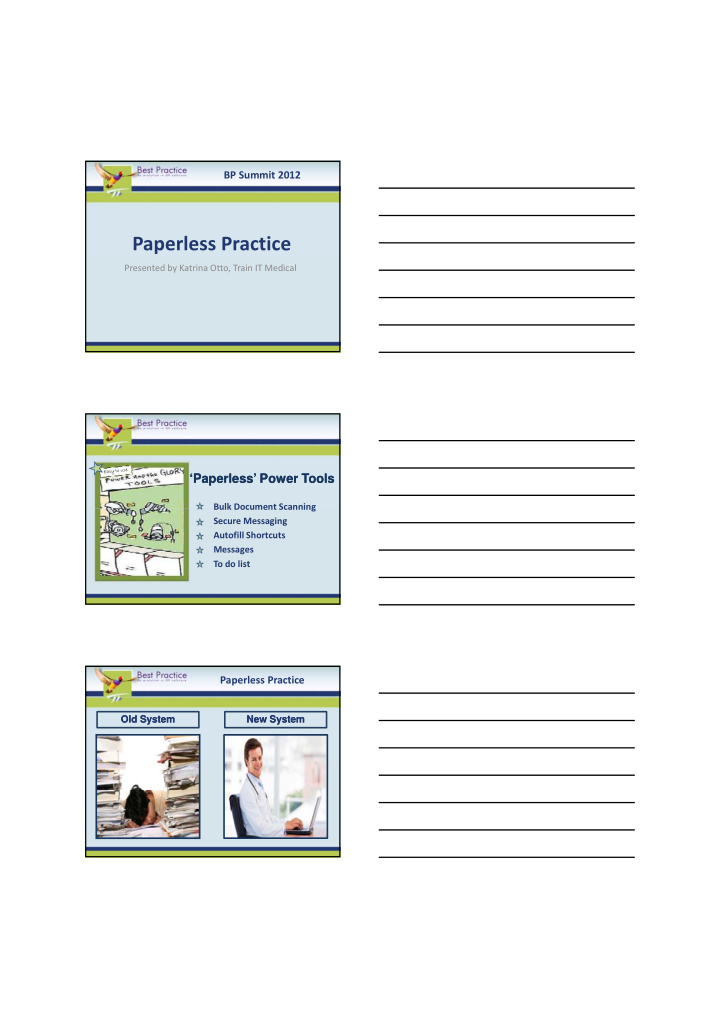

BP Summit 2012 Paperless Practice Presented by Katrina Otto, Train IT Medical ‘Paperless’ Power Tools ‘Paperless’ Power Tools Bulk Document Scanning Bulk Document Scanning Secure Messaging Autofill Shortcuts Messages To do list Paperless Practice Old System Old System New System New System
Bulk Document Import Current Workflow Current Workflow New Improved New Improved Workflow Workflow 1. Mail opened 2. Receptionist puts mail in 1. Mail opened Doctors office Doctors office 2. Receptionist scans all mail 3. Doctor reads mail – writes into BP - Doctors In-box ‘release mark’ eg. make 3. Doctor checks BP In-box appointment, file etc daily and ‘actions’ eg. ‘make 4. Mail returned to receptionist. appointment’ etc. (this files 5. Receptionist scans all documents in patient record). documents into patient 4. Receptionist follows-up all records. actions via Follow-up Inbox. Hate typing, try a shortcut ........ No. 1 Clinical Tip Progress Notes Shortcuts Progress Notes Shortcuts Autofill example: Shortcut PDX PDX PDX PDX plus spacebar or enter = Unintended pregnancy - will need time to consider options. Pregnancy options discussed. Pregnancy options booklet given. Tip: If you have already typed text in your progress note that would make a good shortcut copy (Ctrl C) Shortcut created by Family Planning NSW then in Autofill, paste (Ctrl V). For more samples see www.trainitmedical.com.au /resources/best ‐ practice
Autofill Sample for Excision of Lesion: Excision lesion ^ ‐ performed under sterile conditions Local anaesthetic: ^% xylocaine with adrenaline Instruments Sterilisation No: ^ Lesion Size: ^ Suture Material: ^ Number of sutures: ^ Removal of sutures in ^ days Education re care of wound given Specimen sent to ^ By creating shortcuts you only type the variable information and this ensures clinical notes are customised for each patient while minimising typing of common text. Hold the shift key and the number 6 on your keyboard to type the caret (^). Variable information relevant to each patient can then be entered at each ‘caret’. Move quickly between ‘carets’ by pressing Control F5 . For more samples see www.trainitmedical.com.au /resources/best ‐ practice Patient Messages Patient Messages F6 Audit Trail available ‘Link to Patient’ will keep a permanent record if Open Patient is selected Patient is selected from the message. To view all messages choose View, Patient Messages from patient record. Tip: Bigger practices may like to create a group (Setup, Configuration) and if message is linked to patient, staff can open patient record to see if instruction in message has been completed. To Do List To Do List F6 Tip: You can set the To-do list to automatically display as you log on, log off or close BP. This can be handy as a final reminder of something you had intended to do that day. Setup > Preferences > General.
SMS Appointment Reminders now available Top 10 Paperless Tips Top 10 Paperless Tips 1. Use Bulk Document Import to scan directly into In ‐ box. 2. Export daily appointment list to USB for paperless emergency backup list of names with contact numbers. 3. 3 Keep a charged laptop handy Keep a charged laptop handy. 4. Send letters using Secure Messaging. 5. Use Autofill shortcuts in Progress Notes and letters to streamline quality clinical data collection. 6. Use ‘Link to Patient’ in Messages for audit trail. 7. Use To Do list and set to ‘pop ‐ up on log off’ for own reminders. 8. Design practice ‘systems’ for Pathology Management & Reminders. 9. Keep patient data up ‐ to ‐ date and clinically relevant and.... 10. ........most importantly................................now you’re paperless BP Summit 2012 BACK IT UP BACK IT UP Prese Presented by: K : Katrina trina Otto Otto , , Medical Sof cal Software re Trainer & er & Practic tice M Mana nagemen gement C Cons nsultan tant Train IT Medical, Tel: 0424 580 286, www.trainitmedical.com.au, katrina@trainitmedical.com.au
Recommend
More recommend