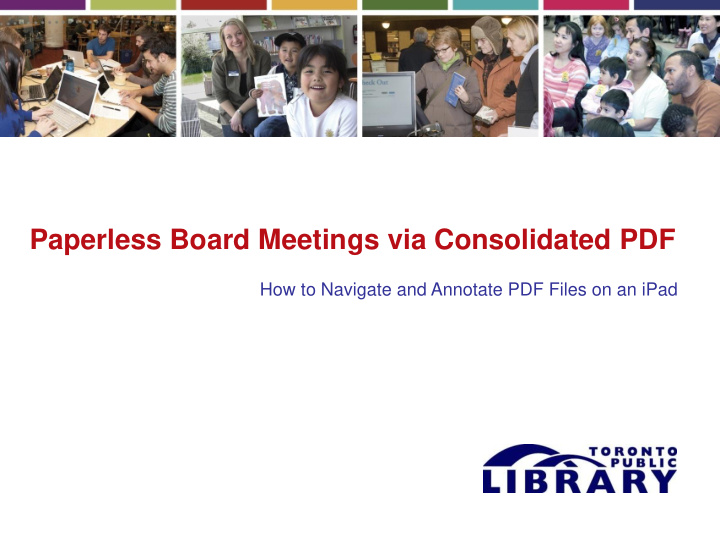

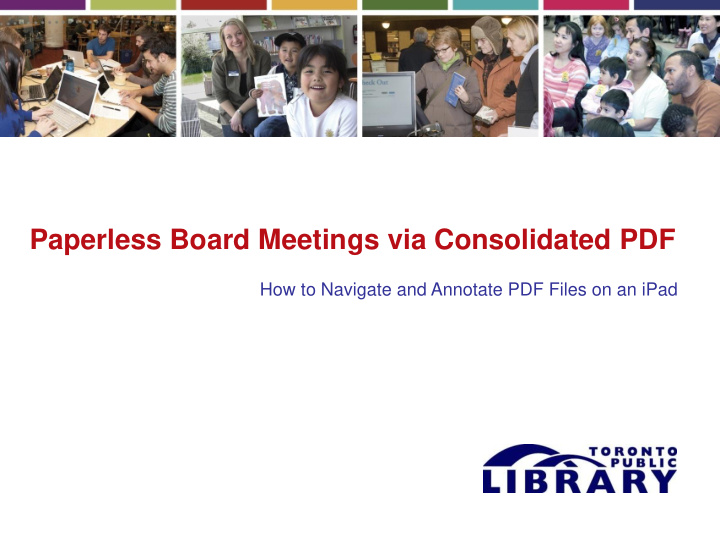

Paperless Board Meetings via Consolidated PDF How to Navigate and Annotate PDF Files on an iPad
Paperless via PDF – How To Navigate, View, Annotate iPad Tablet PDF Expert – iPad 1. Getting the PDF File onto the Tablet 2. Viewing the Table of Contents/Bookmarks 3. Highlighting Text 4. Adding Typewritten Notes 5. Adding Handwritten Notes 6. Accessing saved Board packages 7. Navigating to Your Annotations and Personal Bookmarks
Paperless via PDF – How To Navigate, View, Annotate iPad Tablet 1. Getting the PDF File onto the Tablet 3
Paperless via PDF – How To Navigate, View, Annotate iPad Tablet Getting the PDF File onto the Tablet (cont’d) 1. 4
Paperless via PDF – How To Navigate, View, Annotate iPad Tablet Getting the PDF File onto the Tablet (cont’d) 1. 5
Paperless via PDF – How To Navigate, View, Annotate iPad Tablet 2. Viewing the Table of Contents / Bookmarks 6
Paperless via PDF – How To Navigate, View, Annotate iPad Tablet 2. Viewing the Table of Contents / Bookmarks (cont’d) 7
Paperless via PDF – How To Navigate, View, Annotate iPad Tablet 2. Viewing the Table of Contents / Bookmarks (cont’d) 8
Paperless via PDF – How To Navigate, View, Annotate iPad Tablet 3. Highlighting Text 9
Paperless via PDF – How To Navigate, View, Annotate iPad Tablet 3 . Highlighting Text (cont’d) 10
Paperless via PDF – How To Navigate, View, Annotate iPad Tablet 4. Adding Typewritten Notes 11
Paperless via PDF – How To Navigate, View, Annotate iPad Tablet 5. Adding Handwritten Notes 12
Paperless via PDF – How To Navigate, View, Annotate iPad Tablet 6. Reviewing PDF files on the Tablet 13
Paperless via PDF – How To Navigate, View, Annotate iPad Tablet 6. Reviewing PDF files on the Tablet 14
Paperless via PDF – How To Navigate, View, Annotate iPad Tablet 7. Navigating to Your Annotations and Personal Bookmarks 15
Recommend
More recommend