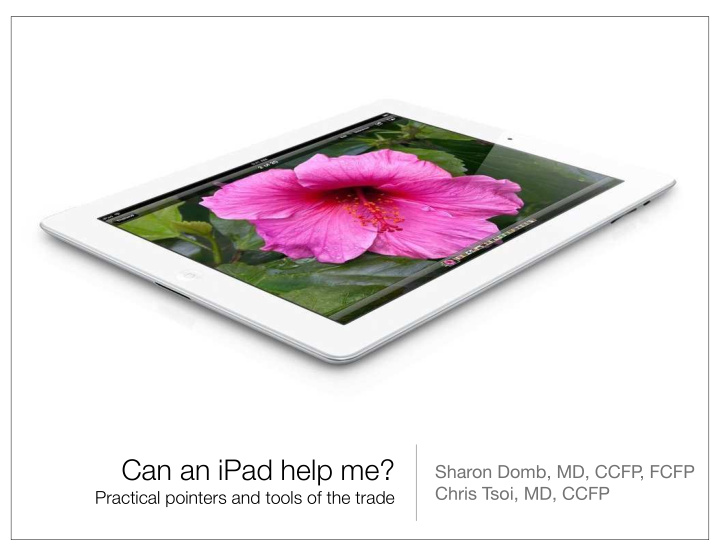

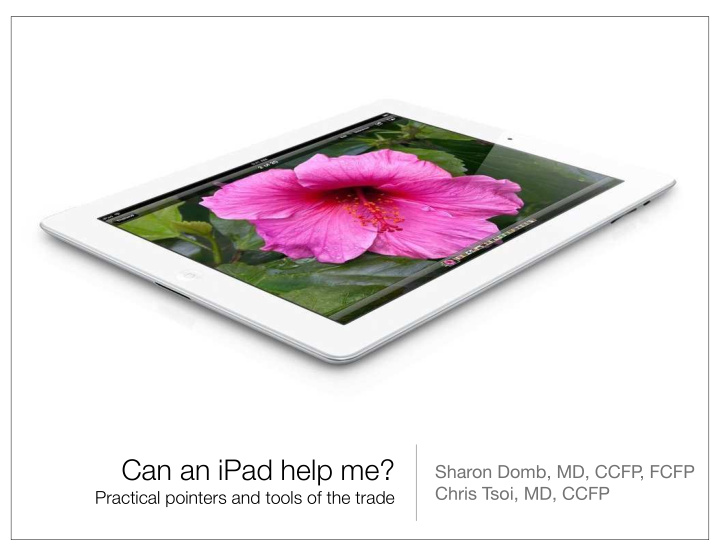

Can an iPad help me? Sharon Domb, MD, CCFP , FCFP Chris Tsoi, MD, CCFP Practical pointers and tools of the trade
Objectives • Meetings • Presentations • Journal articles and guidelines • Point of care information
Getting Started • Over 275,000 apps on the App Store • Difficult to know which ones are useful • Many sources of information and opinions available • For medical apps, check reviews on imedicalapps.com • No free trial period available
The “Cloud” 3G LTE
Meetings
Meetings • Bring agendas and background material electronically • Take notes during meeting • Keep materials and notes in an organized way so they are easily retrievable • Distribute notes • Back up files
Meetings: Key Productivity Apps • GoodReader • Evernote • Pages • Keynote • SoundNote • Office to PDF
Meetings: GoodReader • Store and organize documents in files and folders • Can bring in documents from email and internet by using “Open in...” function • File types: Office, iWork, PDF, audio, video, images • Connection to cloud servers (two way): either individual files or entire folders • Can open documents stored in GoodReader in other apps (i.e. iBooks, QuickOffice, etc.) • Can back up as separate folder on computer through syncing, or through Dropbox • Annotate and highlight PDFs
Meetings: Evernote • Store everything: notes, pictures, checklists, PDF files, Office documents, audio recordings • Searchable • Can sync through iCloud to numerous devices including iPad, iPhone, Mac, and Windows computers
Meetings: Pages • Apple word processing • Can import Pages or Word documents • Can export (through email) as Pages (.pages), Word (.doc) or PDF (.pdf) document
Meetings: SoundNote • Take notes/minutes in meetings by hand (with a stylus) or typing • Option to record audio simultaneously • Audio synchronized with notes – if you miss something, during playback tap the area of the missing note, and audio plays exactly what was said at the time the note was written • Can share text/drawings/audio via email
Meetings: Office to PDF • Convert Word, Excel or Powerpoint files to PDF • Can then annotate files in GoodReader • Export via email, Dropbox, or send to another app • Requires internet connection as conversion occurs on a secure server (file transfer is encrypted and files are only machine read, and then deleted) • First 50 conversions are free
Presentations
Presentations • Create presentations with ease: including multimedia, hyperlinks, animation, etc. • Update presentations on the go • Export presentations • Display presentations on screen
Presentations: Keynote • Apple presentation software • Can import Keynote or PowerPoint files • Can export (via email) in Keynote, PowerPoint or PDF formats • Can be displayed with projector, or via Apple TV
Presentations: Creating • Can be created in Keynote (Mac) or Powerpoint (Windows) • Mac OS 10.8 (Mountain Lion) enables automatic synchronization of Keynote files between computer and iPad (running OS 6) • Sharing can be accomplished via Dropbox, so people can work on a presentation together • Keynote files can be saved in Keynote or Powerpoint • Consider creating presentation on a desktop or laptop, and then saving on iPad
Presentations: Display • iPad presentation mode, within Keynote is very user-friendly • Option to see current slide and next slide simultaneously • Option to see current slide and notes simultaneously • Timer at the top • iPad 2 and 3 have ability to mirror screen • Display options: • LCD projector via standard VGA or HDMI cable • HDTV wirelessly via AppleTV or wired via HDMI cable
Time Slide #
Timer
Slide previews
Journal Articles and Guidelines
Journal Articles and Guidelines • Not only can you use GoodReader for managing meeting materials, but also journal articles and guidelines • Virtually all journals and guidelines are now widely available in electronic format, as PDF files • As earlier discussed: • Annotating • Sharing • Saves on paper and weight
Journal Articles and Guidelines • Advantages of reading on the iPad over hard copies: • A great screen for reading • Discovering • Organization
A great screen for reading • Almost as sharp as print: • Paper journals are printed at 300 dots per inch (dpi) • The iPad display is 264 dpi • Easy to zoom in on small text
Journal Articles and Guidelines: Discovering • Many journals and guideline organizations have their own iPad apps • In many cases a subscription is required
CMAJ Demo
Organization: Papers • Papers is a great app for keeping a collection of journal articles in PDF form because it can store “metadata” about each article • e.g. Title, Author, Journal, Abstract, etc. • Journal repositories can be searched directly from Papers • e.g. PubMed, Google Scholar, etc.
Point of Care Information
Point of Care Information • Drug references (Lexicomp) • Medical calculators (MedCalc Pro) • UpToDate • LU Codes
Point of Care Information: Lexicomp • Features: • Drug monographs: dosing, indication, price, etc. • Interaction checker • Requires a paid subscription • Other options: Epocrates, Micromedex, Medscape
Point of Care Information: MedCalc Pro • Examples: CHADS2 score, Framingham CV risk, etc. • Features: • Tap the buttons to easily enter risk factors • Easy to access background information about the development of the formula • Other options: Mediquations
Point of Care Information: UpToDate • Requires a subscription • Can download articles offline, including graphics • The exact same functionality as the website: • Links between articles • Quick table of contents • Bookmarks and history • Lexicomp drug reference
Point of Care Information: LU Codes • The app is called: Codes On • “Pocket reference” for LU codes: • Code number • Indications • Authorization period
Thank You! Download our slide deck as a PDF: http://tinyurl.com/fmfipad
Recommend
More recommend