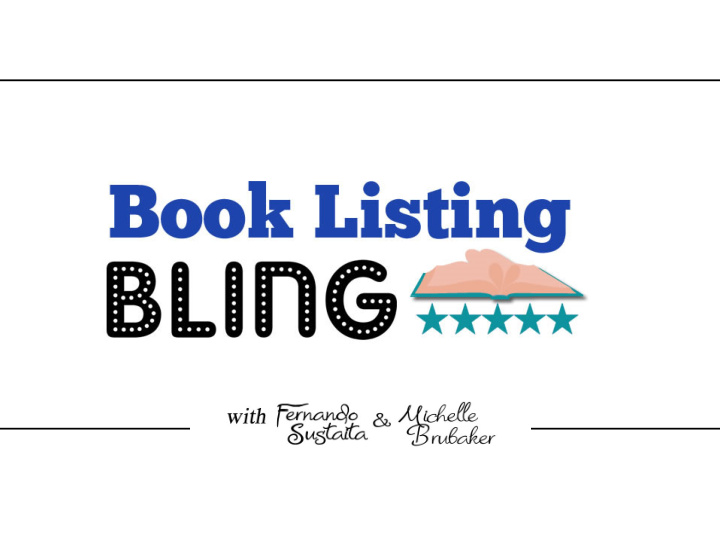

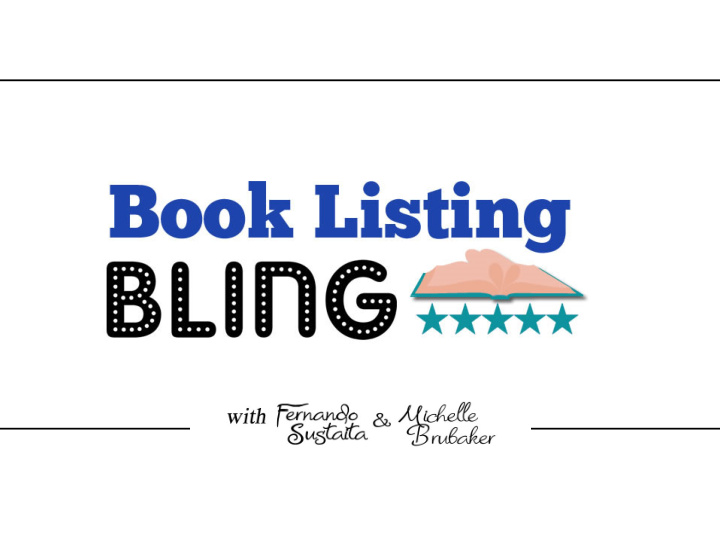

Outline: Session #1 ‐ Look Inside Feature ‐ Description Text • Session #2 ‐ Additional Product Images • Encore Session ‐ Q&A, Support, Celebrate!
Today: Additional Product Images!
Adding Product Images Benefits • A virtual showcase of your product in action. • You choose the pictures and the order they are displayed. • Your additional product images show on mobile devices!
Adding Product Images Where they are displayed
Adding Product Images Where they are displayed
Adding Product Images Where to Get Product Images • Take your own lifestyle photos • Hire a product photographer • Have a graphic designer • DIY Photoshop • Fiverr or Upwork • PlaceIt.net
Adding Product Images Amazon Guidelines
Adding Product Images What You Can’t Do • Can’t change the primary image front and back cover • No logos, watermarks
Adding Product Images Understanding the Process • This is a multi ‐ step process • It may take multiple few or several submissions • The process may be vary Does this sound familiar? (... just like KDP!)
Adding Product Images Let’s do this! sellercentral.amazon.com Step #1: Create an account
Adding Product Images Amazon Seller Central • Step #1: Create an account ‐ Free account ‐ Pro account (business) • If already have an account… use it • If you are new to Seller Central.. start with the free account. ‐ It may take a couple of days to be approved.
Adding Product Images Amazon Seller Central • Step #2: Create your Amazon product listing.
• Step #2: Create your Amazon product listing. ‐ Edit your listing and upload your pictures.
Adding Product Images Amazon Seller Central • Step #1: Create an account • Step #2: Create a product listing • Step #3: Tell Amazon to add your pictures! ‐ You will have to tell them in a specific way ‐ You may have to tell them several times ‐ It takes time
Adding Product Images Tell Amazon to Add Your Pictures • Go to “ Help ” Seller Support is continually upgrading for a better user experience. • Look for... ‐ Request a product detail page change, or.. ‐ Suggest changes to your product detail page, or.. ‐ Fix a detail page
Adding Product Images Tell Amazon to Add Your Pictures • Enter into the support form: ‐ Enter ASIN (10 digit ISBN) ‐ Explain your issue “please update the additional product images for my listing. I am the author and publisher of this book.”
Adding Product Images Tell Amazon to Add Your Pictures • Wait for an email • If they ask for proof of ownership... ‐ Take a picture of yourself with the physical copy of your book, opened and showing the barcode. ‐ Tell them again you are the author and publisher of the book.
Adding Product Images Tell Amazon to Add Your Pictures • Wait for an email • Yes Success! • GIVE FEEDBACK when they do it! ‐ Five ‐ star ‐ rating! ‐ Thank them! ‐ Write a comment “added images exactly as supposed to”
Adding Product Images Tell Amazon to Add Your Pictures • Or…. It gets escalated to the next level Wait for an email – it could take several days to a week.
Adding Product Images Understanding the Process • This is a multi ‐ step process • It may take multiple few or several submissions • The process may be vary Does this sound familiar? (... just like KDP!)
Adding Product Images Tell Amazon to Add Your Pictures • Keep going! • Reply again to the support email “I am the owner and publisher of this book.” • If declined. Allow the ticket to close (a few days) • Open a new support email – do it again
Adding Product Images Tell Amazon to Add Your Pictures Potential proof requests • They may ask for a manufacturers website: If you have a page online with your book, send them the URL ‐ The page must have the same image as your primary image ‐ They may ask that the website image shows the barcode ‐ They may ask that the additional product images also be on the website
Adding Product Images Tell Amazon to Add Your Pictures Do I have to have to upgrade to a ‘pro’ account? • Upgrade and add your pictures using the same process
Adding Product Images Be Persistent • Go to “ Help ” Seller Support is continually upgrading for a better user experience. • One book might go through on the first attempt. • Another book might take 2 ‐ 3 emails. • Another might not work, let the email close, wait, start again.
Outline: Session #1 ‐ Look Inside Feature ‐ Description Text Session #2 ‐ Additional Product Images • Encore Session ‐ Q&A, Support, Celebrate!
Questions…
Recommend
More recommend