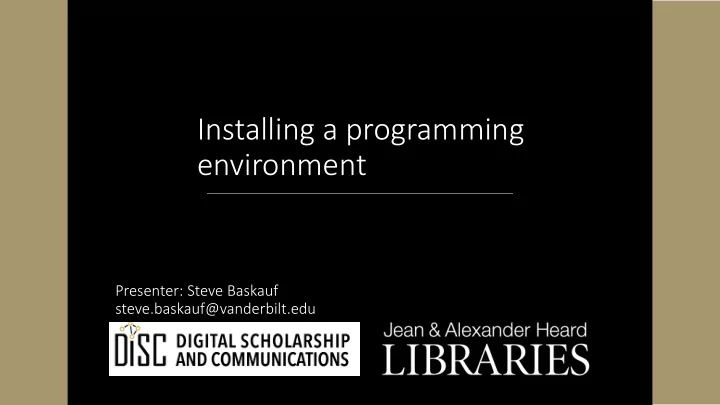
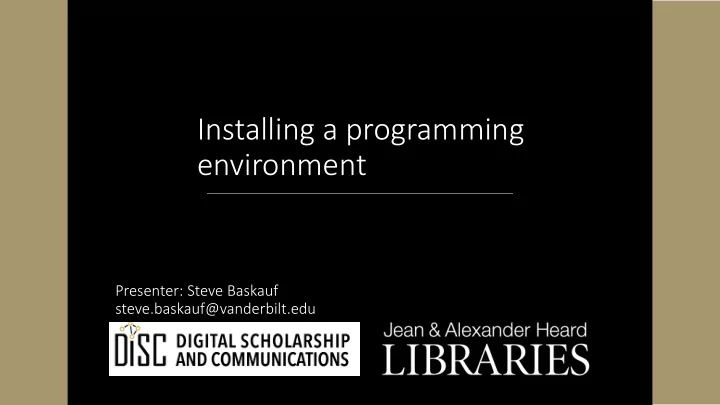
Installing a programming environment Presenter: Steve Baskauf steve.baskauf@vanderbilt.edu
CodeGraf landing page • vanderbi.lt/codegraf
Deciding how you want to code
Ways to code 1. Use RStudio to write and debug R code (only recommended option for R) 2. Write Python code using a code editor like VS Code and run via CLI shell (OK, but not recommended for these lessons). 3. Use a full-featured IDE like Spyder to write and debug Python code (recommended, but not demonstrated in these lessons). 4. Use the Jupyter notebook system locally to develop your Python code (recommended for best results, but larger up-front learning curve) 5. Use a cloud-based Jupyter notebook system to develop your Python code (a good option with smaller up-front learning curve, but more hassle managing later)
The Anaconda option • Anaconda is an umbrella distribution that makes it easier to install and run VS Code, Spyder, RStudio, and local Jupyter notebooks • Preferred method for local install of Jupyter notebooks • Recommended if you are serious about data science (some packages pre-installed) • Installs full-featured package manager Conda • Allows you to easily switch programming modes (IDE vs. Jupyter)
Potential problems with Anaconda • Up-front investment in time to download and install • Potential problems with installation • Requires more hard-drive space • Potential problems with older computers • Makes changes to default CLI interactions
What Anaconda looks like • Anaconda Navigator
Ways to run Jupyter notebooks
Considerations in running Jupyter notebooks • Is your Internet bad? If so, forget about Colab • No Google Drive? Forget about Colab • Computer obsolete/short on drive space or you aren't familiar with navigating your file system? Colab is probably better than Anaconda
Running a Jupyter notebook locally • Installation is less straightforward (but possible) if you don't install Anaconda • Download the .ipynb file somewhere you can find it • Launch Jupyter notebook • Navigate to file and open it
Running a Jupyter notebook in Azure • Clone the Azure project to your Microsoft account • Open the notebook • Note: file interactions will take place in the cloud platform, not your local drive
Running a Jupyter notebook in Colab • Colab is short for "Google Colaboratory" • Technically notebooks are Colab notebooks, not Jupyter notebooks • But you can open an .ipynb notebook in Colab • Open the notebook via link • Save a copy of the notebook into your own Google Drive • Note: Colab notebooks time out with inactivity
Easiest option? • Of the three options, Colab is the easiest option if you just want to click and go • But no saving of changes without copying to your Drive
What we will assume • We will assume that you are running the code examples in a Jupyter notebook. • The example notebooks will be made available on Github (for download to local computer), Azure, and Colab. • You can copy and paste the code examples from the website into an IDE if you want to use one instead of Jupyter.
Access to digital collections 24/7 Remote Support for Skype consultations with your subject librarian Teaching and Research Ask a Librarian: an easy way to Needs submit a question via email Live chat available from the Library home page
NEED HELP? ASK A LIBRARIAN! ht https://www.library.vanderbilt.edu/ask-lib librar arian ian.php
Recommend
More recommend