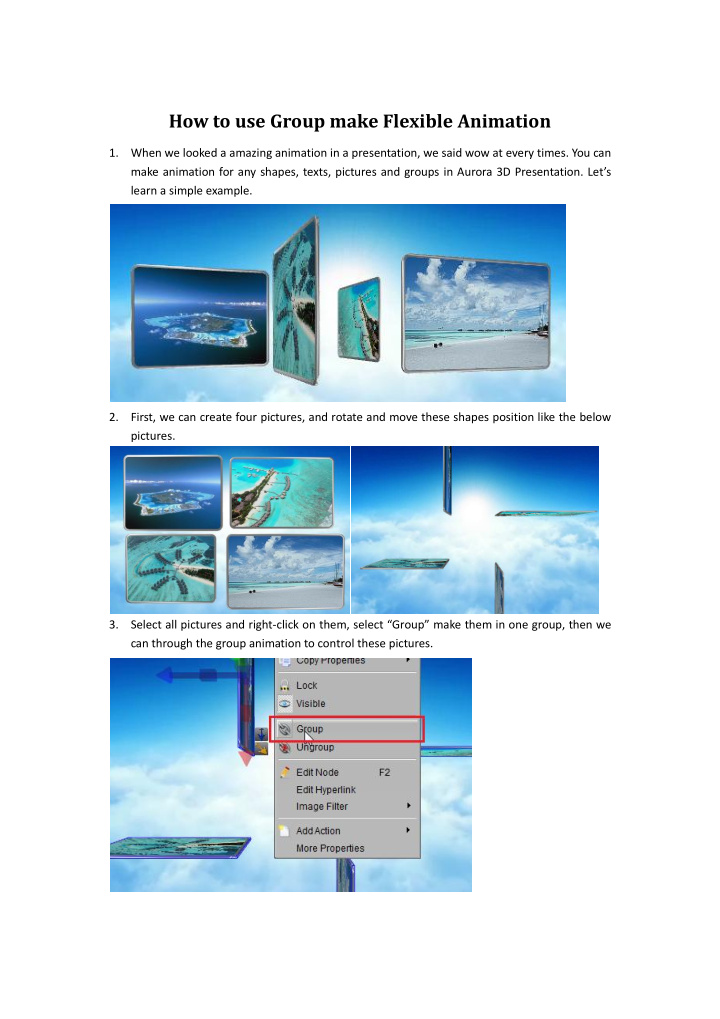

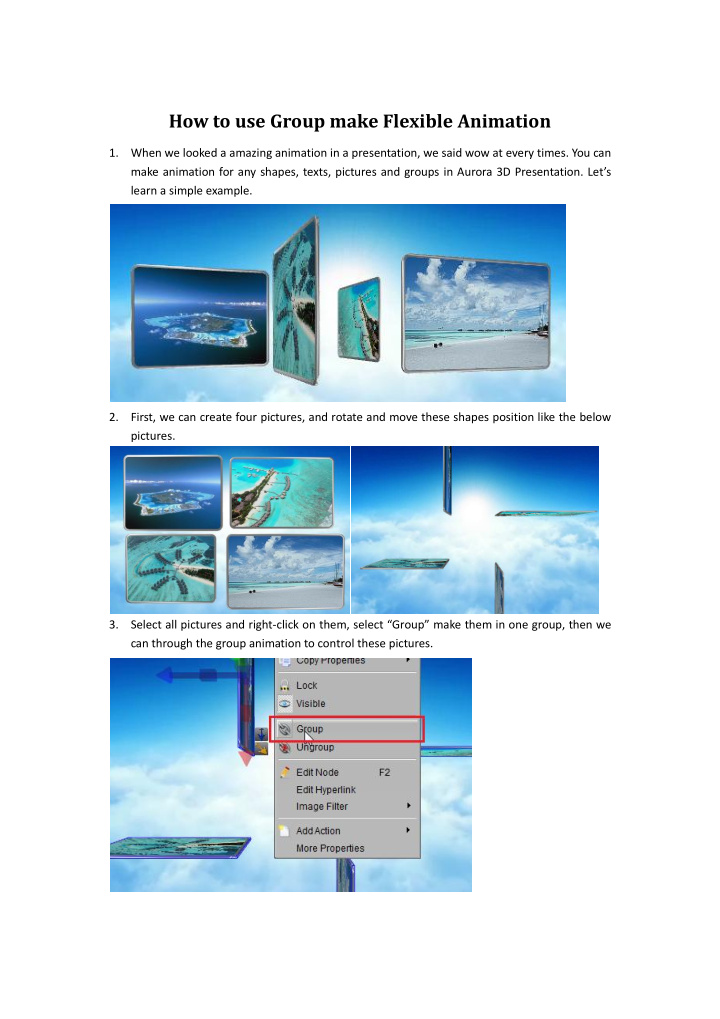

How to use Group make Flexible Animation 1. When we looked a amazing animation in a presentation, we said wow at every times. You can make animation for any shapes, texts, pictures and groups in Aurora 3D Presentation. Let ’ s learn a simple example. 2. First, we can create four pictures, and rotate and move these shapes position like the below pictures. 3. Select all pictures and right-click on them, select “ Group ” make them in one group, then we can through the group animation to control these pictures.
4. Use manipulator rotate the X axis, make the group rotate value to 90, then we can get this effect. 5. Select the control button in the presentation and create a “ left mouse click ” event. 6. Next, Select the group and add a “ Node Animation ” . And make a Z axis rotation animation on the “ Node Animation ” dialog.
7. By the same way, we can create a “ left mouse click ” event for another button, and make a Z axis rotate animation. The Z rotation value set to -90. Because we will rotate the group again and again, so we need select “ Loop ” on the Button Left Mouse Click event. 8. When we finished, Preview our presentation, click the buttons. Great. Contact us: support@presentation-3d.com website: www.presentation-3d.com
Recommend
More recommend