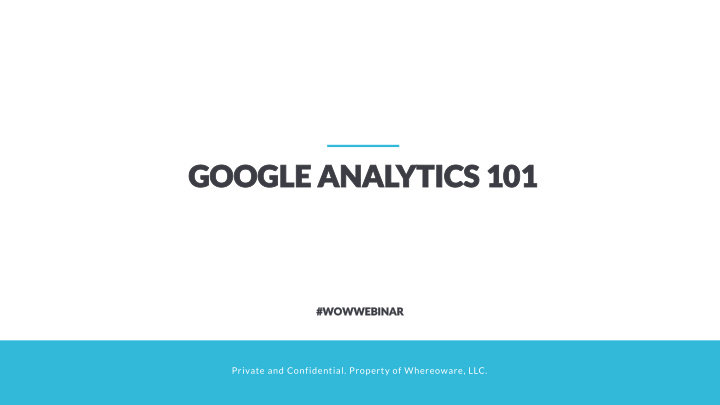

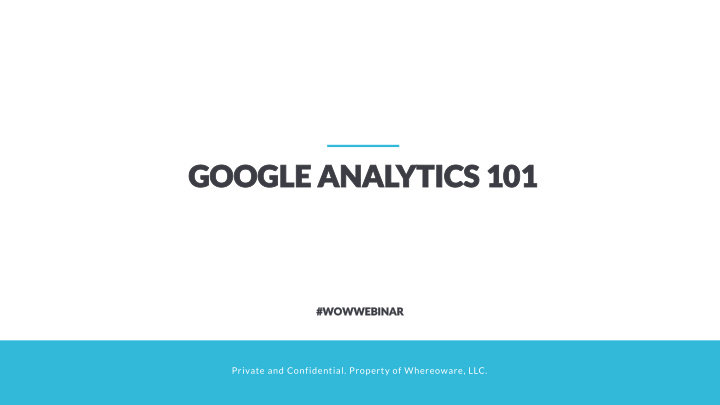

GOOGLE GOOGLE ANAL ANALYTICS YTICS 101 101 #WOWW WOWWEBIN EBINAR AR Private and Confidential. Property of Whereoware, LLC.
ABOUT US PRIVATELY HELD DIGITAL AGENCY • 17 YEARS OF EXPERIENCE • PERSONALIZED WEBSITES • EMAIL CAMPAIGNS • SEO & PPC • CLOUD BASED SOLUTIONS AND MOBILE • APPLICATIONS DATA INTEGRATION • 2
AGENDA What is Google Analytics? Set Up Google Analytics Learn the Lingo Analyze and Use Actionable Data Tips + Tricks Takeaways 4
GOOGLE ANALYTICS
“ 94.9% of the top 200 marketing websites use Google Analytics .” - Orbit Media
WHAT IS GOOGLE ANALYTICS? “Google Analytics is a freemium web analytics service offered by Google that tracks and reports website traffic.” 7
SET IT UP UP
HIERARCHY BREAKDOWN 1. Account: top-most level 2. Property: website, mobile application, or device. When you add a property analytics generates a unique tracking code for you. Account 3. Views: Access to reports. Within one property Users you may want to see: one view of all the data for www.example.com • Property one view of only AdWords traffic to • www.example.com one view of only traffic to a subdomain like • View www.sales.example.com View 4. Users and permissions: you can add users at the account, property, or view level and you can restrict access at each level 9
GETTING STARTED WITH GOOGLE ANALYTICS 1. analytics.google.com 2. Sign up for your Google Analytics account • Name for your Account • Name for your website • Need your website URL • Time Zone • Industry 10
GETTING STARTED WITH GOOGLE ANALYTICS 11
STEP 1: READY YOUR WEBSITE • GA tracking code on all pages of your website (even checkout page!) • Make sure you don’t have two instances of the same code on the same page 12
STEP 2: LINK OTHER GOOGLE PROPERTIES Search Console 13
STEP 2: LINK OTHER GOOGLE PROPERTIES Search Console 14
STEP 2: LINK OTHER GOOGLE PROPERTIES Search Console 15
STEP 2: LINK OTHER GOOGLE PROPERTIES Search Console 16
STEP 2: LINK OTHER GOOGLE PROPERTIES Search Console 17
STEP 2: LINK OTHER GOOGLE PROPERTIES 18
STEP 2: LINK OTHER GOOGLE PROPERTIES AdWords 19
STEP 2: LINK OTHER GOOGLE PROPERTIES AdWords 20
STEP 3: START TRACKING CAMPAIGNS • Track external traffic by appending UTM parameters to URLs (https://ga- dev-tools.appspot.com/campaign-url- builder/) • Email campaigns • 3 rd party campaigns • Non-Google Ads 21
STEP 3: TRACK CAMPAIGNS 22
STEP 4: SET GOALS 23
STEP 4: SET GOALS • Destination : user reaches a specified web page or app screen • Duration : user spends specified amount of time on site or app • Pages/Screens per session : user views specified number of pages or screens • Event : user conducts a specified action, like viewing a video 24
STEP 4: SET GOALS • Destination : user reaches a specified web page or app screen • Duration : user spends specified amount of time on site or app • Pages/Screens per session : user views specified number of pages or screens • Event : user conducts a specified action, like viewing a video 25
STEP 4: SET GOALS 26
STEP 4: SET GOALS 27
STEP 4: SET GOALS 28
STEP 5: ENABLE ECOMMERCE Only relevant if you have an ecommerce site 29
STEP 5: ENABLE ECOMMERCE Only relevant if you have an ecommerce site 30
STEP 6: ENABLE EXTRAS Site Search 31
STEP 6: ENABLE EXTRAS Site Search www.test.com/example.php?q=keyword q 32
STEP 6: ENABLE EXTRAS Site Search 33
STEP 6: ENABLE EXTRAS Site Search 34
STEP 6: ENABLE EXTRAS Demographics 35
STEP 6: ENABLE EXTRAS Demographics 36
STEP 6: ENABLE EXTRAS Demographics 37
STEP 6: ENABLE EXTRAS Demographics 38
NEED TO KNOW TERMS
SESSIONS VS USERS Users Sessions 40
BOUNCE RATE 41
ACQUISITION ORGANIC DIRECT REFERRAL 42
BEHAVIOR New vs. Returning Frequency + Recency Engagement 43
ANALYZE AND USE ACTIONABLE DATA
CHANNELS 1 How visitors are getting to your site 45
MOBILE DEVICES 2 46
REAL-TIME REPORTS 3 47
ASSISTED CONVERSIONS 4 48
BENCHMARKING 5 Compare yourself to others in the industry 49
HELPFUL TIPS + TRICKS
ANNOTATIONS 51
CUSTOM ALERTS 52
CUSTOM ALERTS 53
SEE MORE OF YOUR SCREEN 54
SEE MORE OF YOUR SCREEN 55
SHARE & AUTOMATE REPORTS 56
SHARE & AUTOMATE REPORTS 57
RESOURCE TOOLS Google Analytics section of Whereoware Blog • http://blog.whereoware.com/category/analytics/ • Google Analytics Help https://support.google.com/analytics • Google Analytics Debugger Plug-in 58
KEY TAKEAWAYS Ready your website and set goals Customize and manage reports you want and need Track activity on all channels, including desktop, mobile, and tablet Pay attention to your audiences’ behavior Get started + play around! 59
OUR SERVICES WEBSITE EMAIL AUTOMATION MOBILE VISUAL DESIGN DATA INTEGRATION SEO + PPC CONSULTING MOBILE DESIGN 101 60
THANKS FOR WATCHING! Contact us: Follow us on: 14399 Penrose Pl #450 facebook.com/whereoware Chantilly, VA 20151 @whereoware (877) 521-7448 info@Whereoware.com
Recommend
More recommend