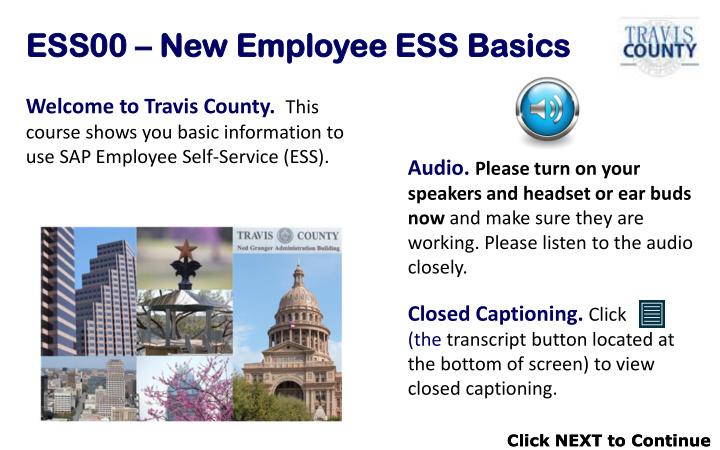

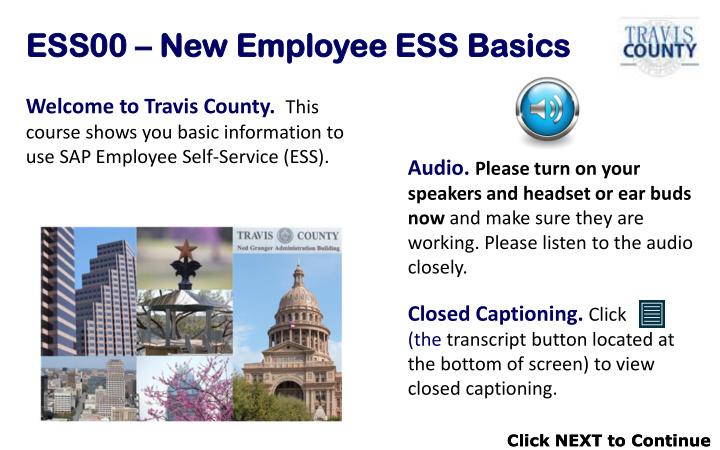

ESS00 ESS00 – New w Em Employee ee ES ESS S Bas asics cs Welcome to Travis County. This course shows you basic information to use SAP Employee Self-Service (ESS). Audio. Please turn on your speakers and headset or ear buds now and make sure they are working. Please listen to the audio closely. Closed Captioning. Click (the transcript button located at the bottom of screen) to view closed captioning. Click NEXT to Continue Click NEXT to Continue
Co Course se Navi vigation tion Navigation. Buttons are located in the top right corner and along the bottom of the screen. Click (lower right corner) to proceed to the next slide. Click (top right corner) to go back to a slide or go directly to a lesson. If you see , float your cursor over the nearby icon for more information. Click the icon above a graphic to “zoom” and see a larger image. Click NEXT to Continue Click NEXT to Continue
What t You u Will Lea earn Topics: Topics: s: s: Getting to SAP Logging on and off Employee Self-Service (ESS) Navigating in ESS Common ESS Activities Timesheets and Leave Update Personal Information (addresses and phone numbers) Find/edit online W-4 Tax Withholding form View W-2 and Salary Statement Change established bank information Click NEXT to Continue
Em Employee ee Se Self-Se Servi vice: ce: SA SAP P Login gin How to Access SAP Travis Central: SAP System (ESS, MSS) link SAP Log On Steps 1. Enter User ID (network ID) 2. Enter Password (network 1 password) 2 3 3. Click Click (once you are logged on) Click NEXT to Continue Click NEXT to Continue
ES ESS S Functionalit nctionality What informa rmation on can be found d in ESS? S? Time and Leave Help Information Timesheet TC Policies Leave request County Holidays Learning Pay and Benefits View & Book courses View pay info, Change W-4s Update/enroll in benefits Personal Information Addresses Direct deposit info Click NEXT to Continue Click NEXT to Continue
ES ESS S Button ttons s & Ico cons ns Use buttons and icons to navigate throughout ESS screens Place your mouse over an image for an explanation: Display Print Options Edit Delete Collapse Section View more Expand Section Click NEXT to Continue Click NEXT to Continue
The e Bac ack Butto ttons ns Using the back buttons in ESS can be tricky Here are some things to remember: takes you to X the main ESS screen Never use the browser back button ( ) to go “back” in ESS takes you to the previous screen Click NEXT to Continue Click NEXT to Continue
Log g Off Click the Log off button A pop-up window displays so you can verify the log off Always Log Off before you close the browser window . If you don’t and you re-enter ESS, you may receive a message that your ID is locked. Fixing “Locked” IDs: Log off and wait 30 minutes – it should clear on its own. Click NEXT to Continue Click NEXT to Continue
Time e an and Lea eave e Videos eos - How Do I… I want to… ESS Links to use View Video Complete and save my Time and Leave > Record Timesheet timesheet or Display timesheets Create/submit a leave request Time and Leave > Create Leave Request View my leave balances Time and Leave > Leave Overview Click NEXT to Continue Click NEXT to Continue
Pay an and Ben enef efits ts Video eos - How Do I… I want to… ESS Links to use View Video View my W-2 Pay and Benefits > Historic W-2 View my Salary Statement Pay and Benefits > Salary Statement (Pay Statement) View/change my W-4 Pay and Benefits > W-4 Tax Withholding Click NEXT to Continue Click NEXT to Continue
Per ersonal al Inform ormation tion Video eos – How Do I… I want to… Personal Profile Link ’s Icon to Use View Video Add an address (or Click in the phone numbers) Addresses section Edit my home mailing Click by the address (or phone) address to edit Change my direct Click in the deposit information Main Bank section Click NEXT to Continue Click NEXT to Continue
Summary Su Su Summary ary ary This course se is complet ete. You shoul uld now be able to: Access SAP from Travis Central Log on and off ESS Navigate in ESS Perform Common ESS Activities Timesheets and Leave Update Personal Information (addresses and phone numbers) Find/edit online W-4 Tax Withholding form View W-2 and Salary Statement Change established bank information Check out other er onli line ne ESS courses ses to full lly y unde derst stand and ESS featur ures. Click NEXT to Continue Click NEXT to Continue
Addi diti tiona onal l Hel elp Options tions 1. 1. Customiz stomized ed Travis vis County ounty help lp loca cate ted d at: http://tcsa tp://tcsaph phelp elp Review available simulations and videos Re-take sections of the online course Download work instructions 2. 2. SAP Help lp Desk sk system tem to file le ticket ets 3. 3. Travis vis Count unty ITS Help lp Desk sk (Login ogin and d Passwor ords) ds) Click NEXT to Continue Click NEXT to Continue
You have successfully completed the You have successfully completed the ESS00 ESS00 – New Em w Employee ee ES ESS S Bas asics cs Click NEXT to Continue
Recommend
More recommend