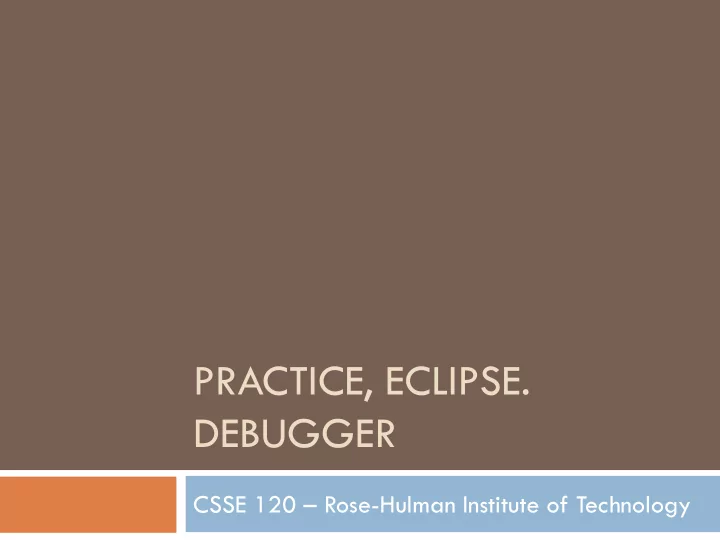
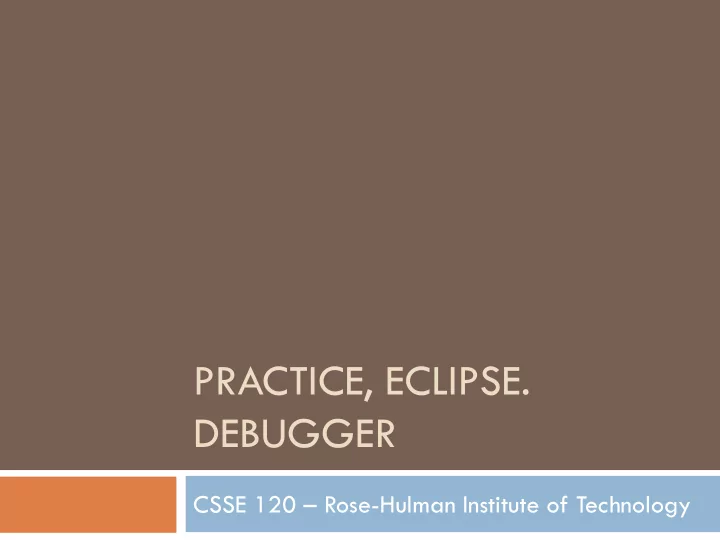
PRACTICE, ECLIPSE. DEBUGGER CSSE 120 – Rose-Hulman Institute of Technology
Integrated Development Environments (IDEs) What are they? Why use one? The next slides Our IDE Eclipse address the listed points Why we chose it Basic concepts in Eclipse Workspace, Workbench Files, folders, projects Views, editors, perspectives http://www.rose- hulman.edu/class/csse/resources/Eclipse/installation.htm
If your Eclipse still doesn’t work In class today: Look on with someone else during debugger demo Use other person's computer when pair programming Later: Follow the instructions in HW 4 See the lab assistants or in-class assistants if you need help
An IDE is an application that makes IDEs What are they? it easier to develop software. They try to make it easy to: Compile, run, debug, document See the outline of a chunk of code Type and change code (editors) See the outline of the entire project See output
An IDE is an application that makes IDEs Why use one? it easier to develop software. They try to make it easy to: Compile, run, debug, document See the outline of a chunk of code Type and change code (editors) See the outline of Eclipse is: the entire project • Powerful -- everything here and more • Easy to use • Free and open-source • An IDE for any language , not just Python • What our upper-class students told us to use! See output
Basic concepts in Eclipse Workspace where your projects are stored on your computer Project a collection of files, organized in folders, that includes: Source code (the code that you write) Compiled code (what your source code is translated into, for the machine to run) Design documents Documentation Tests And more that you will learn about over time Workbench what we saw on the previous slide, that is, the tool in which you do your software development
This is the Views, editors, perspectives PyDev perspective but just a button click Tabbed views of the source code of this project brings us to another A view that shows the outline of the module being examined ( Outline View ) This view is controlled by an A view that lets editor that lets you make you navigate changes to the file the entire project ( Package A perspective displays a set of views and editors Explorer ) that are appropriate for the task at hand. Perspectives include: PyDev , Java and lots more Fundamentals of Software Development 1 Tabbed views ( Problems , Console )
Eclipse in a Nutshell Workspace where your projects are stored on your computer Project a collection of files, organized in folders, that includes: Source code and Compiled code and more Workbench the tool in which to work It has perspectives which organize the views and editors that you use View a "window within the window" displays code, output, project contents, debugging info, etc.
Debugging Debugging includes: Discovering errors Coming up with a hypothesis about the cause Testing your hypothesis Fixing the error Ways to debug Insert print statements to show program flow and data Use a debugger: A program that executes another program and displays its runtime behavior, step by step Part of every modern IDE
Using a Debugger Typical debugger commands: Set a breakpoint — place where you want the debugger to pause the program Single step — execute one line at a time Inspect a variable — look at its changing value over time Debugging Example In the MoveCircle.py file, your instructor will show you how to double-click to set a breakpoint at the line that contains the call to the sleep function.
Sample Debugging Session: Eclipse A view that shows all the This is the executing Debug functions perspective A view that shows all the variables A view that shows This view is an editor that the outline of the shows the line of code being module being executed and lets you make examined ( Outline changes to the file View )
Tips to Debug Effectively Reproduce the error Simplify the error Divide and conquer Know what your program should do Look at the details Understand each bug before you fix it Use the scientific method: Practice! • hypothesize, • experiment, • fix bug, • repeat experiment
Practice with Loops, Lists, Strings Work with another student, pair programming Several small programs/exercises If you do not finish them, do so for homework Use Eclipse, so you can get practice with it Make a new PyDev project called Session6 Make a new Pydev module called Session6 Put all of your code/answers for the in-class exercises in this file(Session6.py) Details are in the HW 6 document Accessible frm the Schedule page.
Recommend
More recommend