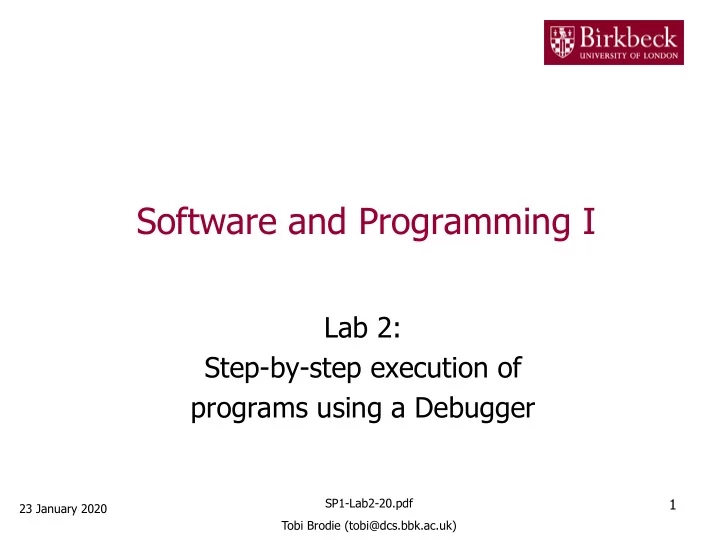
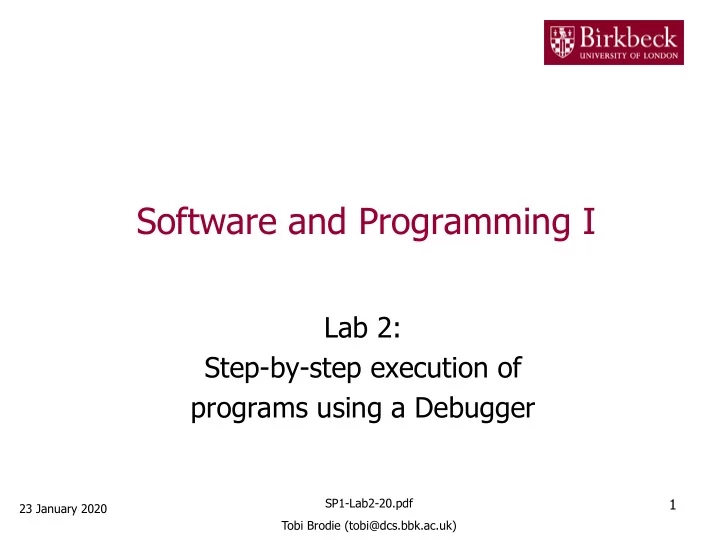
Software and Programming I Lab 2: Step-by-step execution of programs using a Debugger SP1-Lab2-20.pdf 1 23 January 2020 Tobi Brodie (tobi@dcs.bbk.ac.uk)
Lab Session 2: Objectives This session we are concentrating on BlueJ’s built-in debugging tool. In order to fully understand how our programs work we use the debugging tool to see the values of variables at different points throughout execution. We do this by adding breakpoints into our code. Breakpoints will halt the code execution when we run it, allowing us to inspect the values held in variables in the currently executing methods. 2
Lab Session 2: Exercises There are 4 exercises in this week’s lab presentation. You will be taken step-by-step through Exercise 1, modifying the InterestCalculator class created last week and then using the debugging tool to understand its execution. Exercises 2 & 3 are more complex exercises, which you may be able to complete within the lab session. Marked Exercise 1 is the first of the six exercises that count towards your coursework , and no assistance will be given to complete it. The exercise must be completed by 6 th February. You will be asked to show it and explain its execution. 3
In–Lab Marked Exercises There are 6 exercises that count for 5% towards your final module mark. Typically you will have 2 weeks to complete each exercise; however, it is recommended that you complete them within a week, in order to check that your solution is correct. Your marked exercise will be reviewed and assessed in the lab by one of the lab assistants. If, for any reason you cannot complete the work before the deadline, you will need to apply directly to the university for consideration of mitigating circumstances. The MIT-CIRCS form is available through the MyBirkbeck portal. As the exercises count towards your final mark, lab assistants are unable to give extensions. 4
In–Lab Marked Exercises (2) The assistant will require you to explain your code and may change the code and then ask you to explain how those changes affect the program. Once the lab assistant is happy that you fully understand the work, they will record the exercise as completed. If further work is required, this will also be recorded. Marks will be uploaded to Moodle before the next session. It is your responsibility to check that the marks have been recorded correctly. To ensure that any issues are resolved quickly, you should always take note of the lab assistant’s name and the date that your work was seen. Failure to complete the 6 Marked Exercises within their two-week deadlines will disqualify you from the second in- class test, which in itself counts for 10% of your final mark. 5
Exercise 1: InterestCalculator2 • Launch BlueJ - begin with the Start icon in the lower left corner of the screen. Select the options Start -> All Programs -> Departmental Software -> Computer Science -> BlueJ or start typing BlueJ in the box – the app icon should appear • Create a new Project on your disk space. 1. Select Project then followed by New Project . 2. Select a directory in your disk space and a suitable name for your project, e.g. week2 . After entering week2 in the BlueJ window, a new BlueJ window will appear for the project week2 . • Create a new class by clicking on button New Class ... in the new BlueJ window. Enter the name InterestCalculator2 for the new class and click on OK . 6
Exercise 1: InterestCalculator2 (2) We will be using the code used in last week’s InterestCalculator class as the starting point for this week’s first exercise. Copy the code completed last week into InterestCalculator2, changing the class name by adding 2 to it. public class InterestCalculator2 { public static void main(String[] args) { … InterestCalculator can be found at: http://www.dcs.bbk.ac.uk/~roman/sp1/java/InterestCalculator.java 7
Exercise 1: InterestCalculator2 (3) We will then add code to the class that allows the user to set a saving target and then informs the user when this target has been met. To do this we use the Scanner class to receive a value from the user, and add a new variable of type double to store the savings target. We must also import the Java utility Scanner class into our program by including the following line at the beginning of our code, before the class declaration: import java.util.Scanner; 8
Exercise 1: InterestCalculator2 (4) We then use the following code within the main method to get the value from the user. First, we use System.out.println to open the terminal window showing an instruction to the user (the terminal needs to be open for user input ) System.out.println("Please enter a savings target"); We then write the following code to create a Scanner class instance, scan , to use to get the input: Scanner scan = new Scanner(System.in); Finally, we store the value in a variable of type double : double savingsTarget = scan.nextDouble(); 9
Structure of InterestCalculator2 The program should now look like this: import java.util.Scanner; public class InterestCalculator2 { public static void main(String[] args) { double initialBalance = 10000; System.out.println("Please enter " + "a savings target"); Scanner scan = new Scanner(System.in); double savingsTarget = scan.nextDouble(); System.out.println("The initial balance is: £" + initialBalance); … 10
Exercise 1: InterestCalculator2 (5) Now that a savings target value has been set, an if statement should be introduced into the program to check the current balance against this value to see if the target has been reached. The following code will need to be inserted into our program each time the current balance is updated: if (currentBalance > savingsTarget) { System.out.println("Congratulations, your " + "savings target has been reached"); } 11
Exercise 1: InterestCalculator2 (6) After compiling the code and executing the method the terminal window should display the following: Enter a value of 11500 as the savings target. 12
Exercise 1: InterestCalculator2 (7) The terminal window output should be similar to the screenshot below: Test the program again using the target of £11025. You will see the program is not working as expected. We should now debug the program to find the issue. 13
Debugging InterestCalculator2 • By utilising the built-in Debugger in BlueJ we can make sure that the values of the variables are as expected and that our program will print the “congratulations” message at the correct point. • Before you can start debugging your code you must compile it. • Once compiled the section to the left of your code will turn white (see figure below) . 14
Debugging InterestCalculator2 (2) Breakpoints can then be added into our code by clicking within the white section. Breakpoints will halt the code execution when we run it, allowing us to inspect the values held in variables in the currently executing methods. 15
Debugging InterestCalculator2 (3) Once the breakpoints are in place we can then execute the method as we did before. The method will execute until the first breakpoint and halt, displaying the debugging window. 16
Debugging InterestCalculator2 (4) Continue through the program using the Step / Step Into buttons, taking note of the variables and their values in the bottom right box. 17
Exercise 2 – Roman Numerals Write a program that converts a positive integer into the Roman number system. The Roman number system has digits I (1), V (5), X (10), L (50), C (100), D (500) and M (1000). Numbers up to 3999 are formed according to the following rules: a) As in the decimal system, the thousands, hundreds, tens and ones are expressed separately. b) The numbers 1 to 9 are expressed as: 1 I 6 VI 2 II 7 VII 3 III 8 VIII 4 IV 9 IX 5 V (An I preceding a V or X is subtracted from the value, and there cannot be more than three I s in a row.) 18
Exercise 2 (2) c) Tens and hundreds are done the same way, except that the letters X , L , C , and C , D , M are used instead of I , V , X , respectively. Your program should take an input, such as 1978, and convert it to Roman numerals, MCMLXXVIII. See JFE, 2 nd Ed, exercise P3.26 on p. 130. 19
Exercise 2 (3): Conversion Algorithm Hints : 1. Use the following method to convert a positive number into Roman numerals and return it as a string. public static String convert( int n) 2. Inside the method, write an if statement to check for numbers in the range 0 to 3999. 3. If the above is valid, apply the following rules : i. Use if statements to convert numbers in the range 1 and 9 into Roman numerals. Note: an I preceding a V or X is subtracted from the value, and there cannot be more than three I s in a row. ii. Tens and hundreds are done in the same way, using if statements, except that the letters X , L , C and C , D , M are used. 20
Exercise 2: Basic structure of Class RomanNumber /* Roman Number system class */ import java.util.Scanner; public class RomanNumber { public static void main(String[] args) { /* write code to take an input and store it in a variable, number */ // call method convert String romanStr = convert(number); // Output value returned from convert method. } 21
Recommend
More recommend