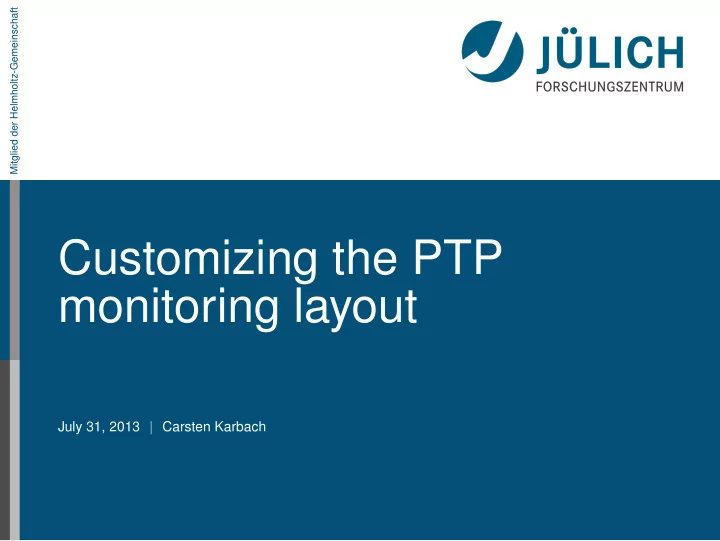
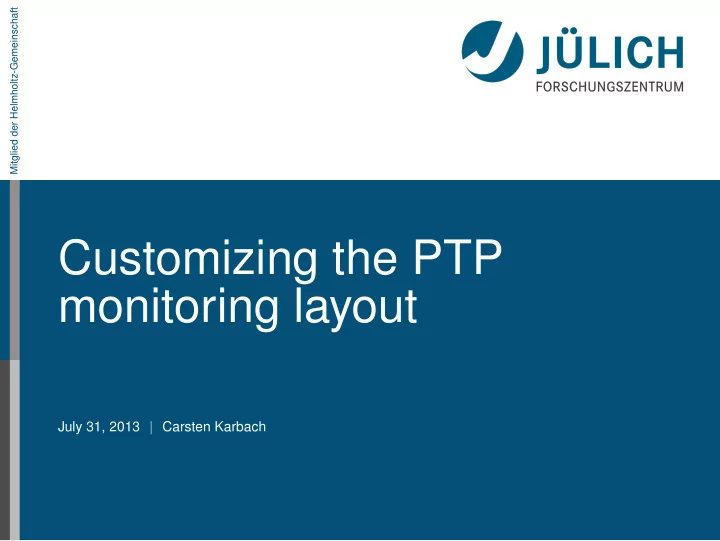
Mitglied der Helmholtz-Gemeinschaft Customizing the PTP monitoring layout July 31, 2013 Carsten Karbach
Monitoring Architecture I July 31, 2013 Carsten Karbach 2 27
Monitoring Architecture II LML da gathers status information, calls target system’s remote commands, written in Perl LML is an XML data format for status information of supercomputers LML request: contains table filtering information, visible/hidden columns, machine topology LML response: contains the request and status information Client stores current layout request for successive Eclipse sessions Objective: Customize the LML-Layout define machine topology, arrangement of nodes, layout of job lists July 31, 2013 Carsten Karbach 3 27
Example Default Layout JUROPA Two-level hierarchy of nodes and cores July 31, 2013 Carsten Karbach 4 27
Customized Layout JUROPA Four-level hierarchy of partitions, racks, nodes and cores Images attached to each partition Customized background colors Disabled columns in job list July 31, 2013 Carsten Karbach 5 27
Content 1 LML-Layout 2 Define machine topology 3 Setup customized LML-Layout July 31, 2013 Carsten Karbach 6 27
Mitglied der Helmholtz-Gemeinschaft Part I: LML-Layout July 31, 2013 Carsten Karbach
1. LML-Layout LML-Layout LML-Layout configures the layout of the system monitoring perspective Examples for customization: Activate/Deactivate table columns Arrangement of nodes Background colors for nodes Map machine topology, e.g. place nodes into racks Attach images to nodes Layout-content is tablelayout configures job lists nodedisplaylayout defines machine topology, customizes layout of nodes view July 31, 2013 Carsten Karbach 8 27
1. LML-Layout Layout Structure <rm:layout xmlns:rm="http: // eclipse.org/ptp/rm" xmlns=""> <tablelayout id="tl_Run" gid=" ActiveJobsView " active="true " contenthint ="jobs"> ... </ tablelayout > <tablelayout id="tl_WAIT" gid=" InactiveJobsView " active=" true" contenthint ="jobs"> ... </ tablelayout > <nodedisplaylayout id=" nodedisplay " gid="nd_1" active=" true"> ... </ nodedisplaylayout > </rm:layout > One tablelayout for each job list layout element will be placed into target system configuration (see 3) July 31, 2013 Carsten Karbach 9 27
1. LML-Layout Table Layout <tablelayout id="tl_Run" gid=" ActiveJobsView " active="true " contenthint ="jobs"> <column key="step" cid="1" pos="0" width="0.1" active=" true" /> <column key="owner" cid="2" pos="1" width="0.1" active=" true" /> ... </ tablelayout > active attributes configure visibility of columns key specifies the attribute shown in the column cid is the column ID pos is the position of the column within the table width is percentaged width of the column July 31, 2013 Carsten Karbach 10 27
Mitglied der Helmholtz-Gemeinschaft Part II: Define machine topology July 31, 2013 Carsten Karbach
2. Define machine topology Nodedisplay Layout <nodedisplaylayout id=" nodedisplay " gid="nd_1" active=" true"> <schemehint > <el1 tagname="node" min="1" max="206" mask="judge %03d"> <el2 tagname="core" min="0" max="25" mask="-c%02d" /> </el1 > </schemehint > <el0 rows="10" cols="21" maxlevel="2" vgap="5"/> </ nodedisplaylayout > schemehint defines the machine topology, here: Two level hierarchy of nodes and cores 206 nodes, each having 26 cores mask attribute is used to map the node ID (1..206) to the actual node names (judge001..judge206) el0 contains layout information for the nodes view, here: The nodes are arranged in a grid of 10 rows and 21 columns maxlevel=2 defines that one rectangle is painted for each core, maxlevel=1 would draw one rectangle for each node July 31, 2013 Carsten Karbach 12 27
2. Define machine topology Layout Result July 31, 2013 Carsten Karbach 13 27
2. Define machine topology Juropa Nodedisplay Layout <nodedisplaylayout id=" nodedisplay " gid="nd_1"> <schemehint > <el1 tagname="part" min="0" max="0" map="jj"> <el2 tagname="rack" min="1" max="25" mask="%02d"> <el3 tagname="node" min="1" max="96" mask="c%02d"> <el4 tagname="core" min="0" max="15" mask="-c%02d"/> </el3 > </el2 > </el1 > <el1 tagname="part" min="1" max="1" map="jf"> ... </el1 > </schemehint > <el0 vgap="5" maxlevel="3" cols="1" rows="2" background ="# aaa"> <el1 min="0" max="0" showtitle="true" rows="1" cols="25" maxlevel="4"> <img src="http: // www ...." align="WEST" width="0.3"/> <el2 min="1" max="25" showtitle="true" rows="32" cols= "3" maxlevel="4"/> </el1 > ... July 31, 2013 Carsten Karbach 14 27 </el0 >
2. Define machine topology Juropa Layout Result July 31, 2013 Carsten Karbach 15 27
2. Define machine topology Juropa Layout Explanation Four-Level hierarchy, 2 parts, the first with 25 racks, each having 96 nodes The concatinated masks need to match the real node names, map is used for names without digits JUROPA node names match the scheme jj%02dc%02d , e.g. jj09c18 Allowed node names defined by the above schemehint are jj01c01..jj01c96..jj02c01..jj25c96 The tree within the el0 element references the tree provided by the schemehint el0 configures the grid for the partitions el1 configures the grid for the racks within the first partition, here it defines: each rack should print its name (showtitle), the racks are arranged in a 1X25 grid (rows,cols) July 31, 2013 Carsten Karbach 16 27
Mitglied der Helmholtz-Gemeinschaft Part III: Setup customized LML-Layout July 31, 2013 Carsten Karbach
3. Setup customized LML-Layout Simple Setup I Not yet included in a build, should come soon Track the process at bug 360435 Step 1: Create a connection to your target system Step 2: Let LML da create tmp files on your remote machine July 31, 2013 Carsten Karbach 18 27
3. Setup customized LML-Layout Simple Setup II Step 3: Refresh your connection Step 4: Use the layout.xml file as template, copy content July 31, 2013 Carsten Karbach 19 27
3. Setup customized LML-Layout Simple Setup III Step 5: Create a customized TSC see also FAQ for this step Step 6: Import the TSC you want to adjust July 31, 2013 Carsten Karbach 20 27
3. Setup customized LML-Layout Simple Setup IV Step 7: Place content of layout.xml into TSC and customize it Note, how the layout element is declared. Insert it as child of monitor-data. Step 8: Adjust the name of your TSC July 31, 2013 Carsten Karbach 21 27
3. Setup customized LML-Layout Simple Setup V Step 9: Remove the old connection Step 10: Create a new connection with your new TSC/LML-Layout July 31, 2013 Carsten Karbach 22 27
3. Setup customized LML-Layout Simple Setup – Remarks After each change of the LML-Layout you need to repeat step 9-10 to activate the changes The customized LML-Layout is only sent on the first connect The XML schema for the LML-Layout is documented here If your changes are not updated, check if your custom LML-Layout is valid You can easily publish your customized TSC, so that all users of your remote machine can benefit from your layout The adjusted TSC could even be added as default TSC to the list of standard TSCs July 31, 2013 Carsten Karbach 23 27
3. Setup customized LML-Layout Alternative Setup I Already working with latest PTP Kepler build Will not work as soon as Simple Setup is implemented Step 1-4 are identical with the simple setup Step 5: Copy layout.xml into samples directory Name the file in the samples directory layout default RMS.xml, where RMS has to be replaced with the remote system name abbreviation. You can find this abbreviation in the report.log file within the tmp directory or in the corresponding TSC in the monitor-data element stored in the schedulerType attribute (e.g. TORQUE, LL BG, GridEngine, COBALT BG, SLURM ALPS, SLURM) Step 6: Adjust the layout file layout default RMS.xml July 31, 2013 Carsten Karbach 24 27
3. Setup customized LML-Layout Alternative Setup II Run steps 9-10 of the simple setup Remarks This setup is estimated as harder, because you need to detect the RMS abbreviation and you have to change files directly on your remote system Disadvantages of this setup: If there is a new version of LML da, it is automatically copied to your remote machine and might overwrite your custom layout There is no automatic validation of your custom LML-Layout You can only have one LML-Layout per remote machine, while with the simple setup you can have multiple July 31, 2013 Carsten Karbach 25 27
Recommend
More recommend