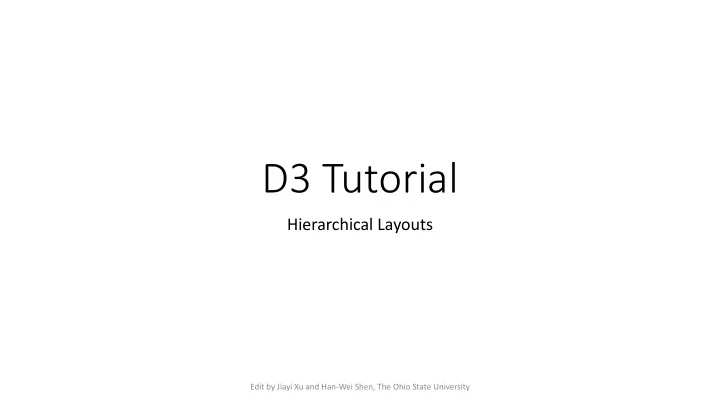
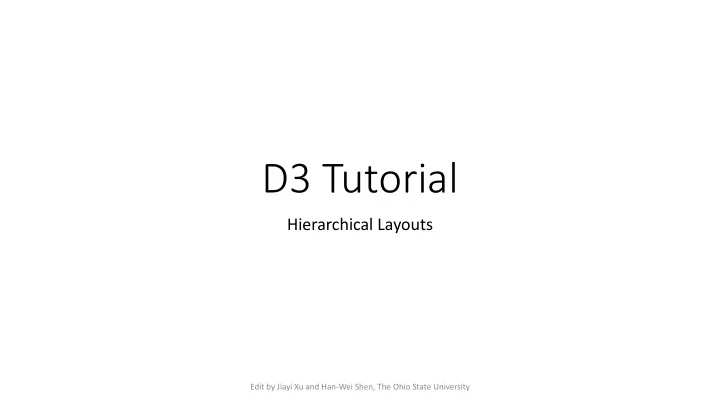
D3 Tutorial Hierarchical Layouts Edit by Jiayi Xu and Han-Wei Shen, The Ohio State University
Hierarchical Layouts • D3 has a number of hierarchical layouts to help with visualizing hierarchies or trees • We’ll look at the tree , cluster , treemap , pack and partition layouts • treemap , pack and partition are designed to lay out hierarchies where the nodes have an associated numeric value (e.g. population, revenue etc.).
Hierarchy – d3.hierarchy() • D3 requires the hierarchical data to be in the form of a d3.hierarchy object • We can transform our data format to d3.hierarchy object by d3.hierarchy( data , children ) function • Returns the root node of the d3.hierarchy object • For example, we have a pedigree of Eve’s family right • We can transform it to a d3.hierarchy object by • The second parameter is a function that transmits the information of children • The key characters (here, “children”) must be the same as the data
Hierarchy – d3.hierarchy() • d3.hierarchy() function will construct a new nested hierarchical structure to store our data • Also, the d3.hierarchy() will compute depth and height of this node in this tree structure
Tree Layout – Tree Generator: d3.tree() • The tree layout arranges the nodes of a hierarchy in a tree-like arrangement • Takes the size of screen • Computes x and y attributes for each node
Tree Layout – Draw nodes of a tree • Next, we draw all the nodes in the tree • We need an array of all the nodes • node .descendants() function • Returns the array of descendant nodes, starting with this node, then followed by each child in topological order • Then, create circle tags to draw nodes by computed x and y attributes
Tree Layout – Draw links of a tree • We draw links in the tree • node .links() • Returns an array of links for this node ( and its descendants) , where each link is an object that defines source and target properties. • The source of each link is the parent node, and the target is a child node.
Cluster Layout • The cluster layout is very similar to the tree layout • The main difference being all leaf nodes are placed at the same depth . • Codes are also similar • Change the layout generator from d3.tree() to d3.cluster()
Treemap Layout • Treemaps can visually represent hierarchies where each item has an associated value • For example, we can think of country population data as a hierarchy • The first level represents the region • The next level represents each country. • A treemap will represent each country as a rectangle (sized proportionally to the population) and group each region together
Treemap Layout – Create a treemap • Data • A fake hierarchical data • Each leaf node has a quantity value (e.g. population or revenue) 200 100 200 300
Treemap Layout – Create a treemap • Construct the hierarchy structure 800 • Calculate values of parents 600 • Equals to sum of children’s values 200 • node .sum() can calculates the sums automatically 100 200 300
Treemap Layout – Create a treemap • Treemap generator: d3.treemap() • Take the screen size and padding/gaps between rectangles • Then, compute the coordinates of top-left corner (x0, y0) and bottom- right corner (x1, y1) of rectangles • The computed coordinates will be attached to corresponding nodes
Treemap Layout – Create a treemap • Draw rectangles by • top-left corner (x0, y0) • bottom-right corner (x1, y1)
Treemap Layout – Tiling methods • The d3 generates rectangles with a golden aspect ratio by default • Also, we can set other tiling methods by .tile() Golden ratio d3.treemapDice d3.treemapSlice
Pack Layout • The pack layout is similar to the treemap layout • But circles instead of rectangles are used to represent nodes. • Drawbacks • Does not use space as efficiently as a treemap • Has more distortion to represent parents’ quantities due to wasted space • Advantage • The hierarchical structure is clearer
Pack Layout – Create a circle packing • We use the same fake data 800 600 200 100 200 300
Pack Layout – Create a circle packing • The pack generator also • Takes size of screen and padding between circles • Then, computes coordinates (x, y) and radius r of circles • The computed attributes will be attached to corresponding nodes
Pack Layout – Create a circle packing • Draw circles by coordinates (x, y) and radius r of circles
Partition Layout • The partition layout produces a space-filling variant of a node-link tree diagram. • nodes are drawn as solid areas (either rectangles or arcs) • their placement relative to other nodes reveals their position in the hierarchy 800 600 200 100 200 300
Partition Layout – Rectangular partition • The rectangular partition generator also • Takes size of screen and padding between rectangles • Similar to treemap, computes the coordinates of top-left corner (x0, y0) and bottom-right corner (x1, y1) of rectangles • The computed attributes will be attached to corresponding nodes
Partition Layout – Rectangular partition • Similar to treemap, draw rectangles by • top-left corner (x0, y0) • bottom-right corner (x1, y1)
Partition Layout – Sunburst partition • The sunburst partition generator • Takes size of screen in the form of polar coordinates [ angle (in radians) , radius ] • NO padding setting ( x0 , y0 ) • Then, computes four attributes x0, x1, y0, and y1 • [ x0 , x1 ] is the extent of angles (in radians) of an arc ( x1 , y1 ) • [ y0 , y1 ] is the extent of radiuses of an arc • From the perspective of polar coordinates • For example, B1 on the right • ( x0 , y0 ) and ( x1 , y1 ) are the polar coordinates of two corners of B1
Partition Layout – Sunburst partition • Draw arcs by • arcGenerator • [ x0 , x1 ] : the extent of angles (in radians) of an arc • [ y0 , y1 ]: the extent of radiuses of an arc
Recommend
More recommend