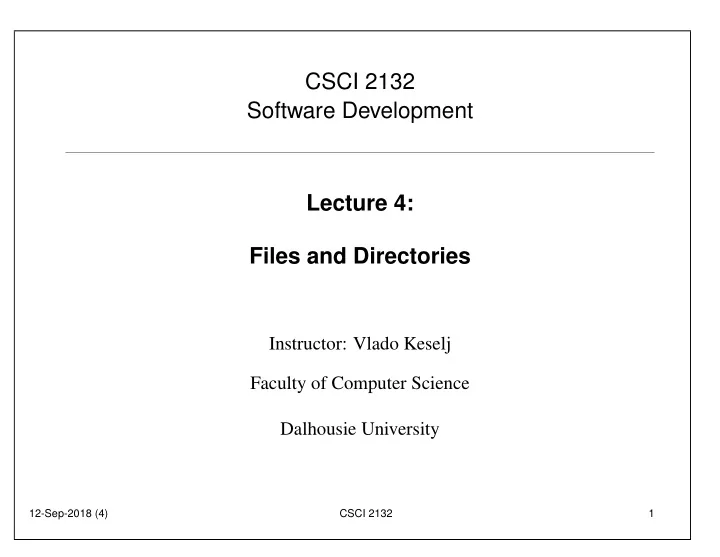
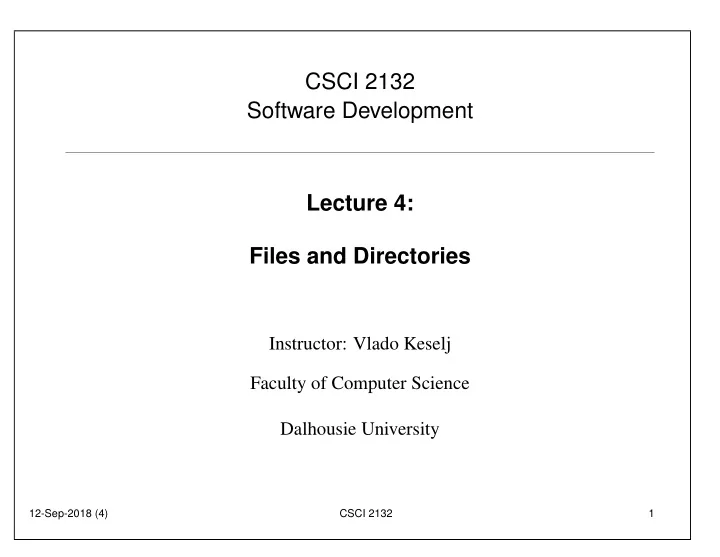
CSCI 2132 Software Development Lecture 4: Files and Directories Instructor: Vlado Keselj Faculty of Computer Science Dalhousie University 12-Sep-2018 (4) CSCI 2132 1
Previous Lecture • Some hardware concepts • Main UNIX concepts, Shells • Logging in, PuTTY • Some basic utilities and commands – date, clear, passwd, man • Shell metacharacters • ‘cat’ example, file redirection • Logging out 12-Sep-2018 (4) CSCI 2132 2
Files and Directories • Many concepts in Unix are either a file or a process • File is a stream of bytes • Many devices and constructs are seen as files: – regular files, stdin, stdout, stderr, keyboard, monitor, hard disk, CD/DVD, . . . • File is a good example of abstraction • File is described by a general interface 12-Sep-2018 (4) CSCI 2132 3
Seven Types of Files 1. Regular files 2. Directory files 3. Buffered special files (block devices) 4. Unbuffered special files (character devices) 5. Symbolic links 6. Pipes (named pipes) 7. Sockets • ls -l command reveals a file type: -, d, b, c, l, p, s • Example: drwxr-xr-x 2 vlado csfac 4096 Sep 13 06:24 c -rw-r--r-- 1 vlado csfac 0 Sep 13 06:34 file 12-Sep-2018 (4) CSCI 2132 4
Navigating Directory Structure / users bin tmp etc var usr ... faculty visitor bin lib local ... vlado ... ... csci2132 ... lab1 HelloWorld.java HelloWorld.class 12-Sep-2018 (4) CSCI 2132 5
Some Notions in Directory Structure • A tree with root directory ( / ) • If a directory A contains directly directory B: – A is parent directory of B – B is subdirectory of A • Each directory has two special directory entries: – dot ( . ) — the directory itself – dot-dot ( .. ) — the parent directory 12-Sep-2018 (4) CSCI 2132 6
Pathname (Path) • Each file has a name • Files can have the same name if they are in different directories – Example: see bin in the previous figure • To distinguish files with the same name, we use pathnames • Pathname (or path ) is a sequence of directories, finishing with a file name • Directories are separated using character slash ( / ) • Example: /users/faculty/vlado/csci2132/lab1/HelloWorld.java 12-Sep-2018 (4) CSCI 2132 7
Two Kinds of Paths • Absolute path starts from root (initial slash / ), examples: /usr/bin /users/faculty/vlado/csci2132/lab1/HelloWorld.java • Relative path starts from the current directory ; examples (if the current directory is ‘vlado’): csci2132 csci2132/lab1/HelloWorld.java ./csci2132/lab1/HelloWorld.java ../../visitor ./a.out 12-Sep-2018 (4) CSCI 2132 8
Parts of Pathname • Pathname: dirname and basename • Example commands: $ basename /home/ed/file.txt file.txt $ basename /home/ed/file.txt .txt file $ dirname /home/ed/file.txt /home/ed • Note: blue text above is system output and red text is our input; we will use or as shell prompt. $ > 12-Sep-2018 (4) CSCI 2132 9
Useful Commands related to Directories — list directory contents • ls paths — print working directory • pwd — change directory • cd path • mkdir dirs — make directory(ies) • mkdir -p paths — whole paths, no errors • rmdir dirs — remove empty directory(ies) • mv path1 path2 — move or rename directory or file • mv -i path1 path2 — prompt before overwrite • rm paths — remove files but can remove directories with option -r ; useful to consider -f and -i • tree paths — note: not a standard Unix command 12-Sep-2018 (4) CSCI 2132 10
A Small Exercise Let us consider the following commands: $ pwd /home/ed $ mkdir tmp $ cd tmp $ mkdir a b c $ mkdir -p a/a1 a/a2/a21 a/a2/a22 $ cd a/a2/a22 What is our absolute current directory? What directory is .. ? Do the following directories exist and what are their absolute paths: .. , ../../b , and ../../../c ? 12-Sep-2018 (4) CSCI 2132 11
File Manipulation • cat files — showing textual file(s) content • more files — showing textual file content, paged • head files — showing textual file content, first part • tail files — showing textual file content, last part • vi , emacs , pico , nano — file editors • wc files — word count – learn about -c , -w , and -l options of wc 12-Sep-2018 (4) CSCI 2132 12
File Permissions • We will discuss the concepts of: – users and groups – different types of permissions on files 12-Sep-2018 (4) CSCI 2132 13
Users, Usernames and UserIDs • Used to protect files and processes between different users • Every user has a unique username , which is a text string • Try command: whoami • The system uses numeric userid, which we will call just userID (username is for string id) • Try command: id -u 12-Sep-2018 (4) CSCI 2132 14
Groups • Every UNIX user is a member of a group • A user can be member of multiple groups, but one is effective for a process • Each group has a unique groupname and groupID • Command to list groups user is member of: groups • Command for more complete information: id • Each process, including shell, has one effective userID and groupID • Each file is owned by one user and one group: file owner and file group 12-Sep-2018 (4) CSCI 2132 15
File Permissions • Each file has 3 sets of permissions: – file owner permissions (u) – file group permissions, (but not the user), (g) – permissions for others, (not user and not the group) (o) • For each set, there are three true/false permissions: – read (r) – write (w) – execute (x) • What these permissions mean for regular files and directories? 12-Sep-2018 (4) CSCI 2132 16
Recommend
More recommend