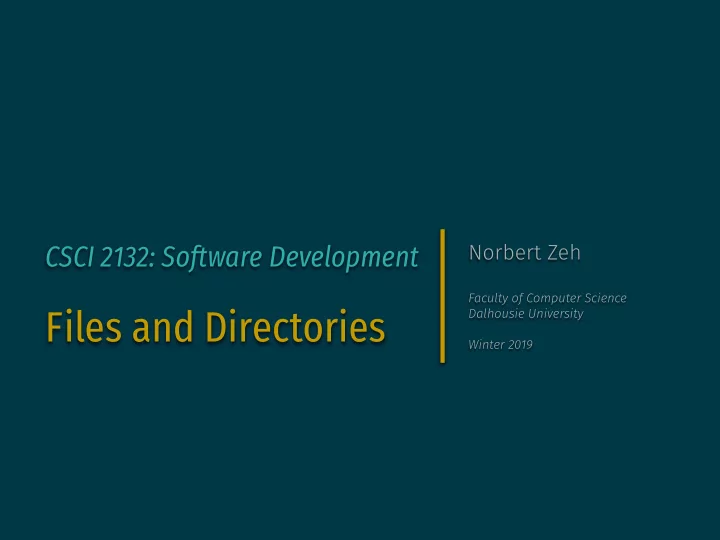
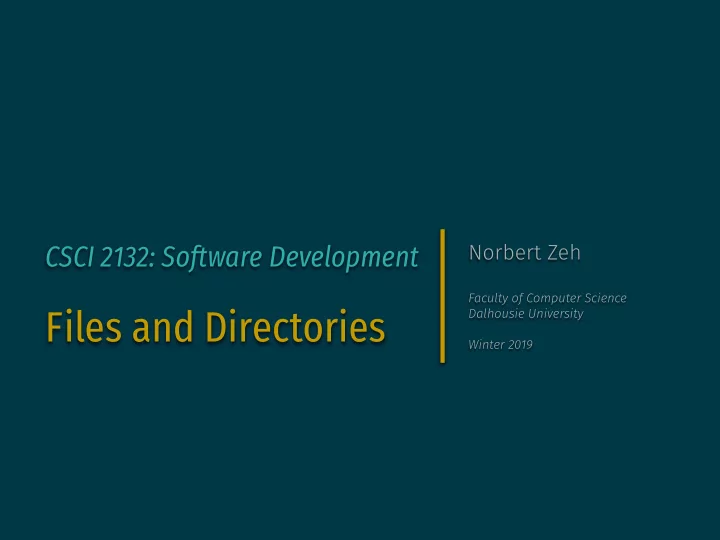
CSCI 2132: Software Development Norbert Zeh Faculty of Computer Science Files and Directories Dalhousie University Winter 2019
Files and Directories Much of the operation of Unix and programs running on Unix can be described as processes manipulating files . File = stream of bytes Examples: • Data stored on disk, CD, Amazon S3, … • stdin, stdout, stderr • Some interfaces to control the Unix kernel are also files In Unix, a file is an abstraction for a data source or data sink . Every file must support a certain interface .
7 Types of Files • Regular files (–) • Directories (d) • Buffered special files (block devices) (b) • Unbuffered special files (character devices) (c) • Symbolic links (l) • Pipes (named pipes) (p) • Sockets (s) ls - l reveals the file type: drwxr - xr - x 14 nzeh staff 448 3 Dec 09 : 23 Applications - rw - r �-. r �-. 1 nzeh staff 695 31 Jul 2017 required - info.txt
Navigating the Directory Structure / bin etc tmp var usr users bin lib local faculty visitor nzeh CSCI2132 Lab1 HelloWorld.java HelloWorld.class
/ The Directory Structure bin etc tmp var usr users bin lib local faculty visitor nzeh CSCI2132 • A root directory ( / ) Lab1 HelloWorld.java HelloWorld.class • If directory A directly contains directory B, then • A is B’s parent directory , • B is a subdirectory of A. • Every directory has two special directory entries: • . = the directory itself • �./ = the parent directory
/ Pathnames (Paths) bin etc tmp var usr users bin lib local faculty visitor nzeh CSCI2132 Lab1 • Each file has a name . HelloWorld.java HelloWorld.class • Two files in different directories can have the same name. • Files are fully identified by their pathnames (paths). • A pathname is a sequence of directories, followed by a file name . • Pathname components are separated by / . Examples: • /users/faculty/nzeh/CSCI2132/Lab1/HelloWorld.java • /users/faculty/nzeh/CSCI2132
/ bin etc tmp var usr users Absolute and Relative Paths bin lib local faculty visitor nzeh CSCI2132 • An absolute path starts with a / . Lab1 • File is found by traversing the directory tree HelloWorld.java HelloWorld.class from the root . • Example: /users/faculty/nzeh/CSCI2132/Lab1/HelloWorld.java • A relative path does not start with a / . • File is found by traversing the directory tree from the current directory . • Examples (current directory is /users/faculty/nzeh ): • CSCI2132 • CSCI2132/Lab1/HelloWorld.java • �./ / �./ /visitor • ./CSCI 2132/Lab1
Components of a Pathname Pathname = dirname + basename Examples: $ basename /home/ed/file.txt file.txt $ basename /home/ed/file.txt .txt file $ dirname /home/ed/file.txt /home/ed
Useful Commands to Explore/Manipulate Directories ls paths List directory contents pwd Print current working directory cd path Change directory mkdir dirs Make directory(ies) mkdir - p paths Make directory(ies) and all ancestor directories rmdir dirs Remove empty directory(ies) mv path1 path2 Move or rename file or directory mv - i path1 path2 — “ — (prompt before overwrite) rm paths Remove file(s) (directories with - r ) tree paths Visualize directory contents (not a standard command)
A Small Exercise Consider the following commands: $ pwd /home/ed $ mkdir tmp $ cd tmp $ mkdir a b c $ mkdir - p a/a1 a/a2/a21 a/a2/a22 $ cd a/a2/a22 What is the absolute current working directory? What directory is �./ ? Do the following directories exist and what are their absolute paths? �./ �./ / �./ /b �./ / �./ / �./ /c
File Manipulation cat files show content of text file(s) more files — “ —, paged less files head files show the first few lines of a file tail files show the last few lines of a file vi, emacs, pico, nano various text editors wc files word count(s) of the file(s) (learn about - c , - w , - l options)
File Permissions Who is allowed to do what with a given file depends on the file’s owner and permissions .
Users, Usernames, User IDs Files and processes are owned by users . Used to protect users working on the same system from each other. User: • Unique username , try whoami . • Unique user ID (numeric ID corresponding to the username), try id - u .
Groups A user is a member of at least one group : • Groupname and group ID analogous to username and user ID. List groups a user is a member of using groups or id -G .
Effective User and Group IDs • Every process has an effective user ID and an effective group ID . • Every file has a file owner and a file group . • What a process can do with a file is determined by the file permissions and whether the effective user ID matches or effective group ID matches the file owner or file group.
File Permissions • A file can be allowed to be • Read ( r ) • Written ( w ) • Executed ( x ) • File: Run the file as a program • Directory: Change to the directory • These permissions are set at three levels: • User ( u ) • Group ( g ) • Others ( o )
File Permissions, Users, Groups • Three sets of permissions (user, group, other) • Which one determines what a process can do with a file? • If effective user ID = file owner: apply user permissions • If effective user ID ≠ file owner but effective group ID = file group: apply group permissions • If effective user ID ≠ file owner and effective group ID ≠ file group: apply other permissions • File permissions written in octal: r w x r w x r w x u g o Common permissions: • u=rwx,g=rx,o=rx ( 755 ) (programs executable by everybody, modifiable by owner; directories accessible by everyone, modifiable by owner) • u=rw,g=r,o=r ( 644 ) (data files readable by everybody, writable by owner)
Checking Permissions Command: ls - l Examples: $ echo test > tmpfile.txt $ ls - l tmpfile.txt - rw - r �-. r �-. nzeh csfac 5 Jan 8 03 : 01 tmpfile.txt Other useful options: • - a : List all files, also hidden ones (starting with . ) • - t : Order by time instead of name • - r : Reverse sorting order • Example: ls - lt = list files most recent file first
Changing Permissions Command: chmod mode files Examples: chmod 664 file.txt User/group: read/write Other: read chmod go - r file.txt Group/others: Remove read permission chmod u + x,og + r file.txt User: add execute permission Group/others: add read permission chmod u=rw,og= file.txt User: Set permissions to read/write Group/others: Disallow all access chmod a + r file.txt All: Add read permission chmod -R u + r + w+X dir1 User: Add read/write permission Add execute permission if dir recursively for all files in dir1
Changing Owner and Group of a File Commands: chown user files chgrp group files Examples: chown newuser file.txt Change owner of file.txt to newuser chown -R newuser files dirs Change owner of files and dirs to newuser, recursively for dirs chgrp newgroup file.txt Change group of file.txt to newgroup chgrp -R newgroup files dirs Change group of files and dirs to newgroup, recursively for dirs
Effective UserID and GroupID Recall: Permissions of a process are determined based on matching effective UserID and GroupID to files’ owners and groups. How are the effective UserID and GroupID determined?
Changing Effective User and Group in the Shell • newgrp newgroup logs in with a new effective group (user must be part of group newgroup for this to work) • su user • Change effective user to user • For this to work, current user must be root (Do not try this on bluenose , sysadmins won’t be happy.)
setuid and setgid bits • Executable files can have two additional permission bits: • setuid (4000 oct): No matter who runs this program, the process will have effective user ID equal to the owner of the program. • setgid (2000 oct): No matter who runs this program, the process will have effective group ID equal to the group of the program. • Another special bit: • sticky (1000 oct): Controls deletion of files in a shared directory ( man sticky )
Further Reading • UNIX book, chapters 1 and 2 • Read tutorials on vi and emacs in the UNIX book
Input/Output Redirection • Default on Unix: • stdin = terminal (keyboard input) • stdout , stderr = terminal (screen output) • Output redirection changes this
Output Redirection to Files • command > file redirects the output of command to file . • stderr still goes to the terminal. • file is created if it does not exist. • If file exists, previous content is replaced (operation fails if noclobber is set). • command �>? file redirects the output of command to file . • stderr still goes to the terminal. • output is appended to file (old content is not replaced).
Input Redirection from Files command < file reads input from file. (E.g., useful for testing) Examples: • sort < names.txt reads lines of names.txt and prints them to stdout in sorted order. • sort < names.txt > sorted.txt reads lines of names.txt and writes them to sorted.txt in sorted order. • mail csid < HelloWorld.java sends the file HelloWorld.java to user csid .
Error Redirection • stderr can be redirected similarly to stdout : command 2> filename • stdout still goes to terminal • Note: “ 2> ”, not “ 2 ␣ > ” • An append version also exists: 2 �>?
Recommend
More recommend