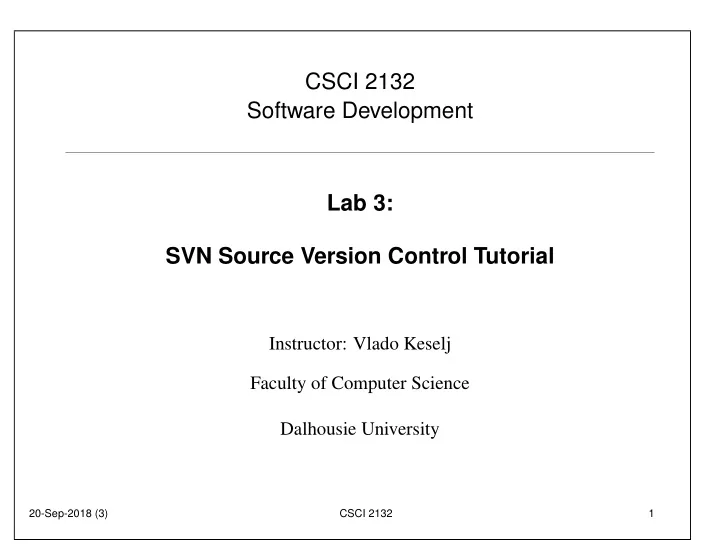
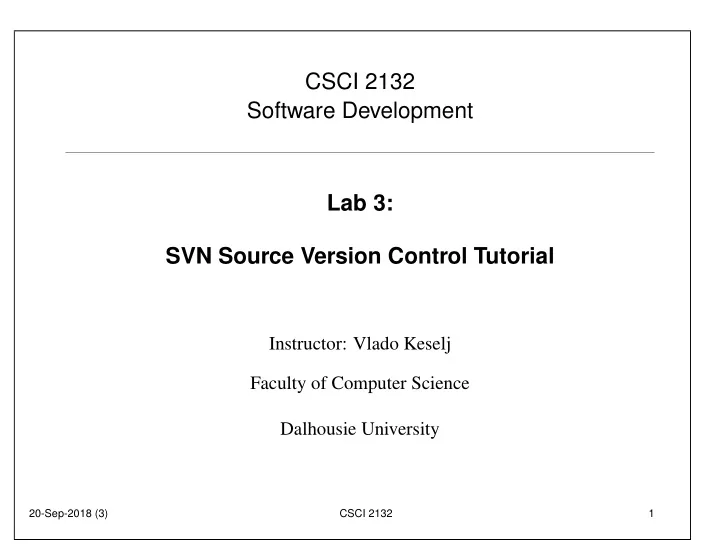
CSCI 2132 Software Development Lab 3: SVN Source Version Control Tutorial Instructor: Vlado Keselj Faculty of Computer Science Dalhousie University 20-Sep-2018 (3) CSCI 2132 1
Lab Overview • Learning about SVN Source Version Control system • Checkout projects in SVN • Add a subproject to SVN • Add and delete files to SVN • Change files in SVN • Retrieve previous versions of your code • Identify what has changed between versions of your code • Identify what changes other people have done to your code 20-Sep-2018 (3) CSCI 2132 2
Source Control with SVN • Subversion or SVN ) source control system • SVN can be accessed using command line interface on bluenose (Linux system); similarly on Mac • GUI interfaces exist (including Windows) • Development companies use some form of source control • SVN is relatively popular, open-source system • git is another newer open-source system (e.g., used for Linux kernel) • Some commercial software: Perforce and ClearCase • Predecessors: SCCS, RCS, CVS 20-Sep-2018 (3) CSCI 2132 3
Step 1: Logging in 1-a) Login 1-b) Change directory 1-c) SVN Update 1-d) Prepare the lab3 directory (the primary copy) Step 2: Secondary Working Copy 2-a) Login to bluenose in another window 2-b) mkdir and cd to ˜/csci2132/tmp 2-c) Check out only your lab3 directory 20-Sep-2018 (3) CSCI 2132 4
A Couple Notes (Reminders) • Replace CSID with your CS user id (CSID) • Important Security Note: Each time that you enter an SVN command in this lab, you will be asked for your bluenose password. Enter it. When asked if you want to store the password, answer “no” each time, since the password is not stored safely currently. • If you are sure that you know what you are doing, you may temporarily enter ‘yes’ to make SVN use easier, but then make sure that only you have access permissions to the the directory ˜/.subversion , and it is a good idea to delete this directory after each session. 20-Sep-2018 (3) CSCI 2132 5
Repository and Working Copy • SVN uses remote directory system called repository to store files and history of their changes • You can review changes and retrieve older versions • Files can be shared among users and SVN can be used for collaborative work • SVN uses notion of working copy of the files • We send (or commit ) files to the repository when we are happy with their state • For example, we generally do not commit program unless it can be compiled 20-Sep-2018 (3) CSCI 2132 6
• Review commands that you know in the notes • checkout or co • add • commit -m log message Step 3: Adding Files. 3-a) Prepare file hello.c compile and run • Submit hello.c to SVN 3-b) Adding more files • Make two copies: cp sample.c sample2.c cp sample.c tmp.c 20-Sep-2018 (3) CSCI 2132 7
• Use SVN add command svn add sample.c sample2.c • Run command: svn status • Output: A sample.c A sample2.c ? a.out ? tmp.c • Run commit command (one line): svn commit -m "Adding the first version of my sample files." 20-Sep-2018 (3) CSCI 2132 8
• Run again: svn status 20-Sep-2018 (3) CSCI 2132 9
Step 4: Deleting Files • Delete a file: svn delete sample2.c • Output: D sample2.c • Re-issue the SVN status command, output: ? tmp.c D sample2.c • Commit the change to repository: svn commit -m "File sample2.c ..." 20-Sep-2018 (3) CSCI 2132 10
Step 4: Deleting Files (continued) • Enter: svn status • Output: ? tmp.c D sample2.c • Enter in one line: svn commit -m "File sample2.c was added by mistake earlier. It was just a backup copy of sample.c" • The file is deleted, but it can be retrieved from the repository 20-Sep-2018 (3) CSCI 2132 11
Step 5: Updating secondary copy • In the secondary window get the working copy up to date: svn update • List the contents: ls -la 20-Sep-2018 (3) CSCI 2132 12
Step 6: Changing Files • In your primary window edit sample.c : – Change for-loop to iterate 20 times instead of 10 • Run: svn status • You should get the following output: M sample.c ? tmp.c • Run: svn commit -mtest • In the secondary window run: svn update • Notice that a new file is there 20-Sep-2018 (3) CSCI 2132 13
Step 7: svn diff command • In primary window: change sample.c for the for-loop to iterate 15 times, and save. • Run: svn diff sample.c • Output will show differences between working version and repository version • Commit the change: svn commit -m "Use a 15-iteration loop" • Try again svn diff sample.c • No output. Why? 20-Sep-2018 (3) CSCI 2132 14
Step 7(continued) • In the secondary window look at sample.c • Run: svn update • Output: Updating ’.’: U sample.c Updated to revision 36. • U means that there is a more recent copy in the repository • Check again file sample.c 20-Sep-2018 (3) CSCI 2132 15
Step 8: Accidental Delete • Let us try this in the secondary window • Let us remove a file: rm sample.c • Check that it does not exist: ls • Run: svn status • Run the update command 20-Sep-2018 (3) CSCI 2132 16
Step 9: Parallel Changes. • Let us change sample.c in both windows: • In primary window add a print statement before the loop: print "I am about to start the loop\n"; • In secondary window add a print statement after the loop: print "I have finished the loop\n"; • In each windows use svn status to verify that the working file is different from the repository copy (indicator M ) 20-Sep-2018 (3) CSCI 2132 17
Step 9-a) Merging Changes • In primary window commit changes, e.g.: svn commit -mprimary • Try to commit changes in secondary window, e.g.: svn commit -msecondary • Commit fails since the repository copy changed since our last update • Run: svn update • Output: G sample.c Updated to revision 37. • G indicates that changes have been merged 20-Sep-2018 (3) CSCI 2132 18
Step 9-a) Merging Changes (cont.) • (Still in secondary window) • Edit file sample.c to make sure you are happy with merged changes • Run: svn commit -m"merged changes" • This will submit merged changes to repository • In both windows run: svn update • Now both windows contain the latest copy in repository 20-Sep-2018 (3) CSCI 2132 19
Step 10: Conflicting Changes • In primary window, edit sample.c and set loop to iterate 30 times • Commit changes • In secondary window, edit sample.c and set loop to iterate 5 times • Try to commit changes (commit will fail as before) • Run: svn update • However, changes are not merged this time • We get the following message . . . 20-Sep-2018 (3) CSCI 2132 20
• We get the following message Conflict discovered in ’sample.c’. Select: (p) postpone, (df) diff-full, (e) edit, (mc) mine-conflict, (tc) theirs-conflict, (s) show all options: • df —see differences, or different options of editing or fixing the file • Let us choose to postpone, enter: p • We can see now several files in the secondary window by running: ls • The files are (likely with different version numbers): – sample.c — the sample.c file with the ”diff” information embedded – sample.c.mine — your modified code – sample.c.r38 — the original copy of the code that you modified in this working directory (revision 38) – sample.c.r39 — the most recent version of the code in the repository (revision 39) 20-Sep-2018 (3) CSCI 2132 21
Examining Conflict • (Still in secondary window) Run status command • Output will include line: C sample.c • C indicates conflict that needs to be resolved • Examine the log using log command: svn log sample.c • The output shows log messages (which demonstrate why it is useful to write descriptive log messages) • Additional information can be obtained using diff command: svn diff sample.c • A part of the output is: +<<<<<<< .mine + for (i = 0; i < 5; i++) { +======= + for (i = 0; i < 30; i++) { +>>>>>>> .r39 20-Sep-2018 (3) CSCI 2132 22
Resolving Conflict • Fix sample.c file. Usually, you can either: – Edit sample.c directly (delete extra lines, etc.) – Choose our version: cp sample.c.mine sample.c – Choose repository version: cp sample.c.r39 sample.c – Choose original last updated version: cp sample.c.r38 sample.c • We can simply choose: cp sample.c.mine sample.c • To indicate that the conflict has been resolved, and sample.c is the version that we want submitted to the repository, we issue svn resolved command: svn resolved sample.c • Other files (sample.c.mine and sample.c.rX) are removed • Finally, we commit the change: svn commit -m"conflict resolved" 20-Sep-2018 (3) CSCI 2132 23
Step 11: Retrieving copies of previous work • Sometimes we make changes to a program and want to undo them • It is useful to make commit each time we reach a stable point • Aside: If collaborating with someone, it is useful to do frequent updates and commits • In secondary window: Introduce error in file sample.c; e.g., change word printf to print • Save the file but do not commit • Suppose that we want to undo the change to the last “saved” copy in the repository. We already know three options: – make checkout elsewhere and get the fresh copy from there – delete sample.c and run update – use diff to identify changes and manually reverse them • All these involve unnecessary work; much easier: svn revert sample.c 20-Sep-2018 (3) CSCI 2132 24
Recommend
More recommend