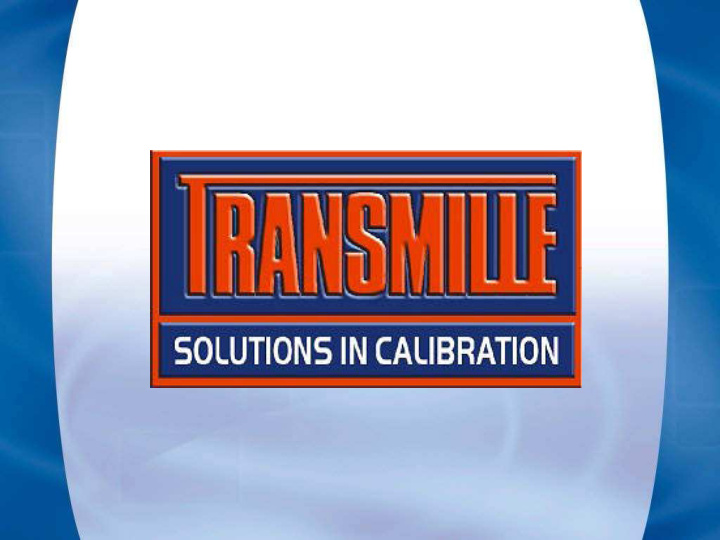

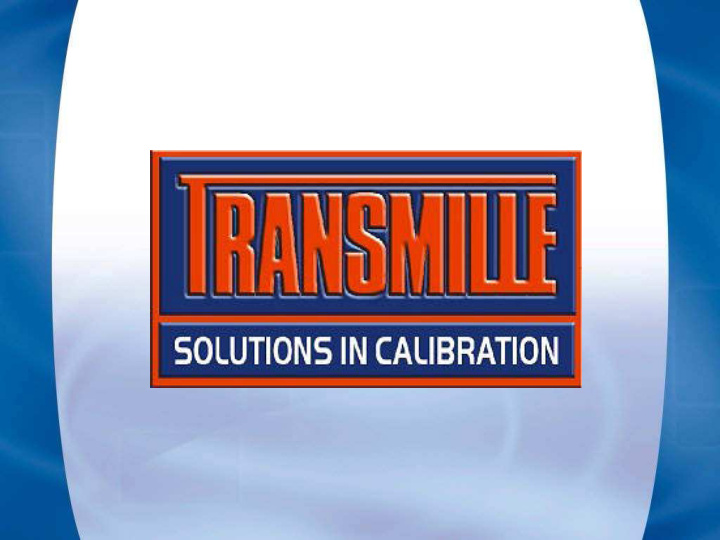

CRYSTAL REPORTS ProCal, ProCert & ProCal-Track Crystal Reports Support
CRYSTAL REPORTS – Overview ProCal and ProCal-Track installations include all run-time files needed to view/print a Crystal Report. Installation of Crystal Reports is only required for creating/editing reports (Standard Edition Version 9 is sufficient) ProCal / ProCal-Track is supplied complete with reports for certificates, fault reports and repair estimates
CRYSTAL REPORTS – Overview (Cont’d) ProCal and ProCal-Track use report files which are located in specific folders as shown left. When ProCal or ProCal-Track are run, these report folders will be displayed in menus as shown further on in this document (note : some folders will only be displayed where appropriate within the program). A user can add report files to these folders (e.g. add new certificate) In addition, up to two customer folders can be added.
CRYSTAL REPORTS – ProSet Global Report Setup Use ProSet to enable Crystal reports A crystal report can also be selected as the default ‘global’ report. All calibrations performed will use this Crystal Report (except where a procedure has a specific Crystal Report set) Setting the default report name effectively ‘turns off’ the built in certificate format in ProCal.
CRYSTAL REPORTS – ProEdit Procedure Report Setup A Crystal report can also be selected for a specific procedure. This ‘overrides’ the global report setting if selected in ProSet for this procedure only. The selected report is stored when a calibration is saved. When the certificate is printed, the report is displayed on the print dialog window.
CRYSTAL REPORTS – ProCal Report Use ProCal provides the facility to run a Crystal Report during a calibration. This allows fault reports or repair estimates to be created to easily inform a customer :
CRYSTAL REPORTS – Report Summary ProSet allows the Crystal reports mode to be activated. The default report setting allows a specified report to be used whenever a certificate is viewed/printed. ProEdit allows a procedure to be linked to a specific report, which overrides the default report if set in ProSet program options. Report priority hierarchy : PROCAL > BUILT IN CERTIFICATE P R I PROSET > DEFAULT REPORT NAME O (IF SET) R I T PROEDIT > DEFAULT PROCEDURE Y REPORT NAME (IF SET)
CRYSTAL REPORTS – ProCal-Track Crystal Report Setup Crystal Reports can be activated in ProCal-Track using the options screen.
CRYSTAL REPORTS – ProCal-Track Report Use ProCal-Track provides two methods for running Crystal Reports. Reports may be of two general types : 1 : General (e.g. View all overdue sub-contracted instruments) The main menu of ProCal-Track provides access to the general type reports - to run one of these reports, simply select it from the menu :
CRYSTAL REPORTS – ProCal-Track Report Use (Cont’d) 2 : Instrument Specific (e.g. a certificate or a calibration fault report) To run an instrument specific report, a print menu button is available from the on-screen job sheet. Choose the ‘Reports’ menu item to navigate through the available reports.
Recommend
More recommend