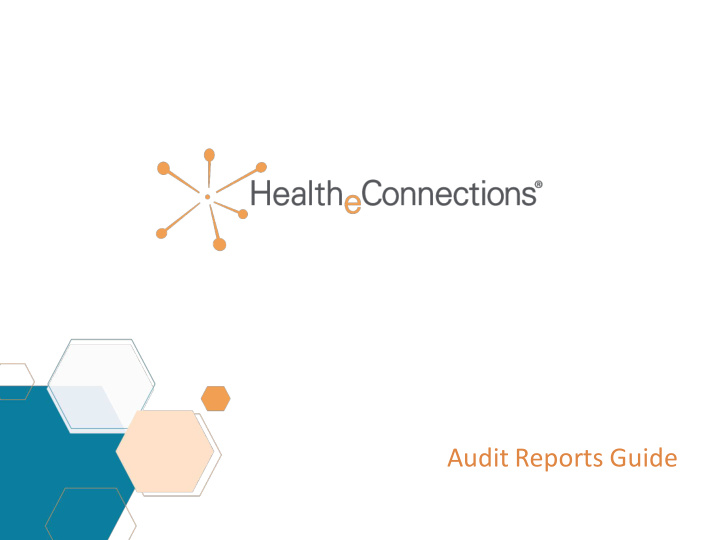

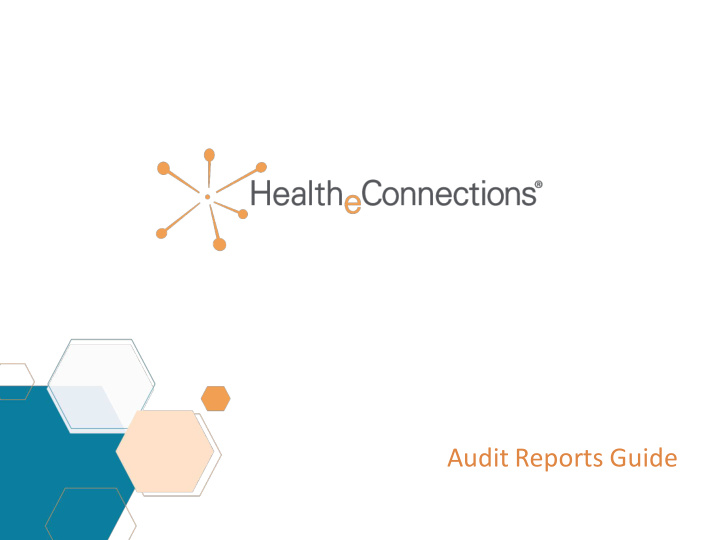

Audit Reports Guide
Table of Contents • Audit Reports • Available Reports • Accessing Reports • Viewing Reports • Audit Attestation • What to Review • How to Attest • Technical Information 2
Audit Reports • As the Audit Report Recipient for your organization, you will have access to HealtheConnections (HeC) audit reports. These are available within the HealtheConnections user portal. • You are strongly encouraged to review your list of authorized users often and report any users that require deactivation to HealtheConnections. • Break the glass reports will need to be reviewed within 5 business days of an occurrence. You will be notified daily of any occurrences from the previous day/weekend. 3
Available Audit Reports Patient Records Accessed Report - This report lists patient records that have been accessed by users from your organization. Consent Sample Report - This report is a sample of active consents on file associated with your organization. User Login Report - This report provides you with a snapshot of your users and the number of logins per month by each user. Break the Glass (BTG) Reports - This report is available daily if a “Break the Glass” event has occurred for your organization. These reports are only available to those participants that have an ER or Urgent Care. Public Health - These reports are only available to those participants designated as public health organizations. 4
Accessing Audit Reports • Access myConnections - https://hie.healtheconnections.org/#/healthe-login • Enter your Username and Password 5
Accessing Audit Reports • Once you have logged in, the following screen will appear. • Select the ‘Audit Reports’ button to access your reports. 6
Accessing Audit Reports • The following screen will appear. • Select the desired report by clicking on the drop-down menu. • Select the report you wish to view. 7
Viewing Audit Reports Data will default to the first organization on your list. If your account is associated with more than one organization, you will be able to choose between the organizations in the filter panel. Report data can be exported to a CSV file for offline viewing. Options for filtering the reports are found in the filters panel. You can find quick links to our training materials, attestations forms and support desk here. 8
Viewing Audit Reports • Once you have reviewed a report and need to review another report, you can select another report at top of the page. • Once your review is complete, you can exit HealtheConnections by clicking on “Sign Out” in the top right corner. 9
Attestation of Audit Reports • All participants of HealtheConnections are required to complete an annual audit attestation • HealtheConnections will notify each organization via email with a copy of the attestation form and a deadline for returning the form • You may be asked to review reports, return consents, and sign the attestation, indicating that the audit was complete • The audit attestation certifies compliance of HealtheConnections’ policies for access and usage of the health information exchange 10
Attestation of Audit Reports Patient Records Accessed Report - this report lists patient records that have been accessed by users from your organization YOUR ACTIONS : • Review report. If no discrepancies exist, sign and return the attestation form. In the subject line of the email, include Your Organization Name – Attestation Form . If discrepancies exist, contact HealtheConnections support at 315.671.2241 x5 for follow up. 11
Attestation of Audit Reports Consent Sample Report - This report is a sample of patient consents in place for your organization. YOUR ACTIONS : • You are required to locate the consent forms for the first 5 entries and return a copy of the forms to HealtheConnections. • Please note that these can only be returned via fax at 315.407.0053 or Direct Mail at support@hiemail.healtheconnections.org. • In the subject line of the email or on the fax cover sheet, include Your Organization Name – Consent Forms . • DO NOT SEND VIA OUTLOOK OR OTHER STANDARD EMAIL SOFTWARE 12
Attestation of Audit Reports User Login Report - this report is a list of your authorized users and the number of logins per month YOUR ACTIONS : • Review the report and notify HealtheConnections support of any required changes. • Phone: 315.671.2241 X5 • Fax: 315.407.0053 An attestation is required even if the reports show no activity for the reporting period. NOTE: As a reminder, when an employee leaves your organization, HealtheConnections must be notified within 24 hours of that employee’s departure. 13
Attestation of Audit Reports Break the Glass (BTG) Reports - These reports are available daily if a “Break the Glass” event has occurred for your organization. HealtheConnections will notify you when a BTG event has occurred and the report is available. YOUR ACTIONS : • You can review these reports daily and will be required to attest within 5 business days • You may attest daily or for multiple days by noting the date range (no longer than one week) on the attestation form. 14
Attestation of Audit Reports Public Health: Patient Records Accessed - These reports are only available to those participants designated as public health organizations. HeC will notify you weekly with an email to attest. YOUR ACTIONS : • These reports will be available every Monday for your review from the previous week. You will be required to return your attestation form within 5 business days. • An attestation is required even if the report shows no activity for the reporting period. 15
Quick Tips • Always log in from using an up-to-date browser (Chrome, Mozilla Firefox, Internet Explorer) • Log into myConnections at https://hie.healtheconnections.org/#/healthe-login • If you need assistance, contact HealtheConnections support at support@healtheconnections.orgor 315.671.2241 x 5 for your credentials • Add a bookmark for this address for future ease of access 16
Thank You healtheconnections.org info@healtheconnections.org
Recommend
More recommend