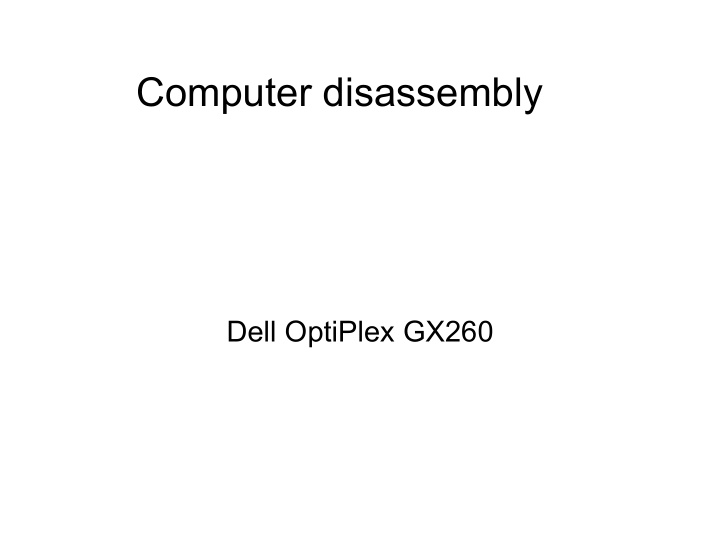

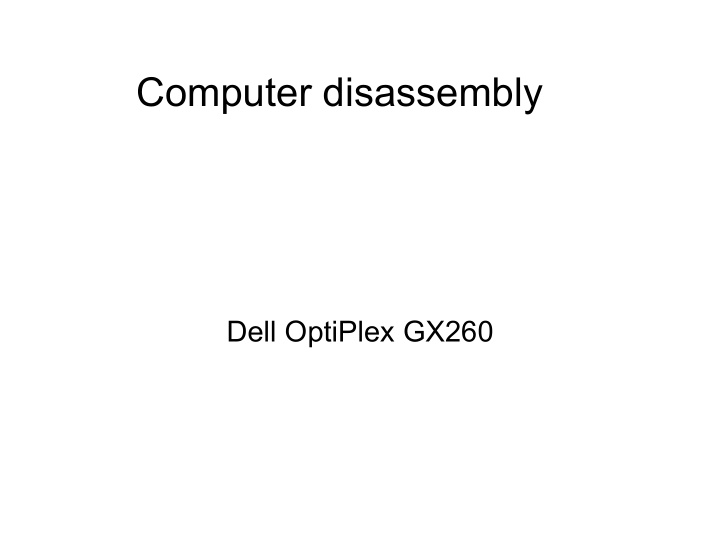

Computer disassembly Dell OptiPlex GX260
Overview Working with the Dell OptiPlex GX260 • Disassemble • Identify the parts • Reassemble
Precautionary measures NOTICE : To help avoid possible damage to the system board, wait 5 seconds (or wait until the standby light is extinguished) after turning off the computer and unplugging the power cord before removing a component from the system board or disconnecting a device from the computer. Before you start to work on the computer, perform the following steps in the sequence listed: 1. Perform an orderly computer shutdown using the operating system menu. 2. Turn off the computer and all attached devices. 3. Ground yourself by touching an unpainted metal surface on the chassis, such as the metal around the card-slot openings at the back of the computer, before touching anything inside your computer. While you work, periodically touch an unpainted metal surface on the computer chassis to dissipate any static electricity that might harm internal components. 4. Disconnect your computer and devices from their power sources. Also, disconnect any telephone or telecommunication lines from the computer. Doing so reduces the potential for personal injury or shock. In addition, take note of these safety guidelines when appropriate: • When you disconnect a cable, pull on its connector or on its strain-relief loop, not on the cable itself. Some cables have a connector with locking tabs; if you are disconnecting this type of cable, press in on the locking tabs before disconnecting the cable. As you pull connectors apart, keep them evenly aligned to avoid bending any connector pins. Also, before you connect a cable, make sure both connectors are correctly oriented and aligned. • Handle components and cards with care. Do not touch the components or contacts on a card. Hold a card by its edges or by its metal mounting bracket. Hold a component such as a microprocessor chip by its edges, not by its pins. Protecting Against Electrostatic Discharge Static electricity can harm delicate components inside your computer. To prevent static damage, discharge static electricity from your body before you touch any of your computer's electronic components, such as the microprocessor. You can do so by touching an unpainted metal surface on the computer chassis. As you continue to work inside the computer, periodically touch an unpainted metal surface to remove any static charge your body may have accumulated. You can also take the following steps to prevent damage from electrostatic discharge (ESD): • When unpacking a static-sensitive component from its shipping carton, do not remove the component from the antistatic packing material until you are ready to install the component in your computer. Just before unwrapping the antistatic packaging, be sure to discharge static electricity from your body. • When transporting a sensitive component, first place it in an antistatic container or packaging. • Handle all sensitive components in a static-safe area. If possible, use antistatic floor pads and workbench pads.
Back panel Input/Output (I/O) ports 1. Parallel port 2. Serial port 3. External Video Graphics Array (VGA) port 4. PS/2 keyboard 5. PS/2 mouse 6. RJ-45 (Ethernet socket) 7. Universal Serial Bus (USB) 2.0 (4 separate ports) 8. Stereo line-in (mini-jack) 9. Microphone-in (mini-jack) 10. Speakers/line-out (mini-jack) 11. External VGA (Graphics card) 12. S-Video out (Graphics card) 13. AC-Power
Opening the cover 1. Security cable slot 2. Pad lock ring 3. Button
Inside the computer 1. Hard drive 2. Chassis intrusion switch 3. Card cage 4. Power supply 5. Heat sink and blower assembly 6. System board 7. Floppy drive 8. Compact Disc (CD)/ Digital Versatile Disc (DVD) drive
Humor? There are 10 kinds of people: Those who can read binary and those who cannot (10 in binary base is 2 in decimal base)
Representing and storing data Binary digit 0 1 • Binary digit (bit) Status On Off – Has 2 possible states – How many different combinations can you have with your representation? • Byte (8 bits, 2^7=256 combinations) – Used to represent characters – A typical college essay has 250 words per page, a word has on average 5.5 characters. Using approximately 1 KB of storage • Data transfers measured in Bits per second (bps)
Binary numbers – base 2 Binary: 1010=1000+0000+0010+0000 Decimal: 10= 1*8+ 0*4+ 1*2+ 0*1 General: a n b n +a n-1 b n-1 +...+a 0 b 0 Binary value 1000 0100 0010 0001 Position 3 2 1 0 Weight (base^position) 2^3 2^2 2^1 2^0 Decimal value 8 4 2 1 Binary (Base 2) 0000 0001 0010 0011 0100 0101 0110 0111 1000 1001 1010 1011 1100 1101 1110 1111 Decimal (Base 10) 0 1 2 3 4 5 6 7 8 9 10 11 12 13 14 15
Computer cables 1. CD/DVD drive audio cable 2. CD/DVD drive data cable 3. Floppy-drive data cable 4. Control-panel cable 5. Integrated Drive Electronics (IDE) data cable (hard drive)
Buses • Transfer data from the I/O devices to the Central Processing Unit (CPU) • Different buses have different specifications e.g – Width, number of bits in one unit, – Speed, cycles per second.
PCI Card Cage • Peripheral Component Interconnect (PCI card) • Standards for the connector and motherboard slot
Removing AGP or DVI card • Accelerated Graphics Port (AGP) Graphics card
Removing Hard drive 1. Hard-drive cable 2. Power cable Hard Drive (HDD) 20 – 80GB for the OptiPlex GX260 models
Removing Floppy Drive 1. Power cable 2. Floppy-drive cable Floppy Disk Drive (FDD) 1.44MB
Removing a DVD 1. Audio cable 2. CD/DVD drive cable 3. Power cable CD typically 700MB DVD 4.7GB (Single layer) 8.5GB (Double layer)
Removing front I/O 1. I/O cable 2. Control-panel cable 3. Front audio cable 4. Internal speaker cable
Memory • Each byte in the memory has an address. Data is stored and retrieved by going to the address in the memory • Types of Memory – Random Access Memory (RAM) • Is reset when power is turned off – Read Only Memory (ROM) • Retains information when power is switched off • Pre-recorded instructions • Flash Memory – Can be changed by the user. The Basic Input Output System (BIOS) is stored in flash memory and contains all instructions for starting up the computer – Cache Memory • Fast memory for frequently used addresses, located close to the processor
RAM Memory chip 128 MB double data rate synchronous dynamic random access memory (DDR SDRam) 2 dual in-line memory module (DIMM) slots Max RAM memory capacity 1GB
Processing • Each processor has an instruction set – Different processors have different instruction sets • During a machine cycle (Clock cycle) the Control unit and Arithmetic-Logic Unit (ALU) 1. Fetch instructions from memory and load to instruction register 2. Control unit decodes the instructions in the register 3. ALU executes the instructions 4. Store the result in a register or memory – Bus width or word size is measured in bits. Number of bits handled during internal processing – Clock speed, how many cycles per second
Heat sink/Microprocessor 1. Intel Pentium 4 2.53GHz, L2 cache 512k
Replacing the battery 1. Battery
Power supply • 180 Watts power supply
System board 1. Floppy drive connector (DSKT) 2. Internal speaker (SPEAKER) 3. CD/DVD drive connector (IDE2) 4. Hard drive connector (IDE1) 5. Front-panel connector (FRONTPANEL) 6. Standby power light (AUX_PWR) 7. AGP card connector (AGP) 8. PCI card connectors (PCI1, PCI2) 9. Front-panel audio cable connector (FRONTAUDIO) 10. CD drive audio cable connector (CD_IN) 11. Telephony connector (MODEM) 12. Power connector (12VPOWER) 13. Second serial connector (SER2) 14. Microprocessor and heat-sink connector (CPU) 15. Memory module connectors (DIMM A and DIMM B) 16. Microprocessor fan connector (FAN) 17. Power connector (POWER) 18. RTC reset jumper (RTCRST) 19. Password jumper (PSWD)
All parts 1. System board 2. Heat sink 3. Microprocessor 4. AGP Graphics card 5. Memory 6. Floppy drive 7. CD/DVD drive 8. PCI card cage 9. Hard drive 10. Power supply
Putting it all together • Input data • Process data • Store data • Output data
Recommend
More recommend