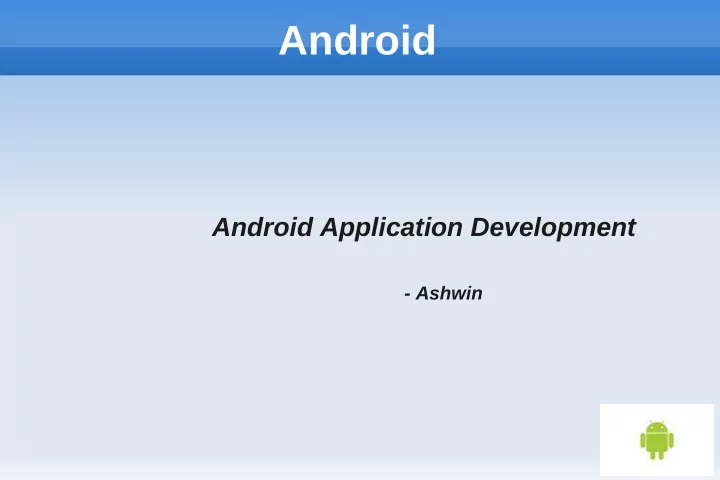
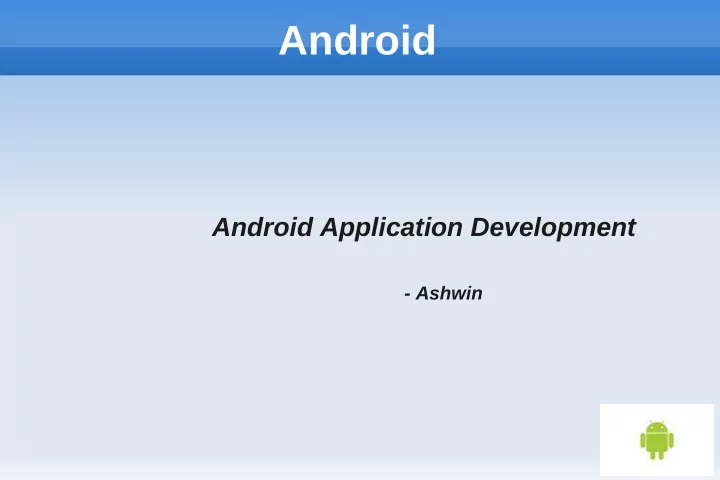
Android Android Application Development - Ashwin
Agenda ➢ Android Platform Overview ➢ Installation ➢ Building Blocks ➢ Application Development ➢ Development Tools ➢ Source walk through
Introduction to Android ➢ Open software platform for mobile development ➢ A complete stack – OS, Middleware, Applications ➢ An Open Handset Alliance (OHA) project ➢ Powered by Linux operating system ➢ Fast application development in Java ➢ Open source under the Apache 2 license
Installation System requirements Download http://ftp.cs.pu.edu.tw/pub/eclipse/eclipse/downloads/drops/R-3.7-201106131736/eclipse-SDK-3.7- linux-gtk.tar.gz http://dl.google.com/android/ADT-12.0.0.zip http://dl.google.com/android/android-sdk_r12-linux_x86.tgz Installing Eclipse Untar eclipse-SDK-3.7-linux-gtk.tar.gz .
Open Handset Alliance What is the Open Handset Alliance (OHA)? (1) ➢ It's a consortium of several companies ➢
Opportunities ➢ 100s of millions of mobile phone users ➢ Very high growth, esp. in Asia ➢ think 1985 on the desktop (if you were born by then) ➢ no dominant 3rd party developers.... yet ➢ what will the killer app categories be? ➢ what does it mean to have any app + the internet in your pocket? ➢ You can develop for it today!
Android Versions ➢ Cupcake ➢ Donut ➢ Eclair ➢ Froyo ➢ Gingerbread ➢ Honeycomb ➢ Ice Cream Sandwich ➢ Jelly Bean
Linux Kernel Works as a HAL ➢ Device drivers ➢ Memory management ➢ Process management ➢ Networking ➢
Libraries C/C++ libraries ➢ Interface through Java ➢ Surface manager – Handling UI Windows ➢ 2D and 3D graphics ➢ Media codecs, SQLite, Browser engine ➢
Android Run Time ➢ Dalvik VM ➢ Dex files ➢ Compact and efficient than class files ➢ Limited memory and battery power ➢ Core Libraries ➢ Java 5 Std edition ➢ Collections, I/O etc…
Application Framework API interface ➢ Activity manager – manages application life cycle. ➢ Package Manager ➢
Applications ➢ Built in and user apps ➢ Can replace built in apps
Development Tools ➢ Eclipse ➢ Android SDK ➢ 3 rd Party Add On's
Emulator ➢ QEMU-based ARM emulator ➢ Runs the same image as the device ➢ Limitations: ➢ No Camera support
Installation http://developer.android.com/sdk/installing/index.html http://onthefencedevelopment.com/blog/installing-eclipse-and-and http://sharepointkunskap.wordpress.com/2012/05/11/install- android-sdk-and-eclipse-in-ubuntu-12-04/ http://kittipatkampa.wordpress.com/2012/01/17/how-to-install- eclipse-and-android-sdk-on-ubuntu-10-04-lts/ http://www.wikihow.com/Install-Android-on-Ubuntu-Linux- With-Eclipse-Ide
Building Blocks ➢ Activity ➢ Service ➢ Intent and IntentFilters ➢ Content Providers ➢ Processes and Threads
Activity ➢ Typically correspond to one UI screen ➢ But, they can: ✔ Be faceless ✔ Be in a floating window ✔ Return a value
Activity Life Cycle
Activity Life Cycle ➢ OnCreate ➢ OnStart ➢ OnResume ➢ OnPause ➢ OnStop ➢ OnDestroy
Application Lifecycle ➢ Application run in their own processes (VM, PID) ➢ Processes are started and stopped as needed to run an application's components ➢ Processes may be killed to reclaim resources
Security ➢ Each application runs in its own process ➢ Process permissions are enforced at user and group IDs assigned to processes ➢ Finer grained permissions are then granted (revoked) per operations
UI Overview ➢ All user interface elements in an Android app are built using View and ViewGroup objects. ➢ A View is an object that draws something on the screen that the user can interact with. ➢ A ViewGroup is an object that holds other View (and ViewGroup) objects in order to define the layout of the interface.
Introducing Layouts ➢ Layout is the architecture for the user interface in an Activity.It defines the layout structure and holds all the elements that appear to the user. ➢ You can declare your layout in two ways: ➢ Declare UI elements in XML ➢ Instantiate layout elements at runtime
Layouts ➢ Linear Layout: A view group that aligns all children in a single direction, vertically or horizontally. You can specify the layout direction with the android:orientation attribute. ➢ Relative Layout:RelativeLayout is a view group that displays child views in relative positions. The position of each view can be specified as relative to sibling elements.
Layouts ➢ FrameLayout: The simplest of the Layout Managers, the Frame Layout simply pins each child view to the top left corner. Adding multiple children stacks each new child on top of the previ-ous, with each new View obscuring the last. ➢ GridLayout: A layout that places its children in a rectangular grid. ➢ TableLayout: A layout that arranges its children into rows and columns.
Layout Classes ➢ AbsoluteLayout In an Absolute Layout, each child View’s position is defined in absolute coor-dinates. Using this class, you can guarantee the exact layout of your components, but at a price.
View ➢ This class represents the basic building block for user interface components. ➢ Provides classes that expose basic user interface classes that handle screen layout and interaction with the user. ➢ View is the base class for widgets, which are used to create interactive UI components (buttons, text fields, etc.)
Input Control ➢ Button : A push-button that can be pressed, or clicked, by the user to perform an action. ➢ Text field : An editable text field. You can use the AutoCompleteTextView widget to create a text entry widget that provides auto-complete suggestions ➢ Checkbox : An on/off switch that can be toggled by the user. You should use checkboxes when presenting users with a group of selectable options that are not mutually exclusive. ➢ Radio button : Similar to checkboxes, except that only one option can be selected in the group. ➢ Toggle button : An on/off button with a light indicator.
Input Control ➢ Spinner: A drop-down list that allows users to select one value from a set. ➢ Pickers : A dialog for users to select a single value for a set by using up/down buttons or via a swipe gesture. Use a DatePickercode> widget to enter the values for the date (month, day, year) or a TimePicker widget to enter the values for a time (hour, minute, AM/PM), which will be formatted automatically for the user's locale. ➢ ImageView ➢ ProgressBar
List View ➢ A view that shows items in a vertically scrolling list. ➢ The items come from the ListAdapter associated with this view.
Adapter ➢ An Adapter object acts as a bridge between an AdapterView and the underlying data for that view. ➢ The Adapter provides access to the data items. ➢ AdapterView objects have two main responsibilities: * Filling the layout with data * Handling user selections
Grid View ➢ GridView is a ViewGroup that displays items in a two- dimensional, scrollable grid. ➢ The grid items are automatically inserted to the layout using a ListAdapter.
Applications have common structure An Activity Manager that Views such as lists, manages the life cycle of grids, text boxes, applications and provides a buttons, and even an common navigation embeddable web backstack browser A Notification Manager that enables all apps to display Content Providers custom alerts in the status bar that enable applications to access data from A Resource Manager , other applications providing access to non- (such as Contacts), code resources such as or to share their own localized strings, graphics, data and layout files
Applications have common structure Activity is the presentation Broadcast layer of your app: there will receivers can be one per screen, and the trigger intents that Views provide the UI to the start an application activity Data storage Intents specify what provide data for specific action should be your apps, and can performed be shared between apps – database, Services run in the file, and shared background and have no preferences (hash UI for the user – they will map) used by update data, and trigger group of events applications
Compilation Write app in Java Compiled in Java Transformed to Dalvik bytecode Loaded into Dalvik VM Linux OS
Dalvik VM Run multiple VMs efficiently Each app has its own VM Minimal memory footprint
Hardware ➢ Turn on "USB Debugging" on your device. ➢ Settings > Applications > Development and enable USB debugging ➢ Set up your system to detect your device. e. ➢ Log in as root and create this file: /etc/udev/rules.d/51-android.rules. ➢ SUBSYSTEM=="usb", ATTR{idVendor}=="0bb4", MODE="0666", GROUP="plugdev"
Intents ➢ Think of Intents as a verb and object; a description of what you want done ➢ E.g. VIEW, CALL, PLAY etc.. ➢ System matches Intent with Activity that can best provide the service ➢ Activities and IntentReceivers describe what Intents they can service
Recommend
More recommend