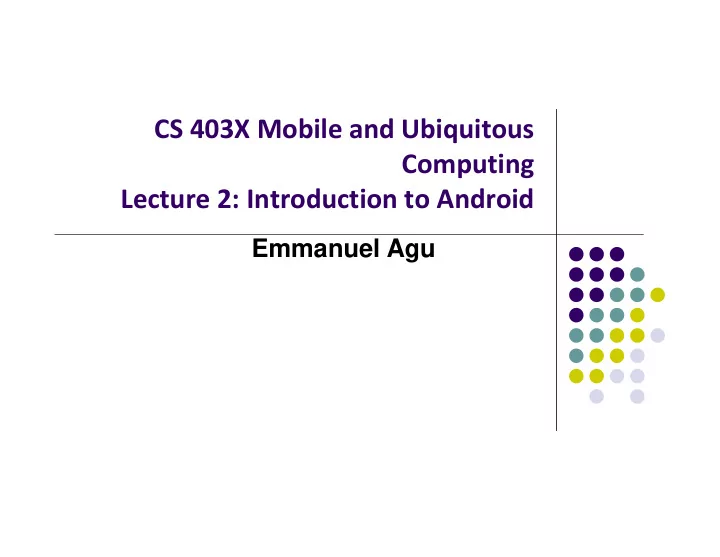
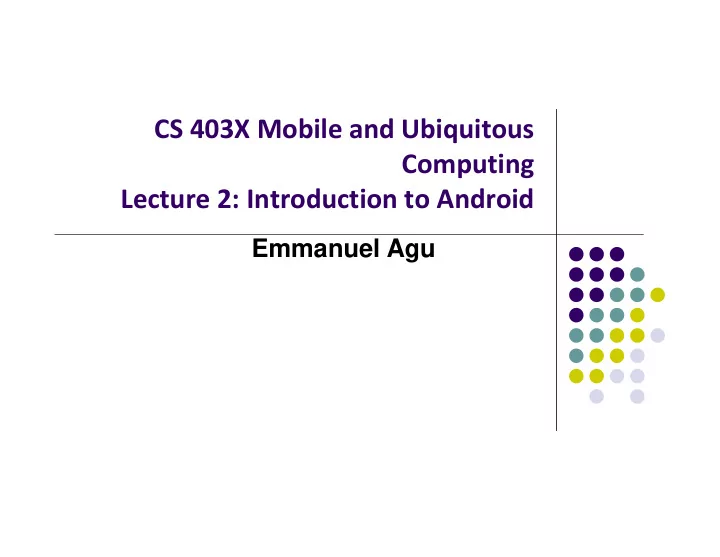
CS 403X Mobile and Ubiquitous Computing Lecture 2: Introduction to Android Emmanuel Agu
What is Android? Android is world’s leading mobile operating system Google: Owns Android, maintains it, extends it Distributes Android OS, developer tools, free to use Runs Android app market
Android is Multi ‐ Platform Smartwatch In-car console Google Glass Android runs on all these devices Smartphone Tablet This Class: Focuses Mostly on Smartphones! Television
Android Growth October 2015, 1.4 billion Android users (ref: WSJ) 1.6 million apps on the Android app market (ref: statista.com) Games, organizers, banking, entertainment, etc
Android Versions Most recent Android version is Android L (6.0) or “Marshmallow” Officially released December 7, 2015 Class will use Android 5.0 (lollipop) Android version distribution as at January 4, 2016 Source: http://developer.android.com/about/dashboards/index.html
Android Developer Environment
New Android Environment: Android Studio Old Android dev environment used Eclipse + plugins Google developed it’s own IDE called Android Studio Integrated development environment, cleaner interface, specifically for Android Development (e.g. drag and drop app design) In December 2014, Google announced it will stop supporting Eclipse IDE
Installing Android Studio Step 1: Install Java (at least version 1.7) Note: You may already have Java installed. Check first Step 2: Set JAVA_HOME system variable This variable tells applications that need Java where it is installed Step 3: Install Android Studio (version 1.5.1 is latest) Bucky Roberts (thenewboston): nice youtube Android tutorials Tutorial 1: Install Java [ Watch it ] Tutorial 2: Install Android Studio [ Watch it ]
Where to Run Android App Android app can run on: Real phone (or device) Emulated phone in Android Studio Emulator (software version of phone)
Running Android App on Real Phone Need USB cord to copy app from development PC to phone
Emulator Vs Real Phone Pros and Cons Pros: Conveniently test app on basic hardware by clicking in software Easy to test app on various devices (phones, tablets, TVs, etc), various screen sizes Cons: Some hardware missing, especially hardware for sensing environment E.g. GPS, camera, video recording, etc
Emulator Limitations No support for Phone calls (calling or receiving) USB connections Camera/video capture (input) Bluetooth Sensors, acccelerometer, gyroscope, etc Device ‐ attached headphones Determining battery charge level and AC charging state Determining SD card insert/eject Slow!!!
Setting up your Project Tutorial 3: Android App Development for Beginners ‐ 3 – Setting up your project by Bucky Roberts (thenewboston) https://www.youtube.com/watch?v=r4oIez0sfvY Main steps to set up Android Project Start a new Android Project Configure new Android Project (select app name, domain name, etc) Set platform and minimum SDK Add an Activity
Start a new Android Project
Add an Activity (Blank Activity is Simplest)
Running a Simple App Tutorial 4: Android App Development for Beginners ‐ 4 – Running a Simple App [10:48 mins] by Bucky Roberts https://www.youtube.com/watch?v=qKRWC3Q8wRw Main steps Run Android Studio Fix any remaining issues Run AVD, select virtual device Run App on selected virtual device
Open Android Studio
Run AVD Manager
How to Run the App? Click here to run the app
Run App on Virtual Device (Phone)
Tour of Android Studio Interface Tutorial 5: Tour of Android Studio Interface [6:01 mins] https://www.youtube.com/watch?v= ‐ pdTqBq2TFQ Quick overview of main sections of Android Studio Windows menu bar Android tool bar Project window Editor Window Palette for Drag ‐ and ‐ Drop Design of Android buttons More detailed coverage of specific UI aspects later
Typical Windows Menu Bar (File, edit, etc)
Tool Bar: Shortcuts to Frequently used Android-specific Functions (E.g. One-click access to SDK manager)
Path to Current File in IDE Window (Clickable)
Editor Window (Allows editting of current file we are working on)
Clicking on Editor Window Tabs switches between project files
Project Window (Shows project files, packages, etc)
Palette of Drag-and-Drop Elements for Designing Interface (Layout, widgets, etc)
Parameters of Drag-and-Drop Elements for Designing Interface (e.g. colors, dimensions of widgets, etc)
Android Software Framework
Android Software Framework OS: has Linux kernel, drivers Apps: programmed in Java Libraries: OpenGL ES (graphics), SQLite (database), etc
Android Software Framework Each Android app runs in its own security sandbox (VM, minimizes complete system crashes) Android OS multi ‐ user Linux system Each app is a different user (assigned unique Linux ID) Access control: only process with the app’s user ID can access its files Android starts app’s process when its components need to be executed, shuts down the process when no longer needed Ref: Introduction to Android Programming, Annuzzi, Darcey & Conder
EML: Cooperative Based Groups
EML: Cooperative Based Groups Japanese students visiting Boston for 2 week vacation Speak little English, need help to find Attractions to visit, where to stay (cheap, central), meet Americans, getting around, eat (Japanese, some Boston food), weather info, events, ….. anything Your task: Search android market for helpful apps (6 mins) Runs on mobile device: 2 points Truly mobile: 5 points Ubicomp or smartwatch: 10 points
References Android App Development for Beginners videos by Bucky Roberts (thenewboston) Ask A Dev, Android Wear: What Developers Need to Know, https://www.youtube.com/watch?v=zTS2NZpLyQg Ask A Dev, Mobile Minute: What to (Android) Wear, https://www.youtube.com/watch?v=n5Yjzn3b_aQ Busy Coder’s guide to Android version 4.4 CS 65/165 slides, Dartmouth College, Spring 2014 CS 371M slides, U of Texas Austin, Spring 2014
Recommend
More recommend