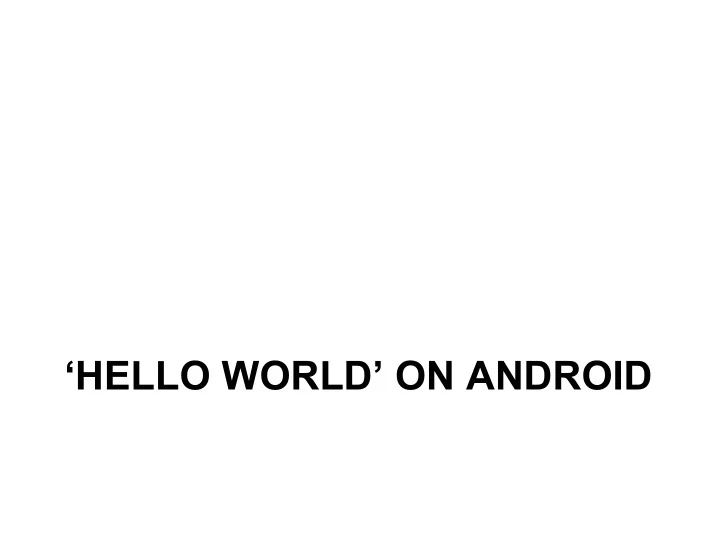
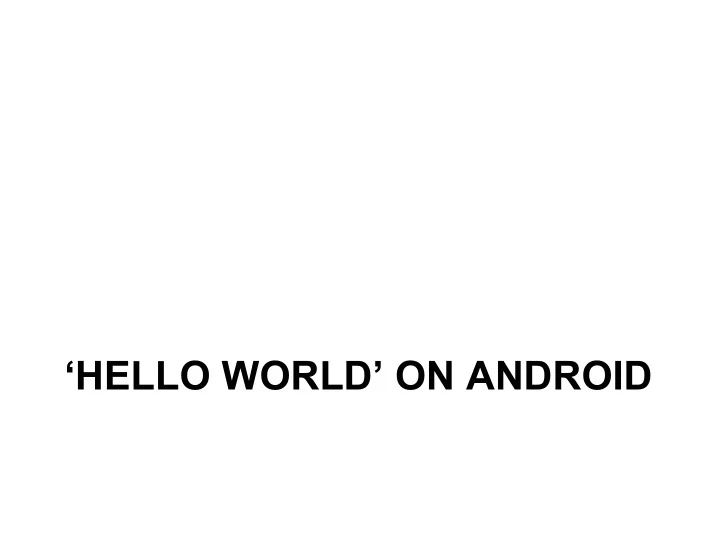
‘HELLO WORLD’ ON ANDROID
Create a new Android Project • Open File->New->Android project – Application name – Company domain – Project location
Hello World Project • Target Android Devices
Hello World Project • Add an Activity
Hello World Project • Customize the activity
Hello World Project • manifests – AndroidManifest.xml: application description file • java: source folder – HelloWorldActivity.java • res: resource files and resource description files – layout: layout files • Activity_hello_world.xml – values: • colors.xml • Strings.xml • Styles.xml • Gradle Scripts: Gradle an open source build automation system that builds upon the concepts of Apache Ant and Apache Maven and introduces a Groovy-based domain-specific language (DSL) instead of the XML form used by Apache Maven for declaring the project configuration. 6
Say Hello World • modify HelloWorld.java 7
Run Hello World
Behind HelloWorld #1 • res/values, contains string declarations or other values(e.g.:colors) of the app – string.xml, contains string resources define new string referenced in resources activity_hello_world.xml
Behind HelloWorld #2 • AndroidManifest.xml describe the application – declare app’s name, version, icon, permission, etc… – declare the application's components: activity, service ,receiver or provider <? xml version="1.0" encoding="utf-8" ?> < manifest xmlns:android="http://schemas.android.com/apk/res/android" package="com.example.jhe4.helloworld" > < application android:allowBackup="true" android:icon="@mipmap/ic_launcher" android:label="@string/app_name" android:roundIcon="@mipmap/ic_launcher_round" android:supportsRtl="true" android:theme="@style/AppTheme" > < activity android:name=".HelloWorldActivity" > < intent-filter > < action android:name="android.intent.action.MAIN" /> < category android:name="android.intent.category.LAUNCHER" /> </ intent-filter > </ activity > </ application > </ manifest >
Core Components-Activity #1 • Basically, An activity presents a visual user interface for one focused endeavor the user can undertake • An application might consist of just one activity or several, each Activity is derived from android.app.Activity and should be declared in AndroidManifest.xml file • Each activity is given a default window to draw in, the window may be full screen or smaller and on top of other window • The visual content of the window is provided by a hierarchy of views — objects derived from the base View class • Activity.setContentView() method is used to set a certain hierarchy of view objects
Core Components-Activity #2 • Activities are activated by asynchronous messages called intents – An intent is an Intent object that holds the content of the message – The action being requested or the URI of the data to act on • The <intent-filter> label in AndroidManifest.xml file specifies the Intent that can start the Activity – declares the main activity, it will be started automatically when the app starts • An activity is launched (or given something new to do) by passing an Intent object to Context.startActivity() or Activity.startActivityForResult()
Activity lifecycle
Other Core Components • Service – A service doesn't have a visual user interface, runs in the background for a period of time • Broadcast receivers – a component that does nothing but receive and react to broadcast announcements • Content providers – A content provider makes a specific set of the application's data available to other applications. – The data can be stored in the file system, in an SQLite database, or in any other manner that makes sense
Beyond HelloWorld #1 • Build up an app that you can input your greetings and display your greetings – Input: EditText – Display: TextView – Of course, we have to add an button • Edit res/layout/activity_hello_world.xml file to add these components – each has an android:id property, used to reference it in code
Beyond HelloWorld #2 • modify HelloWorld.java – firstly get the references declared in main.xml – then add event response for Button
MORE…
Useful Materials Android Official Site • http://www.android.com Android SDK, Tutorial, Concepts and API docs • http://androidappdocs.appspot.com/index.html Android Development Community • http://www.anddev.org/ 30 Days Android Apps Development • http://bakhtiyor.com/category/30-days-of-android-apps/
Recommend
More recommend