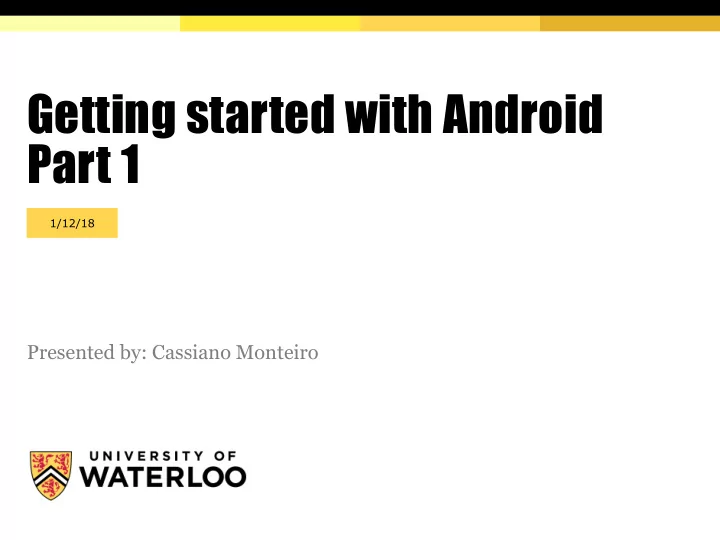
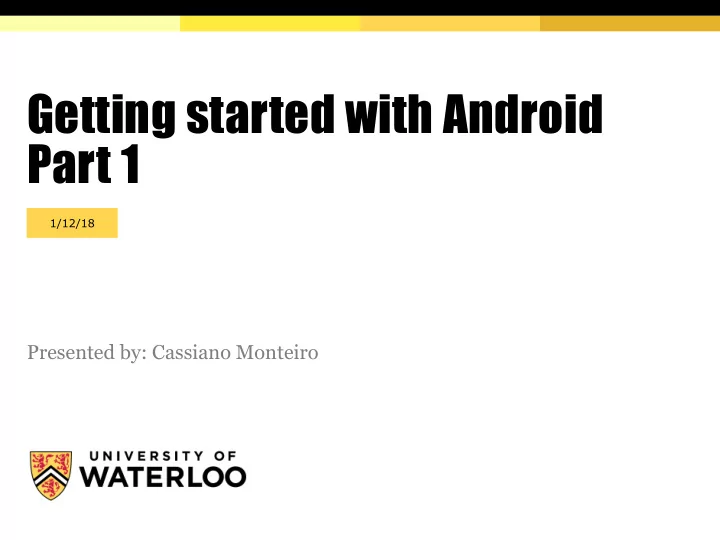
Getting started with Android Part 1 1/12/18 Presented by: Cassiano Monteiro
Contents § Android Studio § Hello World § API levels § Project structure and files § Dealing with UI components § App lifecycle PAGE 2
Installing Android Studio § Install JDK 7+ if you still don’t have it § http://www.oracle.com/technetwork/java/javase/downloads/ § Download: § https://developer.android.com/studio/ § Instructions § https://developer.android.com/studio/install.html § Hardware Acceleration § https://developer.android.com/studio/run/emulator-acceleration.html § Troubleshooting § https://docs.google.com/document/d/1w1Xn_hnSAODAAtdRDp7haYPBtEwX_l 7Htpf8Wpgbu6w/pub?embedded=true PAGE 3
Compiling project Errors might appear here, just click and follow instructions. PAGE 4
Running app Click ”Play” PAGE 5
Running app on device If you plug your phone to the computer USB and it doesn’t appear here, you need to activate developer mode in your phone. PAGE 6
Activating developer mode § Make sure it’s a DATA USB cable (not charge-only). § Unplug phone from USB. § On the phone, go to the settings menu, and scroll down to "About phone." Tap it. § Scroll down to the bottom again, where you see "Build number." § Tap it seven (7) times. § Look for "Developer options” on the settings menu. § Switch on "USB debugging”. § Plug it back to the USB. § Allow USB debugging (check always allow). PAGE 7
Activating developer mode PAGE 8
Running app on emulator Let’s create a new virtual device. PAGE 9
Create virtual device Download any of the recommended images. PAGE 10
Select system image PAGE 11
Select device to run app PAGE 12
App running on emulator PAGE 13
Android API Levels § Be careful to work at least with the API level of your device § 21 – Android 5.0 (Lollipop) § 22 – Android 5.1 (Lollipop) § 23 – Android 6.0 (Marshmallow) § 24 – Android 7.0 (Nougat) § 25 – Android 7.1/7.1.1 (Nougat) § 26 – Android 8.0 (Oreo) § 27 – Android 8.1 (Oreo) § https://developer.android.com/guide/topics/manifest/uses-sdk- element.html PAGE 14
Project structure and files AndroidManifest.xml § general app configurations § java folder: source code § production code § unit tests (test) § instrumental tests (androidTest) § res folder: resources § drawable: images (bitmap or vector) § layout: views (screens) xml files § mipmap: launcher icons in different resolutions § (bitmap or vector) values: other constant resources (internationalization § strings, color themes, styles, etc) Gradle scripts § project scope: all modules - commons (put build and § deploy stuff here) module scope: different deployment environments § (put dependencies here) PAGE 15
Activity Lifecycle § Activity active (running) § Visible and can interact with user § Activity paused § Partially visible, no interaction § Activity stopped § Not visible, still on memory § Activity destroyed § Process killed * https://developer.android.com/reference/android/app/Activity.html PAGE 16
Activity Lifecycle * https://youtu.be/LFTYZrYARUw PAGE 17
Useful links Main Android developer website § https://developer.android.com/ § Tutorials and training: § Google tutorials (text): https://developer.android.com/training/index.html § Google official courses on Udacity (videos): https://www.udacity.com/google § Recommended Android Basics: https://www.udacity.com/course/android-basics-nanodegree-by- § google--nd803 Reference § APIs Reference: https://developer.android.com/reference § Material design: https://material.io § Colors: https://material.io/guidelines/style/color.html § Fonts: https://material.io/guidelines/style/typography.html § PAGE 18
Recommend
More recommend