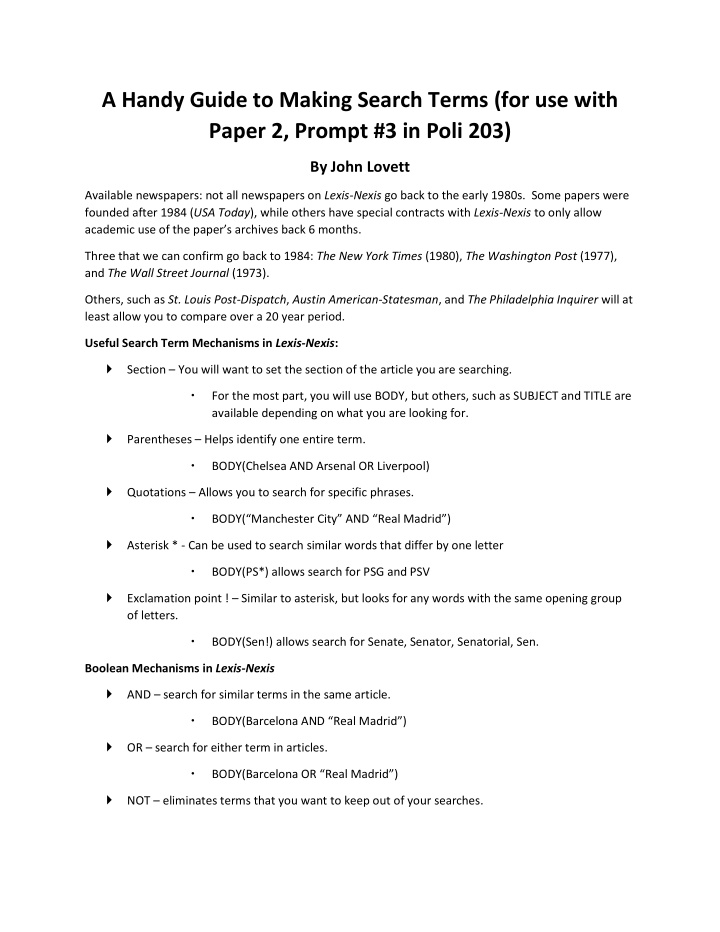

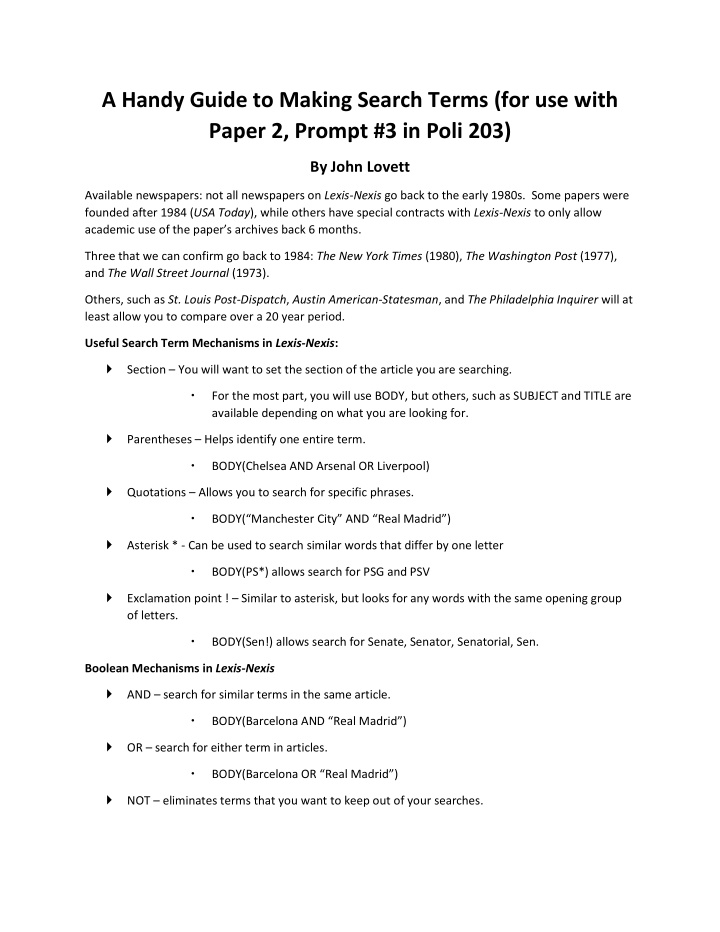

A Handy Guide to Making Search Terms (for use with Paper 2, Prompt #3 in Poli 203) By John Lovett Available newspapers: not all newspapers on Lexis-Nexis go back to the early 1980s. Some papers were founded after 1984 ( USA Today ), while others have special contracts with Lexis-Nexis to only allow academic use of the paper’s archives back 6 months. Three that we can confirm go back to 1984: The New York Times (1980), The Washington Post (1977), and The Wall Street Journal (1973). Others, such as St. Louis Post-Dispatch , Austin American-Statesman , and The Philadelphia Inquirer will at least allow you to compare over a 20 year period. Useful Search Term Mechanisms in Lexis-Nexis : Section – You will want to set the section of the article you are searching. For the most part, you will use BODY, but others, such as SUBJECT and TITLE are available depending on what you are looking for. Parentheses – Helps identify one entire term. BODY(Chelsea AND Arsenal OR Liverpool) Quotations – Allows you to search for specific phrases. BODY(“Manchester City” AND “Real Madrid”) Asterisk * - Can be used to search similar words that differ by one letter BODY(PS*) allows search for PSG and PSV Exclamation point ! – Similar to asterisk, but looks for any words with the same opening group of letters. BODY(Sen!) allows search for Senate, Senator, Senatorial, Sen. Boolean Mechanisms in Lexis-Nexis AND – search for similar terms in the same article. BODY(Barcelona AND “Real Madrid”) OR – search for either term in articles. BODY(Barcelona OR “Real Madrid”) NOT – eliminates terms that you want to keep out of your searches.
BODY(Liverpool NOT Beatles) will ensure that articles about a certain British band of note do not appear in your searches. W/5 – searches for articles with terms within 5 words of one another. BODY(Benfica w/5 Braga) returns articles that say “Benfica plays Braga” The number identifier can be changed depending on search, such as w/1, w/2, w/10, w/p (within paragraph). Searching 1. Go to Lexis-Nexis Academic Database (you can find the database on the UNC Library’s e -research page under “Frequently Used”. 2. On the Lexis-Nexis page, paste in the term you have created, and then click on the Advanced Options tab (under the search bar) 3. In Advanced Options, you will be able to set both year and source. a. For year, put the same year in the “From” and “To” bars: this will allow you to search the entirety of a calendar year. b. For source, type in the name of your source. 4. Search! 5. When you search, be sure you are looking at only newspaper articles. You can pick “Newspapers” after you search by going to the Newspapers line on the left side of the page after the search has completed. (An example of what the left side of the page will look like.) The Spreadsheet 1. You will do a separate search for each year. Take the number of newspaper articles that you get for a year, and then go to the Spreadsheet labeled DP_Graph_2014.xls 2. The spreadsheet has two set series that you can manipulate, as well as a graph that you can then import into your paper. 3. Using Column B, replace the results listed with your results. Be sure to note that the series is going backwards in time from Top to Bottom. 4. Do the same with a second newspaper, using Column C.
5. If you want to add more newspapers to the graph, you can do so by dragging the chart limits (seen by clicking on the chart itself) and dragging the boxes outlined over one column. That will give you a third column to work with (that you can manipulate in Chart Tools to change color and pattern).
Recommend
More recommend