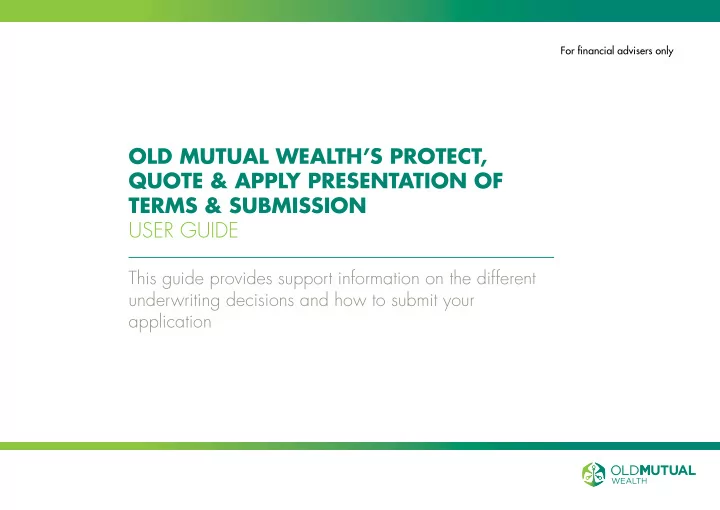
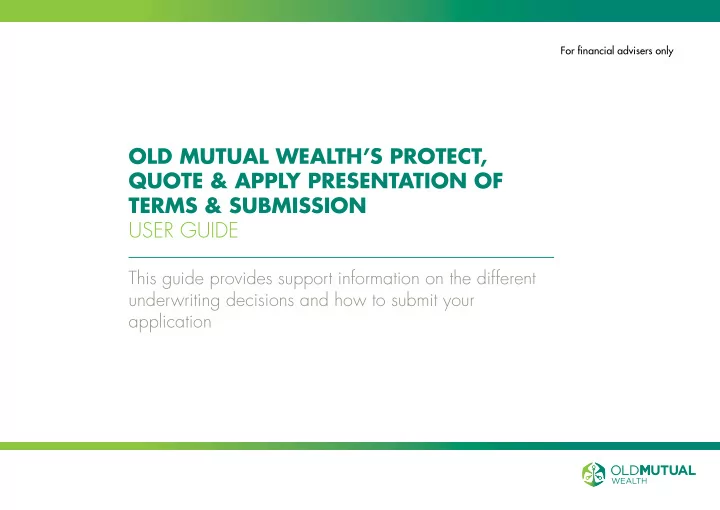
For financial advisers only OLD MUTUAL WEALTH’S PROTECT, QUOTE & APPLY PRESENTATION OF TERMS & SUBMISSION USER GUIDE This guide provides support information on the different underwriting decisions and how to submit your application
PROTECT, QUOTE & APPLY PRESENTATION OF TERMS & SUBMISSION USER GUIDE CONTENTS 2. Contents 19. Review application summary 3. Introduction 20. Evidence required 4. Underwriting decision: standard 21. Medical evidence required 5. Underwriting decision: non-standard 22. Direct debit details required 6. Underwriting decision: decline 7. Underwriting decision: postpone 8. Underwriting decision: referral 9. Underwriting decision: evidence required 10. Doctor’s details not required 11. Doctor’s details required 13. Confirm doctor’s details 14. Payment details 17. Policy submission & putting on risk 18. Application submitted 2
PROTECT, QUOTE & APPLY PRESENTATION OF TERMS & SUBMISSION USER GUIDE INTRODUCTION Welcome to the Old Mutual Wealth Protect, Quote & Apply Presentation of Terms and Submission user guide. Once the underwriting stage is completed, you will be faced with one of the following decisions: • Standard • Non-standard • Decline • Postpone • Referral • Evidence required This guide will provide you with further information on the potential underwriting decisions. It will also cover how to attach any required medical evidence as well as submitting payment details. 3
PROTECT, QUOTE & APPLY PRESENTATION OF TERMS & SUBMISSION USER GUIDE UNDERWRITING DECISION: STANDARD This example shows a client who has been accepted on standard terms. What happens next? We are able to offer cover on standard terms. If your client would like to start the cover please submit the policy and place it on risk. 1. If you are happy to continue to the application submission stage, select ‘ Proceed ’. 2 Note: You can find a summary of our decision and a full explanation in the ‘ Terms Letter ’ within the ‘ Documents ’ tab. (See arrow 2 ). Please forward this letter to your client. The ‘ Underwriting summary ’ document contains the answers given to each underwriting question. This is always posted to the life assured for them to check the answers are correct. 1 Please turn to page 11 of this user guide for steps on the next stage of the process. 4
PROTECT, QUOTE & APPLY PRESENTATION OF TERMS & SUBMISSION USER GUIDE UNDERWRITING DECISION: NON-STANDARD This example shows a client who has been accepted on non-standard terms. A non standard decision includes any ratings, exclusions and declined rider benefits. What happens next? We are able to offer cover on non-standard terms. 1. If you are happy to continue to the application submission stage, select ‘ Proceed ’. 2 Note: A breakdown of the decision can be seen on screen and full explanation, including any exclusion descriptions, in the ‘ Terms Letter ’ within the ‘ Documents ’ tab. (See arrow 2 ). Please forward this letter to your client. The ‘ Underwriting summary ’ document contains the answers given to each underwriting question. This is always posted to the life assured for them to check the answers are correct. 1 Please turn to page 11 of this user guide for steps on the next stage of the process. 5
PROTECT, QUOTE & APPLY PRESENTATION OF TERMS & SUBMISSION USER GUIDE UNDERWRITING DECISION: DECLINE This example shows a customer who has been declined due to the disclosures made during the underwriting process. What happens next? Unfortunately you will not be able to offer the cover requested. Note: You can find a summary of our decision on screen and a full explanation in the ‘ Terms Letter ’ 1 within the ‘ Documents ’ tab. (See arrow 1 ). Please forward this letter to your client. The ‘ Underwriting summary ’ document contains the answers given to each underwriting question. This should be sent to the life assured for them to check the answers are correct. It will not be posted. Please turn to page 11 of this user guide for steps on the next stage of the process. 6
PROTECT, QUOTE & APPLY PRESENTATION OF TERMS & SUBMISSION USER GUIDE UNDERWRITING DECISION: POSTPONE This example shows a client who has had cover postponed due to the disclosures made during the underwriting process. What happens next? We are currently unable to offer the cover requested. For more information, the ‘ Terms Letter ’ is available from the ‘ Documents ’ tab. (See arrow 1 ). The postponement period is also available in this letter. Please forward this letter to your client. The ‘ Underwriting summary ’ document contains the answers given to each underwriting 1 question. This should be sent to the life assured for them to check the answers are correct. It will not be posted. Once postponed the application will end. You will only need to reapply after the postponement period if your client still needs cover. 7
PROTECT, QUOTE & APPLY PRESENTATION OF TERMS & SUBMISSION USER GUIDE UNDERWRITING DECISION: REFERRAL This example shows a referral decision. We aim to provide a decision immediately online but sometimes it is necessary to refer the case to an Underwriter due to the disclosures made. What happens next? Before we can make a decision we’ll need to refer this application to our Underwriting team. If you would like to continue please select ‘ Proceed ’ 1. and then submit to underwriting. Please turn to page 12 of this user guide for guidance on the next stage of the process. Tip: Providing GP details and the AMRA form before submitting will ensure we can request any evidence immediately, should it be required following the referral. 1 8
PROTECT, QUOTE & APPLY PRESENTATION OF TERMS & SUBMISSION USER GUIDE UNDERWRITING DECISION: EVIDENCE REQUIRED This example shows an outcome that is referred for medical evidence. This will be due to disclosures made in the underwriting process or the level of cover selected. What happens next? Before we can make a decision we’ll need to request some further medical evidence. At this stage you may need to input GP details and an AMRA form. If you would like to continue please select ‘ Proceed ’ and 1. then submit to underwriting. Note: Evidence will only be requested upon submission to underwriting. We will require GP details and AMRA form before a General Practitioners Report can be requested. 1 9
PROTECT, QUOTE & APPLY PRESENTATION OF TERMS & SUBMISSION USER GUIDE DOCTOR’S DETAILS NOT REQUIRED Some cases will not require you to submit any medical evidence. If this is the case: Select ‘ Continue ’ to proceed 1. and skip to page 14 of this user guide for steps on how to submit your payment details. 1 10
PROTECT, QUOTE & APPLY PRESENTATION OF TERMS & SUBMISSION USER GUIDE DOCTOR’S DETAILS REQUIRED In some cases, we will need further medical evidence in order to process the application. 1 Select ‘ Yes ’ to capture doctor’s details for your 1. client. 2. A short list of doctors’ surgeries located near to your client’s home address will appear. Select the correct surgery. This function is only available for addresses in England. Links to the NHS Doctors’ database for Scotland, Wales and Northern Ireland are provided. 3. Alternatively, if none of the listed surgeries are correct, select ‘ Other ’ and enter the address manually. For further steps on this stage of the application, turn to the next page of this user guide. Note: If choosing to enter doctor’s information at a later date, select ‘ No ’ and skip to page 14 of this user guide. 11
PROTECT, QUOTE & APPLY PRESENTATION OF TERMS & SUBMISSION USER GUIDE DOCTOR’S DETAILS REQUIRED (CONT.) Depending on the evidence required, we may require you to submit an Access to Medical Report Authorisation (AMRA) form for your client. 1. Click on the link to the form to download and print this off for your client to complete and 1 sign. 2. Once the completed form has been scanned back onto your computer, click ‘ Select files ’ and select the relevant form. 2 3. Click ‘ Upload ’ to attach the form to your application. 3 12
PROTECT, QUOTE & APPLY PRESENTATION OF TERMS & SUBMISSION USER GUIDE CONFIRM DOCTOR’S DETAILS After entering all information required, select ‘ Continue ’ to proceed. 1 13
PROTECT, QUOTE & APPLY PRESENTATION OF TERMS & SUBMISSION USER GUIDE PAYMENT DETAILS 1. To enter your payment now, select ‘ Yes ’ and turn to the next page of this user guide. 1 14
PROTECT, QUOTE & APPLY PRESENTATION OF TERMS & SUBMISSION USER GUIDE PAYMENT DETAILS (CONT.) 1. Check the payment amount and frequency is correct and confirm whether or not the payment is from a third party. 2. Select the Direct Debit method. If the payment is from a third party or the account needs a joint signatory then we will need a paper DDM to be completed and uploaded. 3. Enter the required bank account details. 4. Press ‘ Validate ’ to check the bank details 1 have been entered correctly. Turn to the next page of this user guide for further steps on this section of the application 2 process. 3 Note: If choosing to complete the Direct Debit at a later date, select ‘ No ’ and skip to page 17 of this user guide. 4 15
Recommend
More recommend