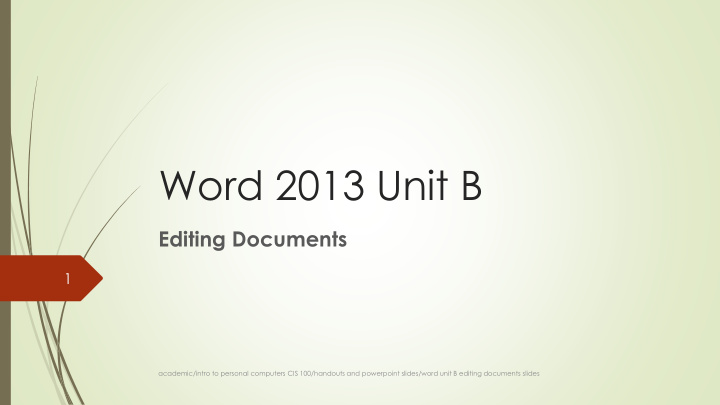

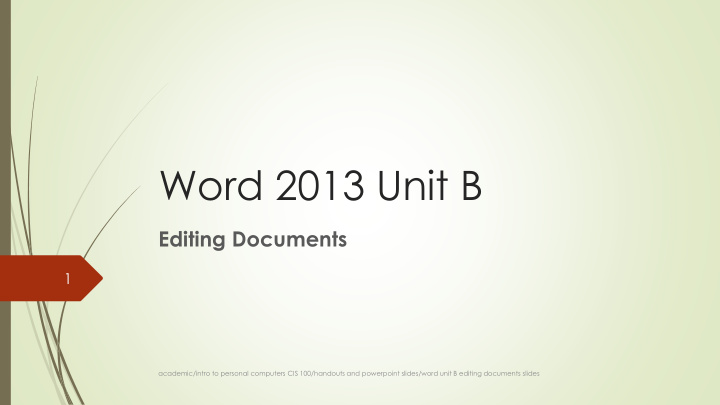

Word 2013 Unit B Editing Documents 1 academic/intro to personal computers CIS 100/handouts and powerpoint slides/word unit B editing documents slides
Cut or Copy and Paste Text 2 Cutting text is REMOVING it from its original place in the document Copying text LEAVES THE ORIGINAL in it’s place and makes a copy that can be pasted elsewhere. Pasting text is placing the text it in a NEW location in the document. The keyboard shortcut for CUT is Ctrl X The keyboard shortcut for COPY is Ctrl C The keyboard shortcut for paste is Ctrl V (as in Victory) academic/intro to personal computers CIS 100/handouts and powerpoint slides/word unit B editing documents slides
Office Clipboard 3 Clipboard is a place where text and/or graphics are stored and can be inserted into the document with a click. The Clipboard can hold 24 pieces of text and/or graphics at once Generally used to store frequently used phrases such as Sincerely Yours or your company name May also be used to store a letterhead that can be dropped into a document so that the company does not have to print stationary May want to load the clipboard every morning with helpful items academic/intro to personal computers CIS 100/handouts and powerpoint slides/word unit B editing documents slides
Find 4 Find is used to locate every instance of a particular word in the entire document The instances will be highlighted in the document so that you can see them easily academic/intro to personal computers CIS 100/handouts and powerpoint slides/word unit B editing documents slides
Replace 5 Used to change every instance of a word or phrase to another word or phrase Example: change every instance of Mr. White to Mr. Whyte (the original spelling was wrong and every time the name appeared in a document it had to be changed to the correct spelling) academic/intro to personal computers CIS 100/handouts and powerpoint slides/word unit B editing documents slides
Spelling and Grammar Checking 6 Word checks each word in a document one word at a time as you type It will flag words that are misspelled and grammar that is not correct by placing a wavy line underneath the word However , you can run a spellcheck of the entire document at once Each word is first compared to the main dictionary Then, if a match is not found in the main dictionary, it is compared to words in the custom dictionary academic/intro to personal computers CIS 100/handouts and powerpoint slides/word unit B editing documents slides
Spelling and Grammar Checking 7 Two dictionaries are used Custom Main Dictionary Dictionary Contains words that are Initially empty; contains words found in dictionaries words words that are NOT found in dictionaries; for example, proper names Words are checked here first . Words that are not found in the main dictionary are checked a second time here in the custom dictionary. academic/intro to personal computers CIS 100/handouts and powerpoint slides/word unit B editing documents slides
If the word is still not found in either dictionary, you have several choices 8 academic/intro to personal computers CIS 100/handouts and powerpoint slides/word unit B editing documents slides
Document Statistics 9 At the end of a spell check, Word can give you statistics such as: Character count with or without words in textboxes, endnotes, and footnotes Number of paragraphs Number of pages Number of lines Number of words academic/intro to personal computers CIS 100/handouts and powerpoint slides/word unit B editing documents slides
Research-Thesaurus 10 Thesaurus (gives you a list of synonyms) Can get further lists of synonyms for the synonyms on the list academic/intro to personal computers CIS 100/handouts and powerpoint slides/word unit B editing documents slides
Electronic Bookmarks 11 Much the same as regular bookmarks, you can mark places in a Word document You can move from bookmark to bookmark You can direct hyperlinks to go to a bookmark You can remove the bookmarks when you no longer need them Each bookmark must have a unique name Each bookmark name must be one word academic/intro to personal computers CIS 100/handouts and powerpoint slides/word unit B editing documents slides
Hyperlinks 12 Hyperlinks allow you to jump from one place to another (you’ve used them on the Internet) Some of the places you can jump to from your Word document are: A bookmark in the same document A PowerPoint presentation An Excel file A web site on the Internet academic/intro to personal computers CIS 100/handouts and powerpoint slides/word unit B editing documents slides
Document Properties 13 Document Properties are pieces of information that do not show in your document, but can be looked at when desired When distributing a document through e-mail or placing it on the Internet, you should check your document to make sure that it does not contain information that you do not want circulated in public. You can insert information in the properties. You can put in key words, subject, author, and so on. If your boss is named Mr. Wilson, and he had you compose a report to go out under his or her name, you might want to check to see that you are not listed as the author of the file. academic/intro to personal computers CIS 100/handouts and powerpoint slides/word unit B editing documents slides
Recommend
More recommend