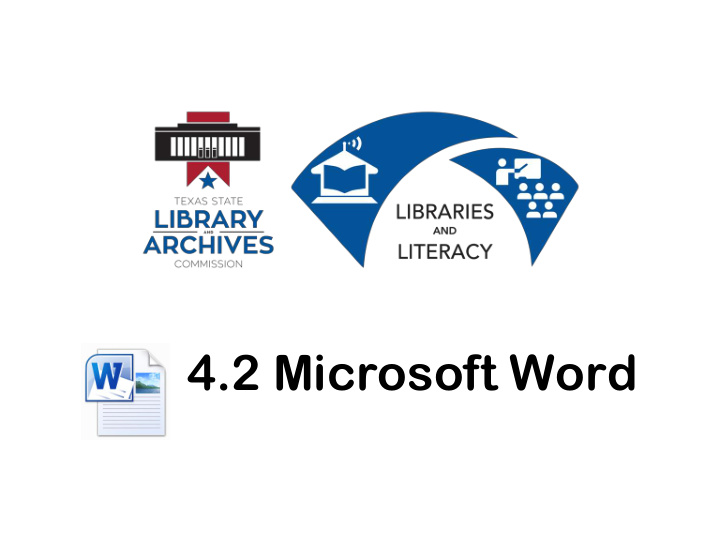

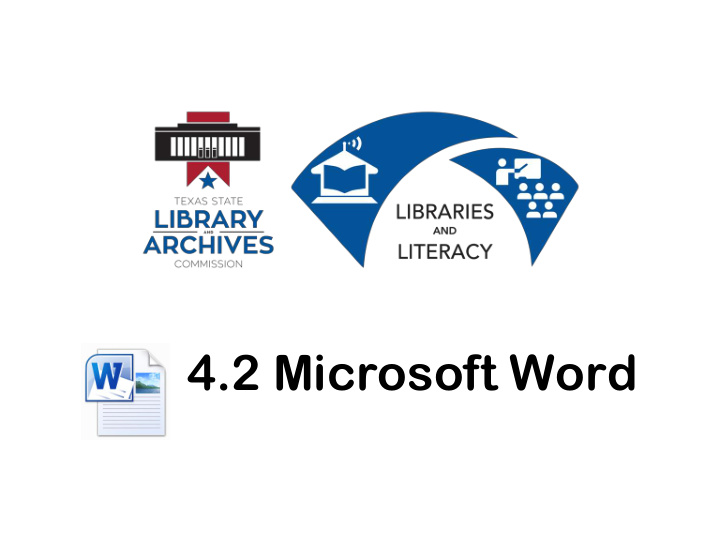

4.2 Microsoft Word
Microsoft Word … …is the word processing component of the Microsoft Office Suite It is used primarily to enter, edit, format, save, retrieve and print documents
Objectives • Identify the main components of the user interface • Identify the purpose of the commands on the menu bar • Explain the difference between copy and cut
Objectives • Copy, cut and paste text • Work with the buttons on the toolbar • Work with the pointer in a program • Work with text and characters in a program
Objectives • Explain the use of primary keyboard shortcuts and key combinations • Perform basic tasks by using a word processor • Edit and format text
Objectives • Work with pictures • Work with language tools (spell check, dictionary, thesaurus) • Identify the various benefits of using word processing software
Screen Components The opening screen for Microsoft Word 2010 looks like this… Click here when you are ready to continue…
Terminology While different versions have different appearances, they all have most of the same features. If you know what to call it, you should be able to find it in other versions.
The area outlined in red is called the title bar. It displays the names of the open program (in this case Microsoft Word) and the name of the current file.
This file has not yet been saved so its name is Document1. Files created in Microsoft Word are often referred to as documents and have the file extension .doc or .docx
The area outlined in red contains the minimize, maximize/restore and close buttons for the program window.
These three buttons are on almost every window that opens in a Windows based platform. They are on Mac windows as well, but they are circles instead of squares.
When you click the minimize button the program becomes a button on the Windows taskbar located at the bottom of the screen.
You can restore the document to its original shape and size by either: Clicking on the button on the task bar one time to restore it to active mode,
If you have multiple files from the same program open you will need to select the one you want to restore to active mode.
When you click the maximize / restore button the program assumes the same shape and size it was before you minimized it. OR The program window will fill the screen.
When you click the close button the program will ask you if you want to save the changes if you have made any changes. Once you have responded to this question the program will close.
The area outlined in red is called the quick access toolbar. It contains the most commonly used commands in Microsoft Word: 1. Save 2. Undo 3. Repeat
Microsoft Office 2007 & 2010 use what is referred to as the “Ribbon” interface. The area outlined in red comprises the Ribbon. The ribbons we are going to go over today are the default ribbons.
You may customize the ribbon and or a group on the ribbon on your personal computer to have only the features you want to use. In order to do this all you have to do is right mouse click on the ribbon or the group you want to customize.
The Words File, Home, Insert, etc … outlined in red are referred to as tabs. Each tab has several Groups attached to it.
The File Tab menu contains the commands most commonly associated with the file.
The Home Tab Groups contain the commands most commonly associated with the formatting and editing of text. Clipboard | Font | Paragraph Styles | Editing
The Insert Tab Groups contain the commands most commonly associated with adding something to the document. Pages | Tables | Illustrations | Links Header/Footer | Symbols | Text
The Page Layout Groups contain the commands most commonly associated with settings that would affect the entire page or document. Themes | Page Setup | Page Background Paragraph | Arrange
The References Groups contain the commands most commonly associated with writing a research paper, essay, term paper or similarly formal documents. Table of Contents | Footnotes Citations & Bibliography | Captions Index | Table of Authorities
The Mailings Tab groups contain the commands most commonly associated with documents and files created for mass mailing. Create | Start Mail Merge Write & Insert Fields | Preview Results | Finish
The Review Tabs groups contain the commands most commonly associated with documents which are shared or being prepared for publication. Proofing | Language | Comments Tracking | Changes | Protect
The View Tab groups contain the commands most commonly associated with the variety of ways you can “look at” a document or documents . Document Views | Show | Zoom Window | Macros
Recommend
More recommend