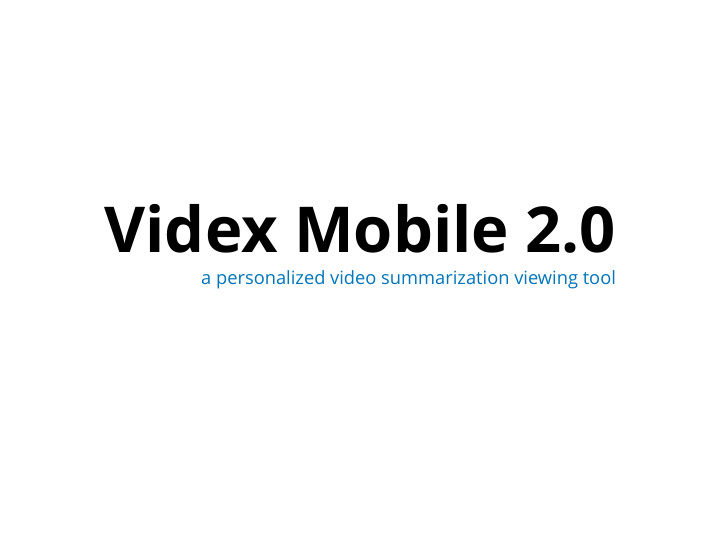

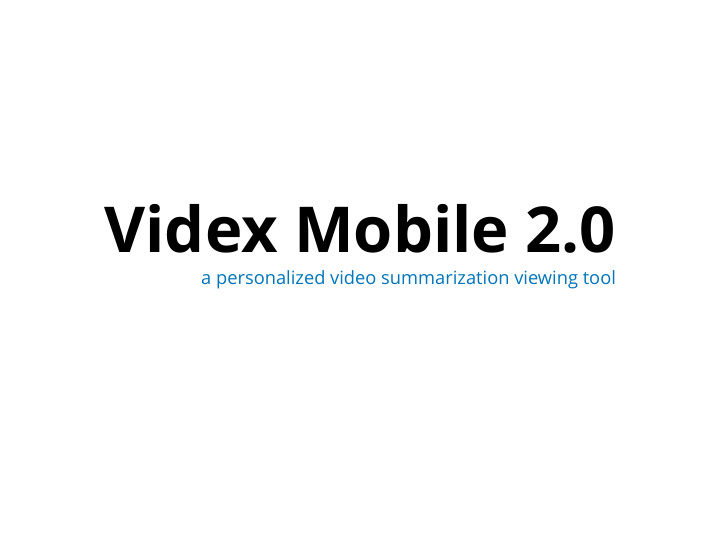

Videx Mobile 2.0 a personalized video summarization viewing tool
The Strategy (the why) “The more clearly we can articulate exactly what we want, and exactly what others want from us, the more precisely we can adjust our choices to meet these goals.”
The Strategy (the why) Q: What do we want to get out of Videx Mobile? What is the success metric? A: Reduce the time students spend per unit “perceived learning”/watching
The Strategy (the why) Q: What do our users i.e. students want to get out of Videx Mobile? A: So far there are the user needs that we know of 1. They need an app to be able to use Videx on the bus i.e. Videx on the go 2. They want to save time spent on ‘learning’ by seeing what they need to watch, what they can skip and what they can save for later i.e. organization 3. They want to ‘not need’ to re-watch videos
Main Elements 1. Home (personalized playlist) LM 2. Courses 3. Search 4. Noti fi cations 5. Settings 6. Dashboard 7. Archive
Home LM Settings Dashboard
1. Home (1/8) Made up of the following playlists: • to-watch (what to watch) • to-ask (what to ask today/questions for today) • scheduled (scheduled for today) • watch later • trending • continue watching • default homepage
1. Home (2/8) • to-watch: at the very top, created by course instructors • to-ask • scheduled • watch later • trending • continue watching • default homepage
1. Home (3/8) • to-watch • to-ask: synced with schedule, hence can be viewed at the top, created based on students’ question tags • scheduled • watch later • trending • continue watching • default homepage
1. Home (4/8) • to-watch • to-ask • scheduled: can be viewed at the top - student can set the time for it to appear in his/her home, created by student (if time not set, will be added to watch later) • watch later • trending • continue watching • default homepage
1. Home (5/8) • to-watch • to-ask • scheduled • watch later: viewed second from the top, created by student • trending • continue watching • default homepage
1. Home (6/8) • to-watch • to-ask • scheduled • watch later • trending: based on view count/amount of annotations/no of downloads || based on the people the student follows • continue watching • default homepage
1. Home (7/8) • to-watch • to-ask • scheduled • watch later • trending • continue watching: created based on students’ playback of videos • default homepage
1. Home (8/8) • to-watch • to-ask • scheduled • watch later • trending • continue watching • default homepage
Courses LM Settings Dashboard
2. Courses (1/2) shows only a few of the recently uploaded ELEC 201 - Circuit Analysis I + videos of each course view more with a view more/plus button which takes you ELEC 202 - Circuit Analysis II to the course’s customized home-page.
2. Courses (2/2) A course’s customized ELEC 201 - Circuit Analysis I homepage will have two Home View All main tabs: Sort by: Upload date • Home: has the same sections as the homepage but should only contain content related to this course. • View All: views all course’s videos and has sorting options.
Search Videx
3. Search A user can search for: • A playlist (to-watch, to-ask, watch later..) • A video -by title- • A course -by title- • An instructor, student, or TA (to follow)
Notifications LM Settings Dashboard
4. Noti fi cations Noti fi cations like: • A reminder, e.g. “You have 3 videos in your to-watch list today" • An update from the people the user follows, e.g. “Prof Sid just posted a video” or “@bob98 just shared annotations for a video” • Update on followers, e.g. “Bob is now following you”
Courses LM Settings Dashboard
5. Settings • Download only on wi fi • Stream only on wi fi • Sync only on wi fi • Terms of use (and other settings)
Home LM Settings Dashboard
6. Dashboard • Name of student Dashboard - Laila Malatawy • Number of followers 20 Followers 14 Following • Number of people he/ she is following Downloads • To-watch To-watch • To-ask To-ask • Important Important • Watch later Watch later • Downlads Continue watching • History • Continue watching ~
7. Archive
Lo- fi Prototypes
1. The Sketches
(1) (2) Accommodating both designs (3) (4) (5) A preview of Question all courses Watched Edited >> Shows amount of playback Add-to playlist All courses with recently uploaded Download videos and view all >> >> (6) (7) (8) Full course name shows up on 3d touching a course icon Video description Questions show up on shows up on 3d 3d touching a video in touching a video the “to-ask” playlist Background Background Background should be should be should be blurred blurred blurred
(11) (10) (9) Search results can be either video, course, or playlist (12) (13) (14) Editing a playlist (15) (16) (17)
(18) (19) (20) >> (21) (22) (23)
Feedback (April 10, 2018) • Switching from video to audio mode • Designing a course’s personalized homepage • Adding the duration of the videos • Prepare multiple designs for video annotations preview • Adding people (instructors, TAs and students) to the search with an option to follow them • Show/hide annotations of people user follows (instructors, TAs, and other students) • Show/hide heat map based on the class • Show/hide heat map(s) based on people user follows (students) • Prepare multiple scenarios for di ff erent use cases
Recommend
More recommend