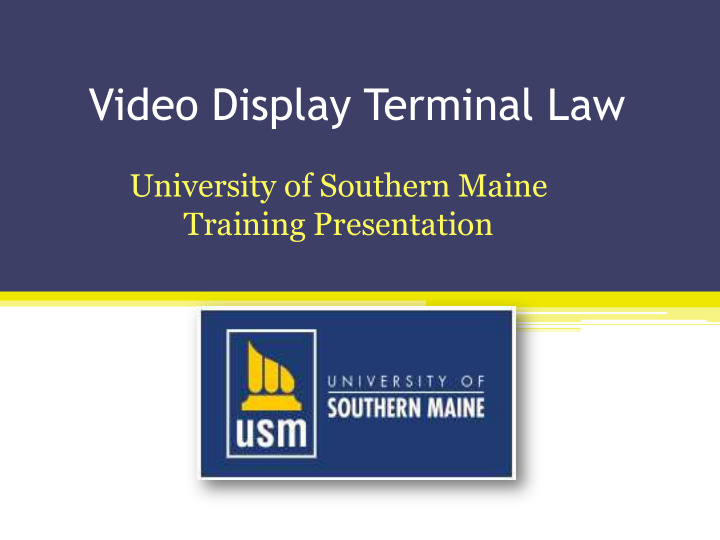

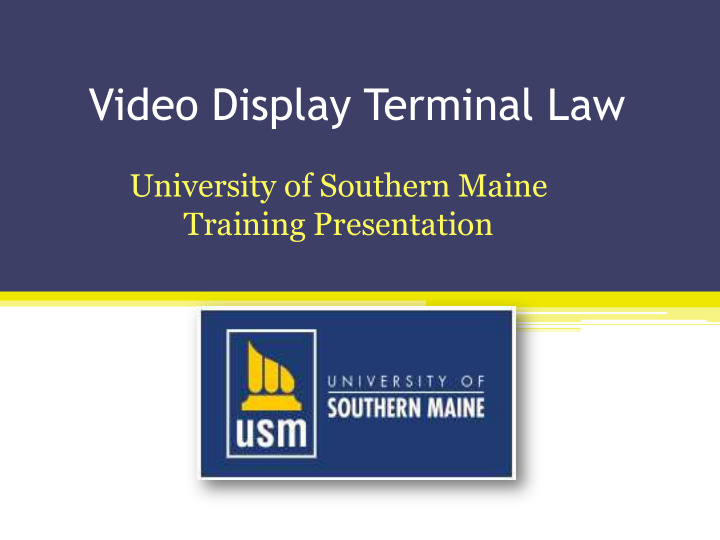

Video Display Terminal Law University of Southern Maine Training Presentation
By the end of this presentation you will be able to: • Identify the elements of the law • Identify the training requirements • Define ergonomics and its benefits • Recognize signs and symptoms of early injury • Identify work activities that can lead to injury • List examples of ergonomic principles that reduce risk of injury
Maine VDT Law • MRSA Title 26 – Labor and Industry • Chapter 5 – Health and Safety Regulations • Sections: 251 and 252 – Video Display Operator • Effective date: January 1, 1992
Section: 251 Definitions • Bureau – Bureau of Labor Standards • Employer – Uses 2 or more terminals • Operator – Four consecutive hours daily • Terminal – Video display terminal (Does not apply to television, oscilloscopes, cash registers, or money typewriters)
Section: 252 Education • Training requirements ▫ Under 5 employees MAY be only written ▫ 6 employees or more MUST be oral and written • Training schedule ▫ Within the first month of hire ▫ Annually thereafter
Training Program Requirements • Notification of rights by posting the law and poster that explains these rights and duties in plain language. (available from Bureau of Labor standards – 624-6400) • Explanation of the proper use of the terminals • Protective measures to avoid symptoms • How to achieve and maintain proper posture • How to adjust your workstation equipment
Definition of Ergonomics • Ergonomics: It is the science and practice of designing jobs and workplaces to match the capabilities and limitations of the human body. • Ergonomics means : fitting the job to the worker.
Benefits of Ergonomics • Ergonomics helps to prevent injuries • Ergonomics has other benefits: ▫ Improved quality of work ▫ Improved quality of life ▫ Reduced fatigue and discomfort
Safety, Health and the VDT Law • Education on injury prevention is an important part of safety and health • There are thousands of injuries, known as WMSD’s, in Maine each year • ( WMSD: Work-related Musculo-Skeletal Disorders)
What are Work-related Musculo- Skeletal Disorders (WMSD’s) • Also known as: ▫ Cumulative Trauma Disorders ▫ Repetitive Strain Injuries ▫ Overuse Injuries • Usually develop gradually, but sometimes can appear suddenly • Can be serious, if not taken care of early
What are Symptoms of WMSD’s? • Discomfort, pain, dull ache • Decreased range of motion, tightness • Numbness, tingling • Change of color • Swelling of joint or limb • Decreased grip strength
What Causes WMSD’s? • Nutritional deficiencies • Repetitive motion • Poor lighting • Forceful exertion • Prolonged standing in • Awkward posture one place • Mechanical pressure • Sitting (poor posture) • Cold temperatures • Working with neck • Stress flexed
Will it happen to me? Factors • Age • General health • Heredity • Posture • Diet • Activities
WMSD Injury Depends On! • Duration of exposure (how long) – usually need hours of exposure before risk factors become a concern. • Frequency of exposure (how often) • Intensity of exposure (how much) • Combinations of factors
Awkward Postures
Awkward Postures
Awkward Postures
Solutions: Static Postures • Foot rests, shifting weight • Well designed, adjustable, supportive seating • Work surfaces at appropriate height • Change positions frequently • Routine stretch breaks
Neutral Posture • Head centered over shoulders • 90 ° angle for arms • 90 ° angle for legs • 90 ° angle for torso
Solutions: The Chair • The right size • Lumbar support • Proper height • Armrests (removable) • Pan • Good foundation • Adjustable while sitting or seated Seated neutral posture
Adjustments • Backrest • Lumbar support • Seat • Height • Foundation • Armrest
Armrests
Base of Chair • Correct Casters • 5 Point Suspension
Shoulders
Solution: The Monitor • The monitor should be directly in front of you • Top of screen should be eye level • A copy stand should be adjacent to or in front of the monitor • Adjust brightness and contrast
Monitors
Options • External keyboard • Space saver • External mouse • Low glare
Monitor Riser • Up and back • Up in place • Down and forward
Glare
Placement Not good Not good
Solution: The Keyboard • Spread keyboard work throughout the day • Use macros for common functions • Take stretch pauses • Improve your posture and move around as much as possible
Keyboard Trays • Keyboard • No lever swivels • For curves • Difficult Knee clearance places
Keyboards • Wrist bent to side • Wrist bent upward
Alternatives
Wrists • Not good • Not good
Wrists • Good
Compromise • Chair height • Chose right height for the keyboard
Mouse / Pointer
Alternatives
Support
Mouse Placement • Not Good • Not Good
Mouse Placement
You, Keyboard, Monitor
Solution: Lighting • Bright lighting may “wash out” the image making it hard to see which will cause eye fatigue. • Lighting should be indirect or “task lighting” should be used to reduce wash out or glare.
Solution: Glare • Screen 90 o angle to window • Drapes or blinds • Avoid bright lights • Screen hood • Walls, work surfaces non-reflective • Keep screen clean • Adjust color, contrast, and brightness
Solutions: Workspace and Other Devices • Workspace • Document holders • Telephones • Stretching • Office Environment
Where Should it Be?
Document Holders
Choices • Okay • Best
Telephones
Talking • Not good • Very good
Work Area
Organizers
Organizers
Stretches • Relieves static posture • Keeps fluids circulating • Prevents toxins from building up in tissues
Change Positions
Stand-up Workstations
Sharing Workstations
Office Environment
Lighting
Stress
Environment • Air conditioning • Air circulation
What Can You Do? • Recognize and report symptoms • Get involved in ergonomics • Perform an Ergonomic Risk Assessment
Ergonomic Risk Assessment • Identify the Hazards – use the attached checklist. • Assess the Risk – how often do you do your job, your health, posture, workstation evaluation (attached). • Control the risks – Adjust your workstation to fit your ergonomic needs.
Symptom Recognition and Reporting • Report symptoms if: ▫ Pain is persistent, severe or worsening ▫ Pain radiates ▫ Symptoms include numbness or tingling ▫ Symptoms keep you from sleeping at night
Why is it Important to Report Symptoms? • Chronic symptoms can lead to disabling injuries, even surgery • Early treatment is more successful
Work Process • Even when the workstation design and environmental factors are at their best, a worker can suffer discomfort and injuries from factors related to the work process.
Five Key Points to Remember • Ergonomics can help you on your job and at home • WMSD’s can happen in jobs with risk factors • Risk factors can be reduced and WMSD’s prevented • Reporting symptoms early is important • You can help by following good ergonomic practices
Getting Assistance • Your supervisor • MDOL/Bureau of Labor Standards Telephone No. 623-7900 Fax No. 624-6449 www.safetyworksmaine.org Keys to Your Good Work -Publication • OSHA – www.osha.gov/SLTC/etools/computerworkstations • OSHA – www.OSHA.gov
Opinion
Opinion
Opinion
Opinion
Opinion
Opinion
Opinion
Opinion
Opinion
Opinion
Recommend
More recommend