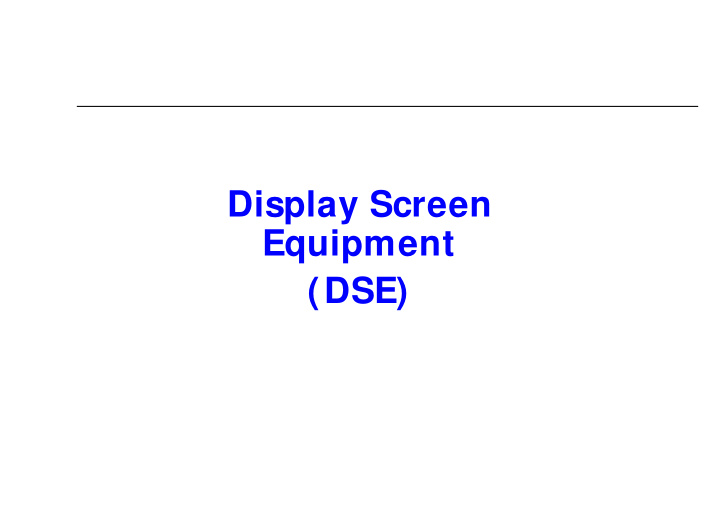

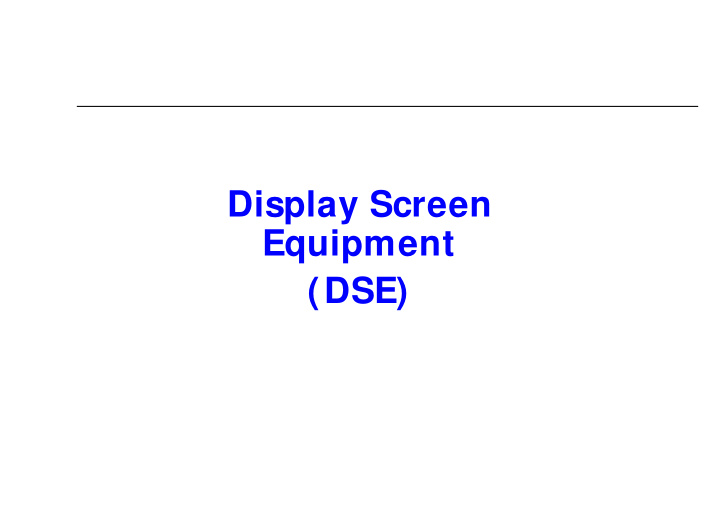

Display Screen Equipment (DSE)
Display Screen Equipment What is Display Screen Equipment? Display Screen Equipment (DSE) is a device or equipment that has an alphanumeric or graphic display screen. I t includes both conventional display screens and those used in emerging technologies such as laptops, touch-screens and other similar devices.
Display Screen Equipment The most common questions often asked about DSE • Can DSE affect my health? • Am I at risk from using DSE? DSE is often blamed (wrongly) for many health problems Only a small proportion of users actually suffer ill health from using DSE. Problems are caused by the way we use DSE - not the DSE itself
Display Screen Equipment I ncorrect use of equipment and poor workstation ergonomics can lead to users experiencing aches and pains in their: HANDS WRI STS ARMS NECK SHOULDERS BACK We also hear a lot about ‘Repetitive Strain I njury’ or RSI
Display Screen Equipment Repetitive Strain I njury (RSI ) I s a popular term sometimes incorrectly used for all aches & pains we sometimes suffer. • but it could be misleading to some users. The correct medical term for repetitive injuries is:- Work Related Upper Limb Disorders (WRULD) Normally symptoms do not last, however if they persist this must • be reported to the Operations Manager.
Display Screen Equipment Can we avoid these aches & pains? • Normally these are caused by a physical condition • However, they can be induced by Stress Good workstation design and better working practices will help avoid problems. Prevention is better than the cure
Display Screen Equipment The Health and Safety (Display Screen Equipment) Regulations 1992 Who is affected by these regulations? All staff habitually using DSE for a significant part of their working day with: 1.No discretion on use or non-use 2.Use of the screen for at least an hour day 3.High levels of concentration needed 4.No readily available alternative
Display Screen Equipment Employers Responsibilities under these regulations: Employers have a duty to assess….. • The workstations and to assess and reduce risks. • The whole workstation including equipment, furniture, and the work environment. • Any special needs of individual staff; and where risks are identified, take steps to reduce them. • Ensure workstations meet minimum requirements. • Plan work so there are breaks or changes of activity. • On request arrange eye tests, and provide spectacles if special ones are needed. • Provide health and safety training and information.
Display Screen Equipment The Workstation General Adequate space, suitable Environment lighting, adjustable heating, humidity, noise Work Chair Adjustability Display Screen Positioning and controls Work Desk Dimensions, shape and surface finish Peripherals Ease of use, noise Software Suitability and ease of use
Display Screen Equipment People come in all shapes and sizes. Workstations should be adjustable to meet the needs of the user.
Display Screen Equipment I s the environment around the workstation risk-free? • I s there enough room to change position and vary movement? • Are the levels of light, heat and noise comfortable? • Does the air feel comfortable?
Display Screen Equipment Your Chair Set the height of the chair so your feet are comfortably flat on the floor with your thighs horizontal.
Display Screen Equipment Adjust the back rest so that it fits comfortably into and supports the lower curve of the back. Adopt a relaxed upright posture.
Display Screen Equipment The Desk • I deally the desk should be just below elbow height • Raise your chair until you are properly positioned • You may need a foot rest
Display Screen Equipment Ensure you have sufficient desk space to carry out your tasks. Organise your work layout so that the most frequently used objects are within easy range.
Display Screen Equipment The Screen • The screen should be roughly at arm’s length • Move it slightly closer or away depending on your focal range
Display Screen Equipment • The top of the screen should be level with or slightly lower than your eyes • Your most comfortable viewing zone is 30-40 degrees below the horizontal
Display Screen Equipment Tilt the screen to prevent reflections from overhead lights or windows. Blinds or the position of your workstation may need to be adjusted to reduce glare.
Display Screen Equipment • I s the brightness and/ or contrast adjustable? • Does the screen swivel and tilt? • Are the characters readable? • I s the image free of flicker and movement?
Display Screen Equipment The Keyboard • Does the keyboard tilt? • Can you find a comfortable keying position?
Display Screen Equipment • Position your keyboard to ensure sufficient room to rest your hands during pauses in keying. • Are the characters on the keys easily readable? • I s the keyboard glare free?
Display Screen Equipment • Remember to keep hands and wrists in line with your forearm.
Display Screen Equipment • Using a mouse incorrectly can cause problems. • I ntensive use of a mouse may well cause aches & pains to the; FI NGERS – HANDS – WRI STS – ARMS – SHOULDERS –
Display Screen Equipment When using a Mouse; • Keep the mouse within reach • Keep the wrist straight • Maintain good space around the mouse • Hold the mouse in a soft grip, rest fingers lightly & don’t press too hard
Display Screen Equipment How long should I work before taking a break from using my computer? • No legal limit • Depends on the type of work - Short frequent breaks are the best option • Should have planned breaks which should include other office activities e.g. filing/ paperwork
Display Screen Equipment Getting Comfortable 1) Adjust your chair (forearms horizontal & your eyes level with the top of screen) 2) Ensure sufficient work space 3) Arrange the desk to avoid glare & reflections on the screen 4) Ensure adequate space under the desk 5) Avoid excess pressure on the backs of the legs and knees, a footrest may help achieve this
Display Screen Equipment The Screen 1) Adjust the contrast and brightness controls to suit 2) Ensure screen is clean 3) Set up the text in the most suitable size and colour- select colours that are easy on the eye 4) Look for sharply focused characters with no flicker
Display Screen Equipment Posture 1) Don’t sit in the same position for long periods 2) Change your position at regular intervals 3) Movement is necessary and is also desirable 4) Avoid stretching to reach items - organise your equipment
Display Screen Equipment The Keyboard 1) Hands shouldn’t be bent at the wrist 2) The keys should only be touched softly 3) Do not over stretch the fingers
Display Screen Equipment Does the furniture ‘fit’ the work and the user? 1) I s the chair stable? 2) Do the adjustment mechanisms work? 3) Are you comfortable?
Display Screen Equipment I t takes time to settle into a new workstation. You may have to try a variety of positions before you are satisfied with the arrangement.
Display Screen Equipment Maintaining good posture helps to alleviate the problems, it also pays to vary your movements by carrying out different tasks. Simple stretches and exercises may help to relieve stress and muscle tension.
Display Screen Equipment How do we avoid potential problems? BY GOOD WORKPLACE AND JOB DESI GN BY THE WAY WE USE DSE & OUR WORKSTATI ON This means that all DSE users need to be assessed and advised on how to best use the workstation to achieve optimum safe conditions.
Display Screen Equipment Thank you for completing this Display Screen Equipment training. Please can you now complete the supplied DSE Checklist
Recommend
More recommend