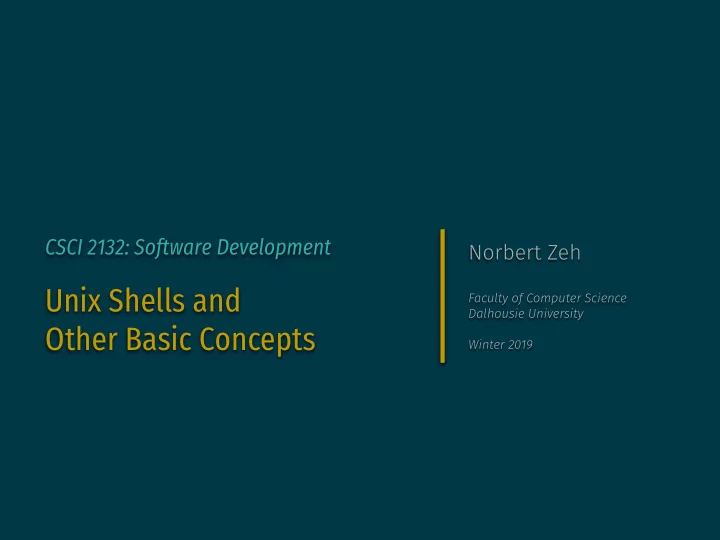
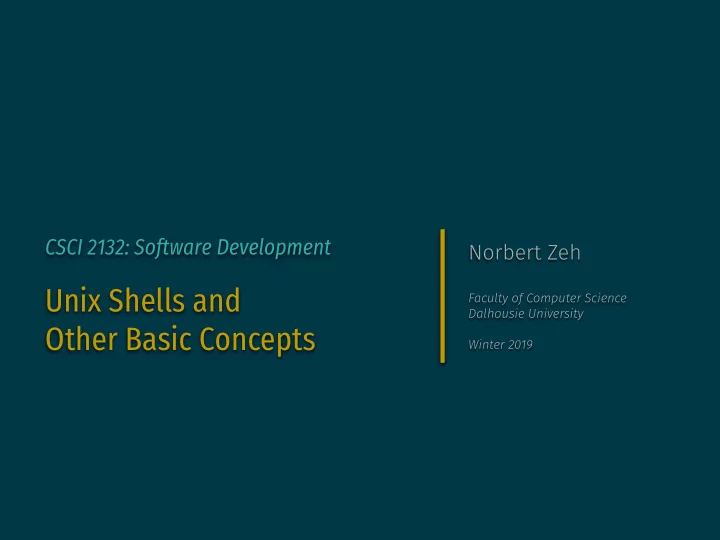
CSCI 2132: Software Development Norbert Zeh Unix Shells and Faculty of Computer Science Dalhousie University Other Basic Concepts Winter 2019
Shells Shell = program used by the user to interact with the system • Used to run programs on the system • Built-in commands and utilities (external programs) • Used to automate many tasks (can usually be scripted) UNIX has many shells: • Bourne shell: sh, bash (Bourne-Again shell) • Korn shell: ksh • C shell: csh, tcsh • Z shell: zsh (the Swiss army knife)
Getting Started with Unix (Lab) Mandatory exercise: Log in to bluenose using ssh Options: • PuTTY, MobaXTerm (Windows) • Terminal (Mac, Linux) • Run Linux in a VirtualBox Main learning objective: Learn to open one or more terminals via ssh Ask TAs, use Learning Centre if necessary.
Logging in to Bluenose You can choose Mac/Windows machines in lab • Windows: PuTTY • Mac/Linux: Open a terminal, type ssh <your csid>@bluenose.cs.dal.ca Example: I’d log in using nzeh@bluenose.cs.dal.ca
Shell Prompt • Logging into bluenose starts a shell on bluenose • The shell presents you with a prompt: <your csid>@bluenose:~$ • This prompt may vary depending on the shell (Could be just $ or % ) • Prompt can be changed • Run programs and shell commands by entering them after the prompt and pressing • Edit command line before pressing
Running a Utility • Enter a command (built-in or utility) • A utility is a program the shell finds in the file system (E.g., in the /bin directory) Example: The following runs /bin/who $ who Example: $ date Tue Jan 8 10 : 00 : 01 ADT 2019 More examples: • clear clears screen • passwd changes your password
Command Line Arguments • Many utilities take arguments Example: date takes an argument that influences the format of the output: $ date +%Y-%m - %d - %H-%M-%S 2018-01-08-10-00-33 • Explore usage of date using $ man date (Use q to exit)
Manpages Manpages (manual pages) provide documentation about every command installed on a Unix system. Display manpage using man : • Read about man : $ man man • Find commands with keyword directory: $ man - k directory $ apropos directory • Find the manpage for rmdir in Section 2 (Different sections for config files, system commands, user commands, ...) $ man 2 rmdir
Special Shell Characters Some characters, when typed at the prompt are interpreted specially by the shell: • ^C (Ctrl-C): End the current process • ^Z (Ctrl-Z): Suspend the current process • ^D (Ctrl-D): When entering input, signal the end of file • ^L (Ctrl-L): Clear screen stty - a shows information about the terminal and the special characters it understands ( man stty will help you decipher the output)
Standard Input/Output Channels Every Unix process has three standard files it can read from and write to: • stdin (standard input): Normally the keyboard input of the program • stdout (standard output): The normal output (to screen) of the program • stderr (standard error): The channel error messages are sent to By default, stdout / stderr both go to the terminal. Without arguments, cat reads from its standard input and writes the read characters to its standard output.
Example of cat $ cat > hamlet.txt ⏎ To be or not to be that is the question ^D $ cat hamlet.txt ⏎ To be or not be that is the question
Editors We can create files using cat > filename , but that doesn’t allow us to edit (modify) existing files. A text editor allows us to modify files. Standard UNIX editors: • emacs (main editor used in this course) • vi ( m ) (another major editor) • pico , nano , others (easier to learn, much less powerful) Editors are covered in labs.
Logging Out On some shells, typing ^D is sufficient to log you out. This may be disabled because it’s easy to type by accident, logging you out accidentally. logout and exit are commands you can invoke explicitly to log out.
Recommend
More recommend